Search in free text fields, Autocomplete function, Free text search syntax rules – EVS IPDirector Version 6.0 - November 2012 Part 3 User's Manual User Manual
Page 105
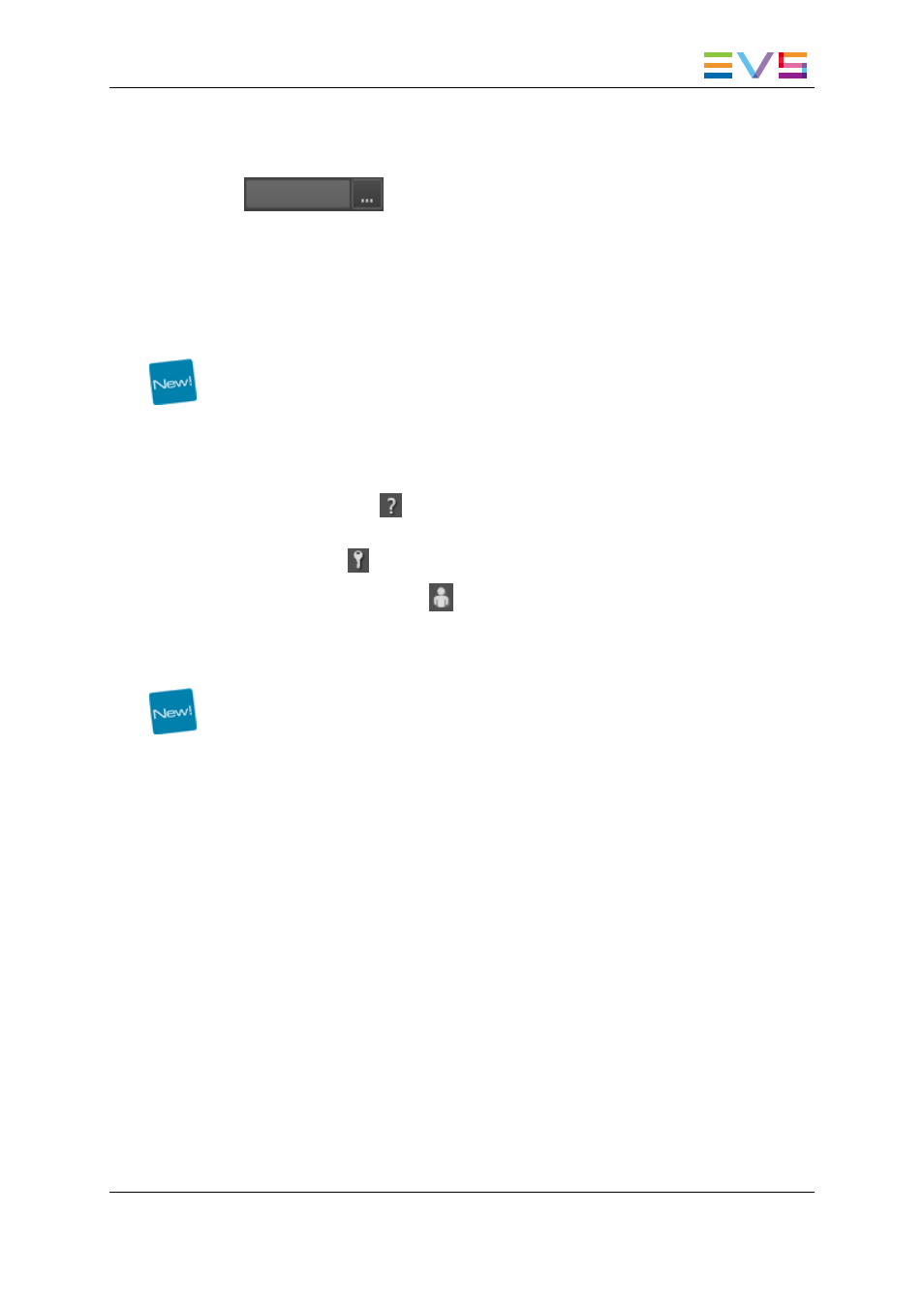
•
field with a complex filter button on the right of the field giving access to a Select Filter
Condition window to define specific search values, e.g. Status field, Keywords field,
…
12.5.3. Search in Free Text Fields
Autocomplete Function
The Autocomplete function is a help service for the capture of search string. The
Autocomplete function, described in "Autocomplete Function" on page 89, is also enabled
during searches in free text search fields of the grid filters.
The Autocomplete list displayed under free text search fields of the grid filters is limited
compared to the one shown under the Quick Text Search field. No last search or popular
search will be proposed.
•
Only indexed words
will be listed under free text fields other than Keywords or
Participants fields.
•
Only keywords
will be listed under the Keywords field.
•
Only participants keywords
will be listed under the Participants field.
Free Text Search Syntax Rules
The string that you enter in the free text field of a grid filter is analyzed according to the
same set of rules as in the Quick Text Search. See section "Quick Text Search Syntax
Rules" on page 88 for details on these rules.
In addition, the "?" operator can be used in the LSM ID column. This means "any
character in place of the ?"
How to Perform a Search through Free Text Grid
Filter Fields
To enter search values in a free text field of a grid filter, proceed as follows:
1. Select the tree branch in the Tree view.
2. Show the columns you wish to perform a search on.
3. Display the Grid Filter bar by clicking the Show/Hide Grid Filter Bar button over the
grid.
4. Type a search string in the field, based on the rules detailed in "Free Text Search
IPDirector - Version 6.00 - User Manual - Database Explorer
12. Searching the Database
93
