How to modify the t/c in or the date of a clip, Publishing a clip, Introduction – EVS IPDirector Version 6.0 - November 2012 Part 3 User's Manual User Manual
Page 56
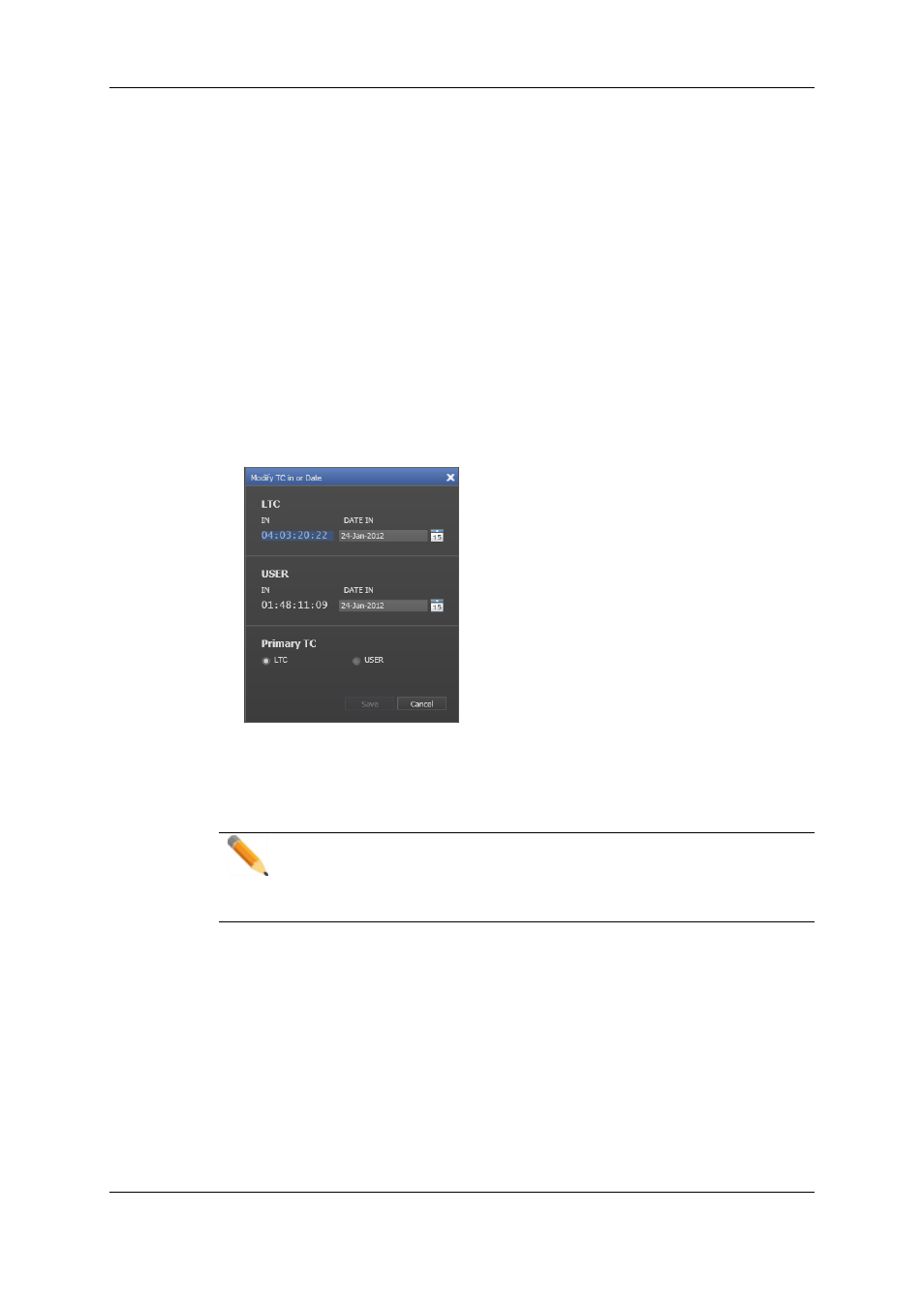
4.7.
How to Modify the T/C in or the Date of a
Clip
The T/C and date corresponding to the IN point of a clip can be modified from the
contextual menu. This operation is very useful when re-ingesting a feed which must then
be associated to a logsheet, or simply because the A/V material ingested corresponds to
A/V material which was originally recorded at a different T/C and date.
To modify the T/C IN or Date of a clip, proceed as follows:
1. Right-click the clip line (or XT clip line) in the Database Explorer grid.
The clip contextual menu is displayed.
2. Select Modify T/C IN or Date.
This opens the following window:
3. Type the new Timecode IN with the format HH:MM:SS:FF in the IN field.
4. Select the new Date for the clip in the Date In drop-down list.
5. Click the Save button to save your changes.
Note
This option is available when multiple clips are selected. All the controls have
then empty values and a single change can be applied to the entire selection at
once.
4.8.
Publishing a Clip
4.8.1.
Introduction
Publishing a clip makes it visible to members of the group(s) the clip is published to.
Depending on the place you right-click, different clip elements from the clip will be
published:
44
4. Clips View
EVS Broadcast Equipment S.A. - November 2012
Issue 6.00.B
