Playing media, Introduction, How to load and immediately play an element – EVS IPDirector Version 6.0 - November 2012 Part 3 User's Manual User Manual
Page 122
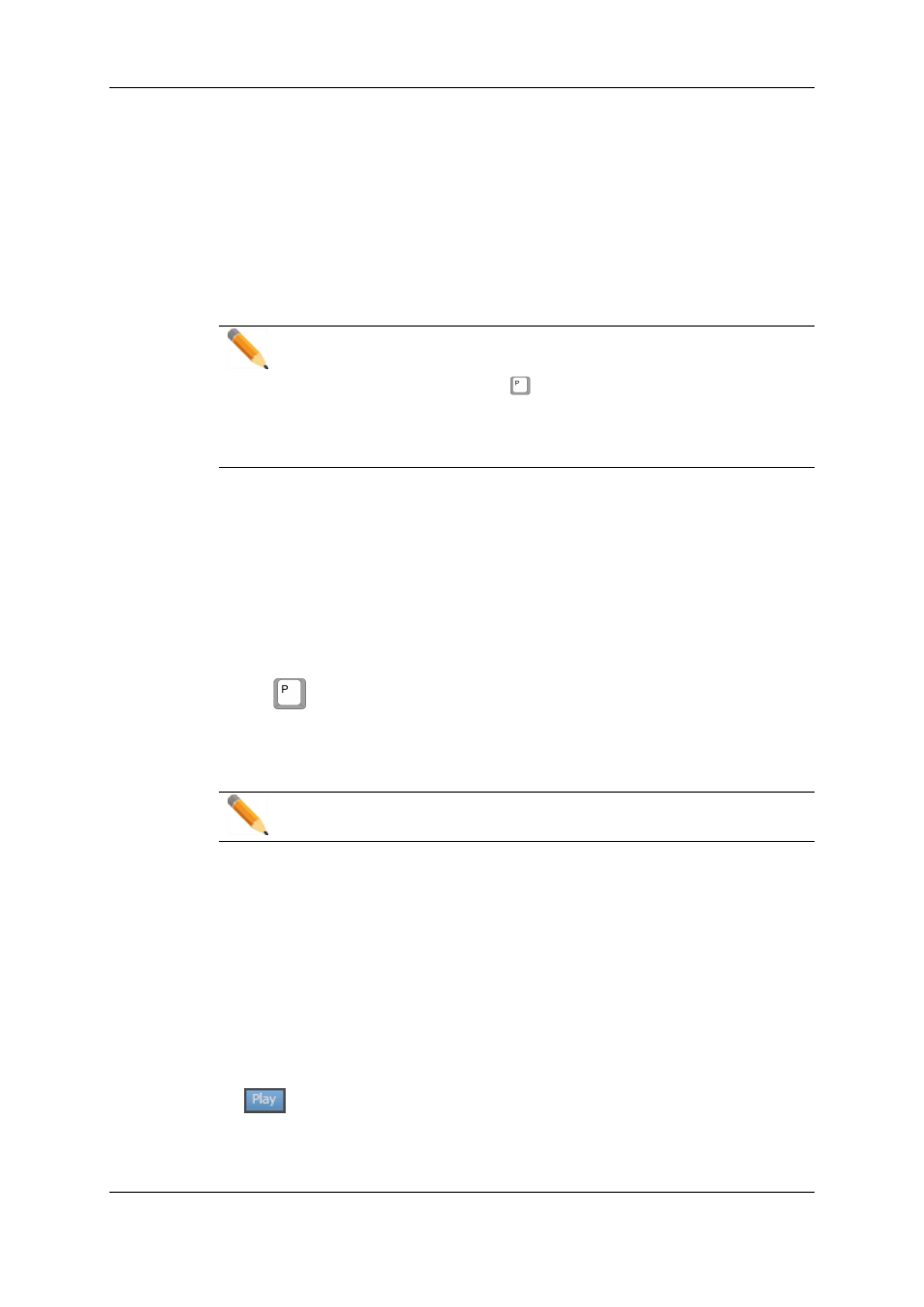
13.3.2. On the Player Channel Associated to the
Control Panel
As explained in the chapter describing the Control Panel module, it is possible to load
media from the Database Explorer to the Control Panel by a drag-and-drop operation. This
does not require the association of a player channel to the Database Explorer. The media
is then loaded on the player channel assigned to the Control Panel.
Note
At that point, you will have the possibility to play the media by
•
pressing the Play shortcut key
to play the element
OR
•
clicking the Play button on the Control Panel if the channel assigned to the
Database Explorer is also assigned to an opened control panel.
13.4.
Playing Media
13.4.1. Introduction
There are several ways available to play media on a channel from the Database Explorer:
•
Load as explained in "Loading Media" on page 109 and play by pressing the shortcut
key
or clicking the Play button on the Control Panel.
•
Immediately play on the channel assigned to the Database Explorer.
•
Immediately play on the channel assigned to the Control Panel.
Note
Nothing happens when trying to play an off-line file.
13.4.2. How to Load and Immediately Play an
Element
To play the element on the channel associated to the Database explorer, proceed as
follows:
1. Assign a channel to the Database Explorer as explained in "Assigning a Player
Channel to the Database Explorer" on page 108.
2. Click the Play button to activate the Play mode.
The button becomes highlighted.
3. Click an element line in the Elements grid.
110
13. Loading and Playing Media
EVS Broadcast Equipment S.A. - November 2012
Issue 6.00.B
