Garmin GPS 12MAP User Manual
Page 76
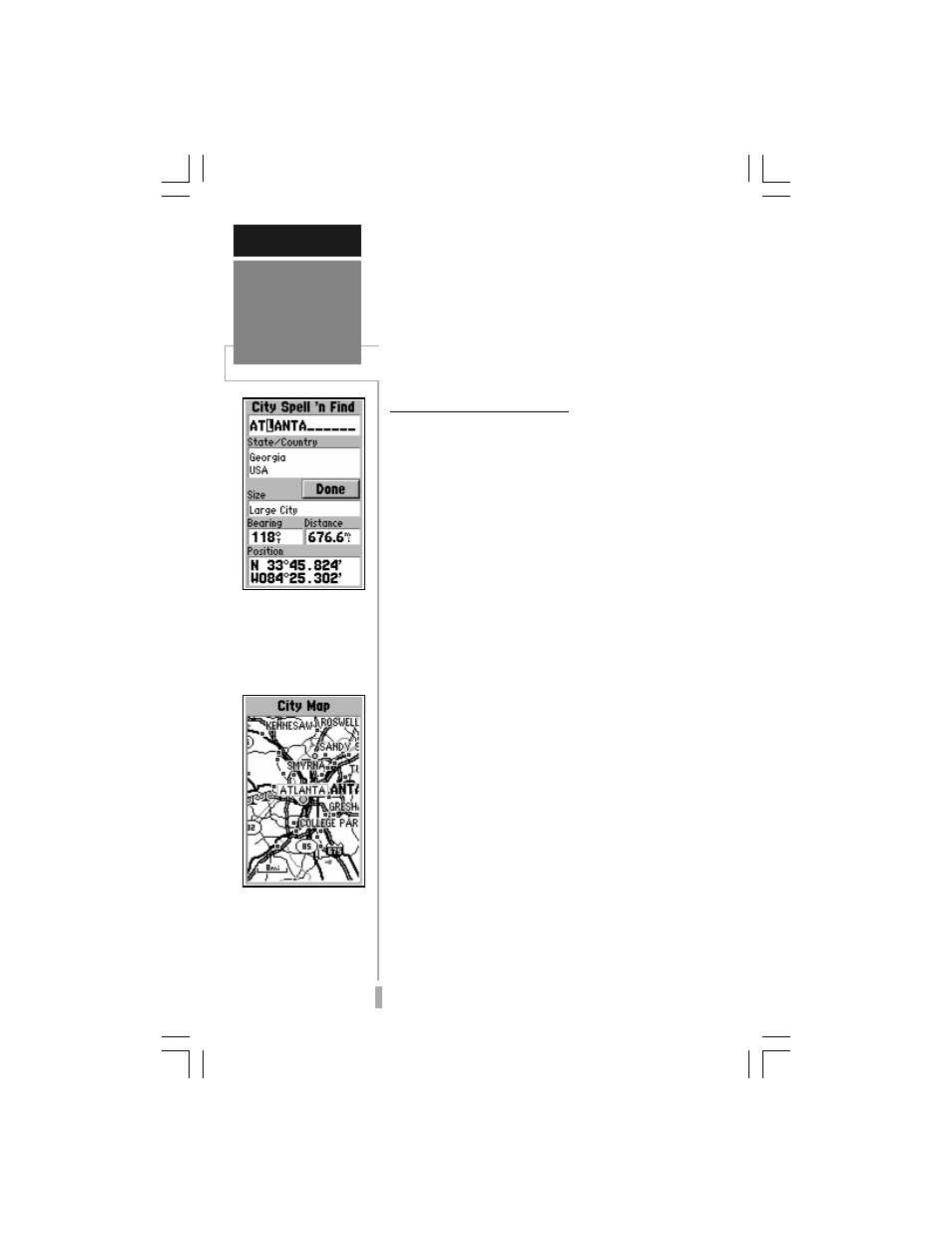
66
REFERENCE
Main Menu:
City Options
The City Spell ‘n Find
Page lets you retrieve in-
formation for any city in
the built-in database.
The ‘Show Map’ Option
allows you to view the
area around the city lo-
cation. Use the IN and
OUT zoom keys to view
the desired detail.
If duplicate entries exist for the desired city,
continue scrolling through the database entries
using the UP/DOWN keys on the ROCKER
KEYPAD. (When the same city name exists in
several states/countries, pay particular attention to
the ‘State/Country’ field directly below the city
name field.)
3. Once the desired city is displayed, press ENTER
to accept the selection.
City Spell ‘n Find Options
To view the City Spell ‘n Find Options,
press MENU (with the City Spell ‘n Find
Page displayed).
The following options are available:
Show Map - allows you to view the map area
surrounding the selected city’s position.
While viewing the map display, you can also
use the IN and OUT zoom keys to see
additional detail.
To view the map area around the city
location:
1. Select ‘Show Map’ and press ENTER.
Save As Waypnt - creates a waypoint at the
city location and saves it in memory. If the
city name is longer than six characters, it will
be abbreviated when creating the waypoint.
To save an exit location as a waypoint:
1. Select ‘Save As Waypnt’ and press ENTER.
2. With ‘Done’ highlighted, press ENTER to save the
new waypoint.
Show Reference / Show City Size - allows
you to toggle between a reference waypoint
field or size information. The reference
waypoint field allows you to determine bearing
and distance from any waypoint to the selected
city. The size information block describes the
size of the selected city as follows: Large cities
are those with approximate populations greater
