Garmin GPS 12MAP User Manual
Page 66
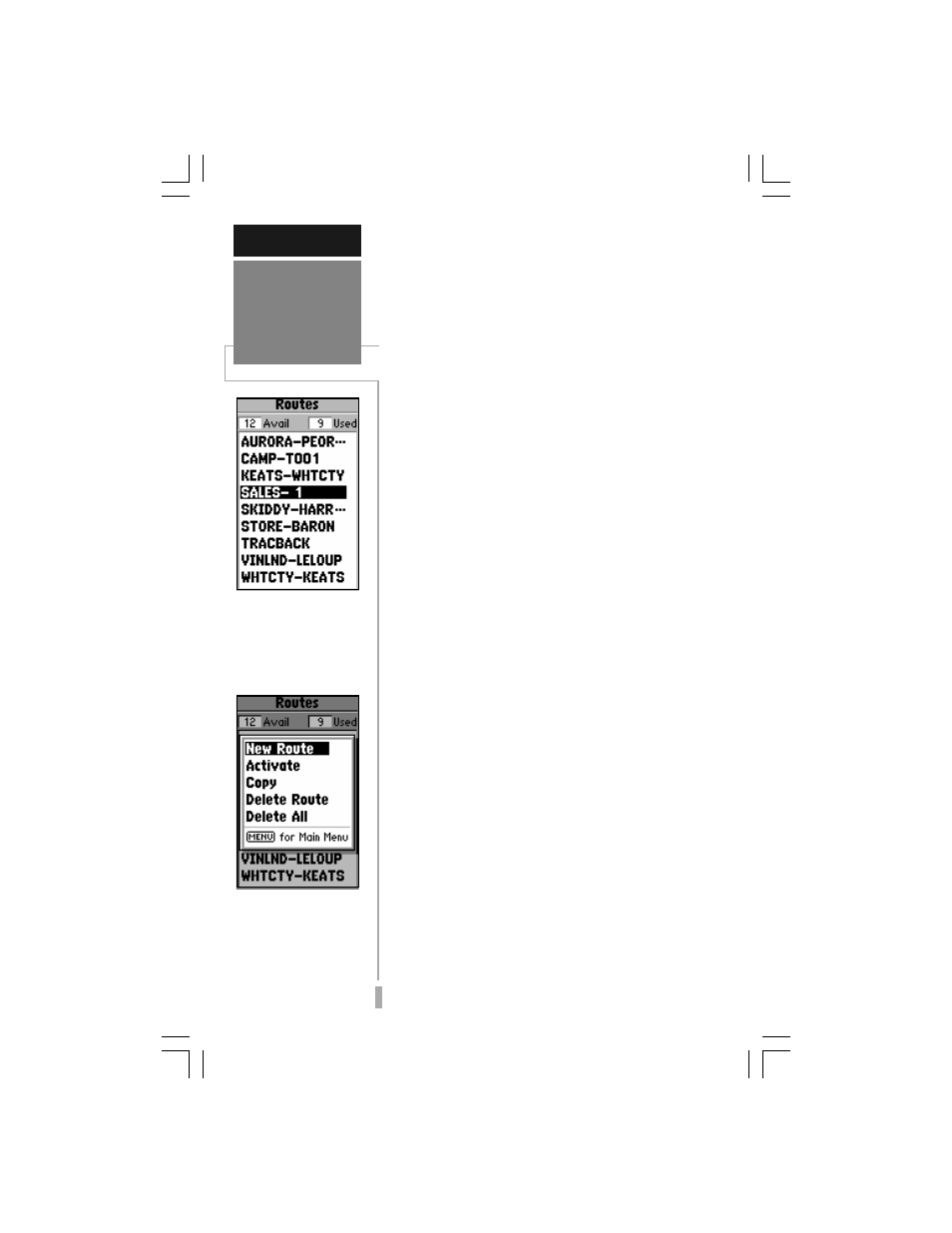
5
56
REFERENCE
Routes
To display the Route List,
showing all routes stored
in memory, select ‘Routes’
from the Main Menu.
To create a new route, se-
lect ‘New Route’ from the
Route Options and enter
the names for the route
waypoints in the sequence
you wish to follow.
Route navigation allows you to manually
create a sequence of intermediate waypoints
which lead you to your final destination. The
GPS 12 MAP will store up to 20 reversible
routes, with up to 30 waypoints in each route.
Routes can be created and modified by text
entry (using the rocker keypad to enter
waypoint names) or directly from the map
display. Using the map display allows you to see
each route graphically on-screen as you create,
review, modify or navigate the route. All of the
GPS 12 MAP’s route functions are accessed
through the Main Menu.
To create a new route by entering the
name of each waypoint:
1. Press MENU twice to display the Main Menu.
2. Highlight ‘Routes’ and press ENTER. The Route
List is displayed, showing all routes stored in
memory.
3. Press MENU to display the Route Options.
4. Highlight ‘New Route’ and press ENTER. The
GPS 12 MAP creates a route called ‘EMPTY-1’.
(The name changes as you add waypoints to the
route, so make note of the route name for future
reference.)
5. Highlight the first waypoint name field and press
ENTER to begin entering the name of an existing
waypoint in memory.
6. Use the rocker keypad to enter the name of the
route waypoint.
7. Press ENTER to accept the selected route
waypoint.
8. Highlight the next waypoint name field, press
ENTER and repeat steps 6 & 7 until all the
waypoints have been added to the route.
