Garmin GPS 12MAP User Manual
Page 38
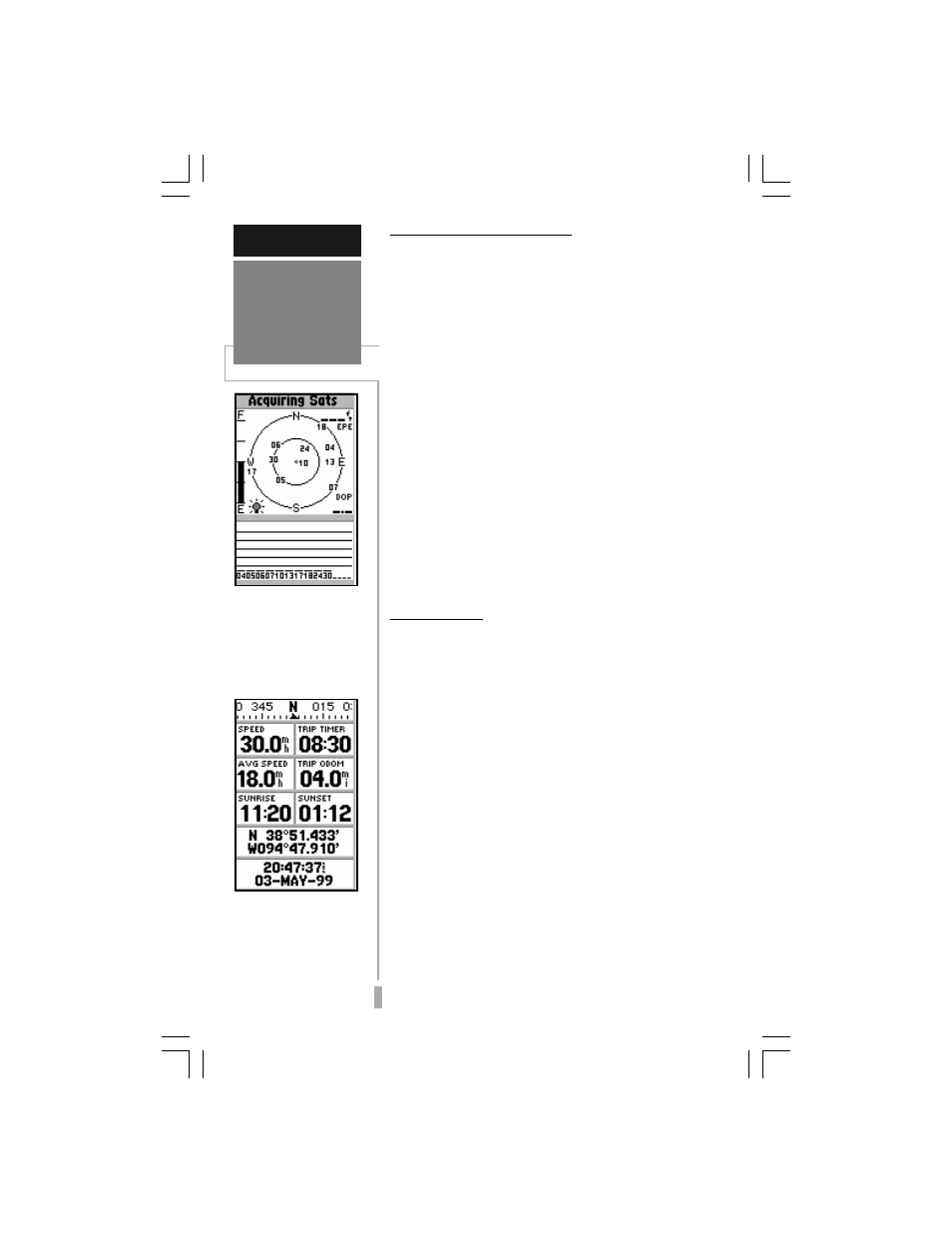
28
Contrast and Backlighting
On page 23, we introduced display contrast
and backlighting adjustments accessible from
the Satellite Status Page. Display settings can
also be adjusted from any page, by pressing the
red power key. When backlighting is on, a bulb
icon will appear on the Satellite Status Page, to
the bottom left of the sky view. To adjust the
duration of the screen backlighting, refer to the
operation setup section (see page. 73).
To adjust the screen contrast and/or
backlighting from any page:
1. Press the red power key momentarily. A window
will appear showing the current contrast and
backlighting settings.
2. Press LEFT or RIGHT on the rocker keypad to
adjust the level of contrast, and press ENTER to
save the new contrast setting.
3. Press UP or DOWN on the rocker keypad to
adjust the level of backlighting, and press ENTER
to save the new backlight setting. Press POWER
to return to the last-used setting.
Position Page
The second page in the GPS 12 MAP’s main
page sequence is the Position Page. This page
shows you where you are, what direction you’re
heading, and how fast you’re going, and it’s
most useful when you are traveling without an
active destination waypoint. The graphic
heading display at the top of the page indicates
the direction you’re heading, or track, only
while you’re moving.
Directly below this display are the speed,
average speed, trip timer, trip odometer and
sunrise/sunset fields (default). The sunrise/
sunset times indicated are for your present
position. These times, and the current time
display at the bottom of the page, can be
displayed in local or UTC (universal) time. The
lower part of the page shows your current
latitude and longitude in degrees and minutes
(default). The GPS 12 MAP uses this basic
information to mark exact positions as
waypoints, which help guide you from one
place to another. Average speed, sunrise and
REFERENCE
Contrast and
Backlighting
When display backlight-
ing is on, a bulb icon will
appear in the lower-left
corner of the Satellite
Status Page.
The Position Page shows
you where you are, what
direction you’re heading
and how fast you’re going.
