Garmin GPS 12MAP User Manual
Page 26
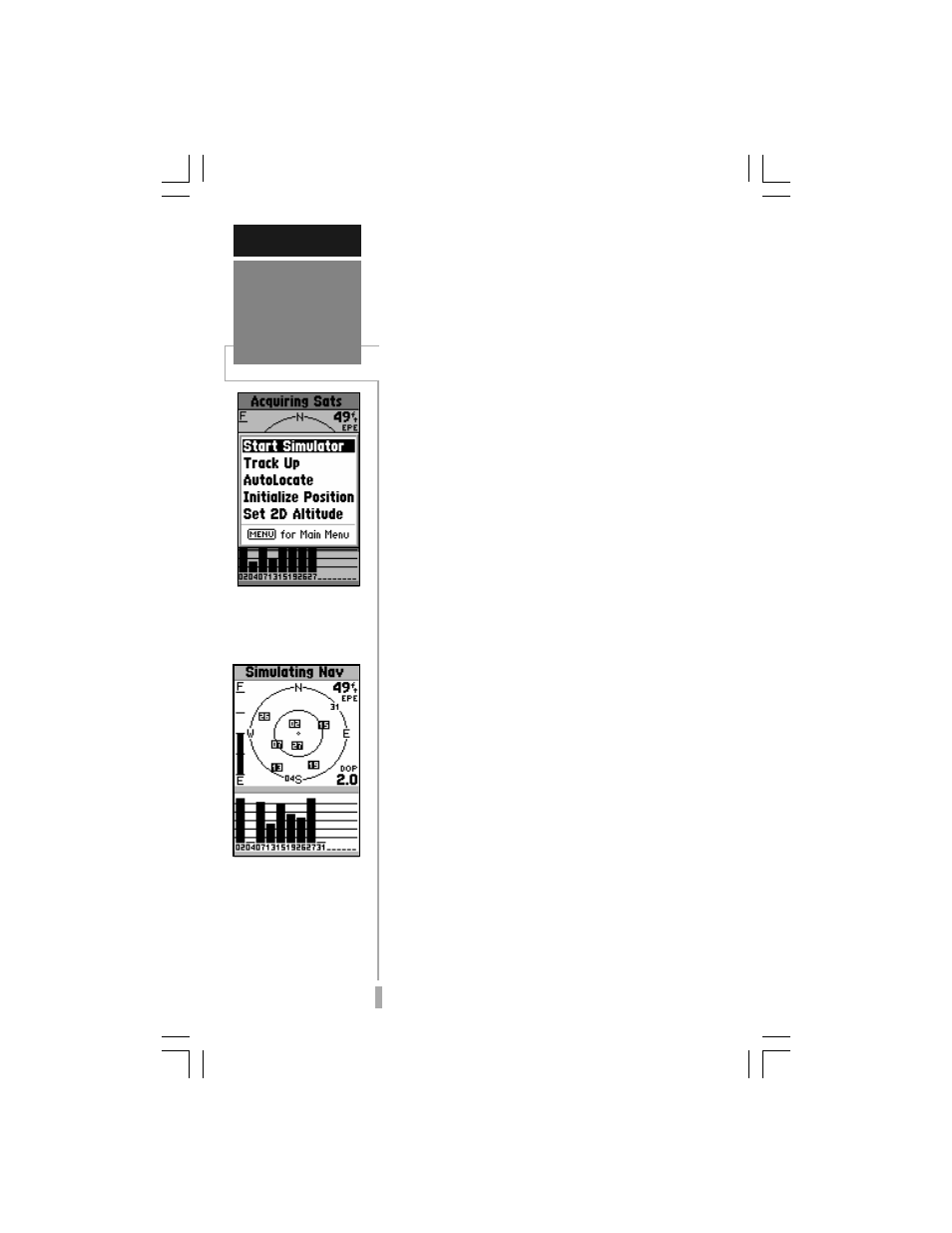
1
166
SIMULATOR TOUR
Selecting
Simulator Mode
Select ‘Start Simulator’
from the Satellite Status
Page Options to enable
the built-in simulator.
The simulator imitates
satellite reception and
displays typical informa-
tion on the Satellite Sta-
tus Page. In this mode,
the unit is not actually
tracking satellites.
To select the simulator mode:
1. Press MENU to list the options for the Satellite
Status Page.
2. Highlight ‘Start Simulator’ with the rocker keypad,
and press ENTER.
3. Press ENTER again to acknowledge the simulator
warning message.
Let’s look at the sequence of pages again.
The PAGE and QUIT keys are used to find your
way around on the GPS 12 MAP.
To cycle through the main pages:
1. Press PAGE to move through each of the main
pages in normal fashion.
2. Press QUIT to sequence through the main pages
in reverse order.
In normal mode operation, the GPS 12 MAP
would automatically sequence from Satellite
Status Page to Map Page once enough satellites
were received to determine your position. At
that point the receiver is ready to use for
navigation. Since we’re in simulator we won’t
see that automatic sequence of steps, but as you
cycle through the main pages, notice that the
simulator imitates satellite reception and shows
that information on the Satellite Status Page.
The Position Page will show the last known
position as a starting location. If you’ve already
initialized the receiver, as outlined in the
Getting Started section, the starting location
should be very close to your current position!
We’ll use this starting location from which to
begin our simulated trip. Let’s move on to the
Map Page to see where we are, create a destina-
tion and explore the navigation features of the
GPS 12 MAP.
To select the Map Page, press PAGE
repeatedly until it appears.
