Garmin GPS 12MAP User Manual
Page 54
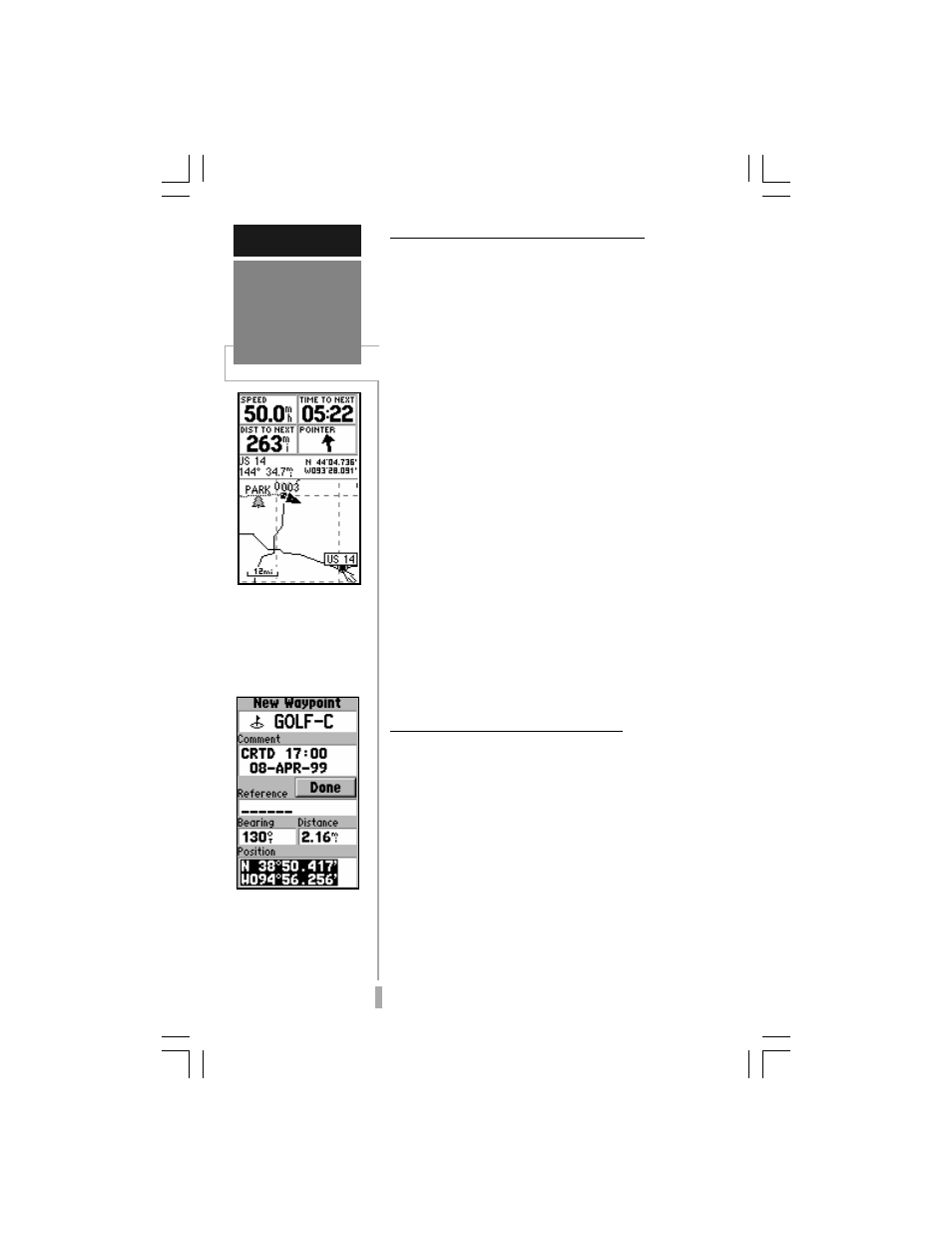
44
REFERENCE
Creating
Waypoints
User waypoints can also
be created by entering
the position coordinates
for the waypoint.
Marking Waypoints on the Map Page
Waypoints can also be quickly created from
the Map Page, which allows you to “point and
shoot” at any map position to create a new
waypoint.
To create a new waypoint on the map:
1. Press the PAGE key repeatedly to select the Map
Page.
2. Use the rocker keypad to move the arrow to the
desired map position. You may also need to use
the IN and OUT zoom keys, in conjunction with
the rocker keypad, to speed up this process.
3. Press ENTER to capture the arrow position and
display the New Waypoint Page. (If the arrow is
placed on a highway exit, the exit services pages
will appear instead. To create a waypoint at a
highway exit location, see page 34.)
4. To change the waypoint name (a three-digit
number is automatically assigned), highlight the
waypoint name field and press ENTER. Use the
rocker keypad to enter the new waypoint name
and press ENTER when finished.
5. To save the waypoint in memory, highlight ‘Done’
and press ENTER.
Creating Waypoints by Text Entry
Waypoints may be created by manually
entering the position coordinates or by entering
the bearing and distance from an existing
waypoint (or present position).
To create a new waypoint by manually
entering its coordinates, or by bearing/
distance from another position:
1. Press the MENU key twice to select the Main
Menu.
2. Highlight ‘Waypoints’ and press ENTER. A list of
all waypoints stored in memory is displayed.
3. Press MENU to display the Waypoint List Options.
Waypoints can be cre-
ated directly from the
Map Page, by placing
the panning arrow on
the desired position and
pressing ENTER.
