Garmin GPS 12MAP User Manual
Page 62
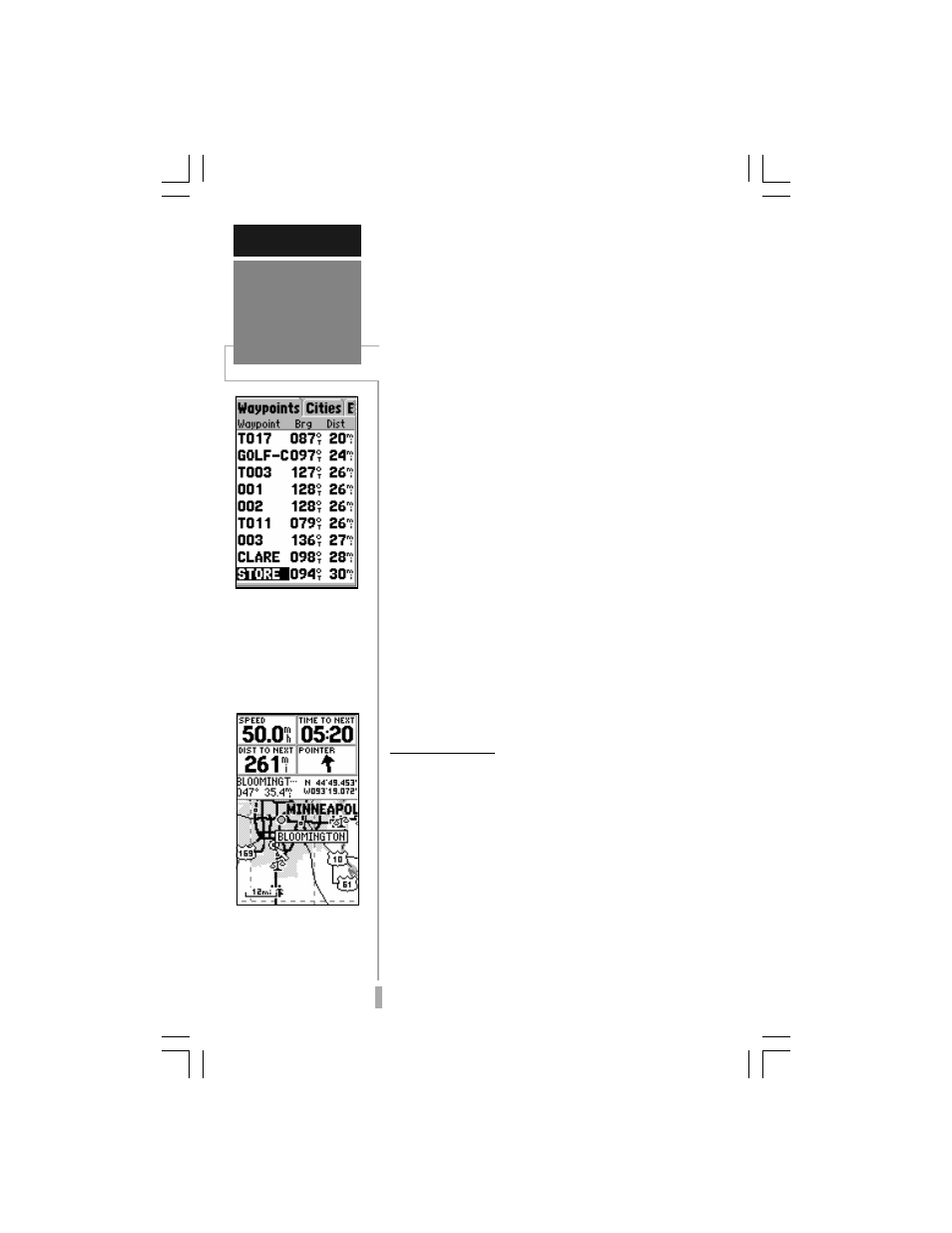
52
REFERENCE
GOTO /
GOTO Options
By highlighting a
waypoint name on the a
list and pressing,
GOTO, you won’t have
to manually enter the
name of your destina-
tion waypoint.
A GOTO can also be ini-
tiated from the map dis-
play by placing the pan-
ning arrow on the de-
sired waypoint.
To designate a GOTO waypoint from a
list of waypoints:
1. Highlight the desired waypoint on the list and
press GOTO. A confirmation page shows the
selected destination waypoint.
2. Press ENTER to confirm the selected waypoint
and begin navigating.
To GOTO an existing waypoint, city or
highway exit on the map display:
1. Use the rocker keypad to place the arrow on the
desired target location. If a city or exit is selected,
a waypoint will be created at that location using
the city or exit name.
2. Press GOTO, followed by ENTER, to begin
navigating.
To GOTO any position on the map
display:
1. Use the rocker keypad to place the arrow on any
position you wish to navigate to.
2. Press GOTO to create a waypoint, called ‘MAP’,
at the arrow position. Each time you perform this
step it will overwrite any previously created ‘MAP’
waypoint.
3. Press ENTER to being navigating.
GOTO Options
GOTO Options are also provided to initiate a
TracBack route or cancel the current GOTO
destination.
To display the GOTO Options, press MENU
(immediately after pressing GOTO).
The following options are available:
TracBack— allows you to retrace your path
using the track log automatically stored in
the receiver’s memory. This eliminates the
need to store waypoints along the way. (See
page 54 for more information about
TracBack.)
