Garmin GPS 12MAP User Manual
Page 70
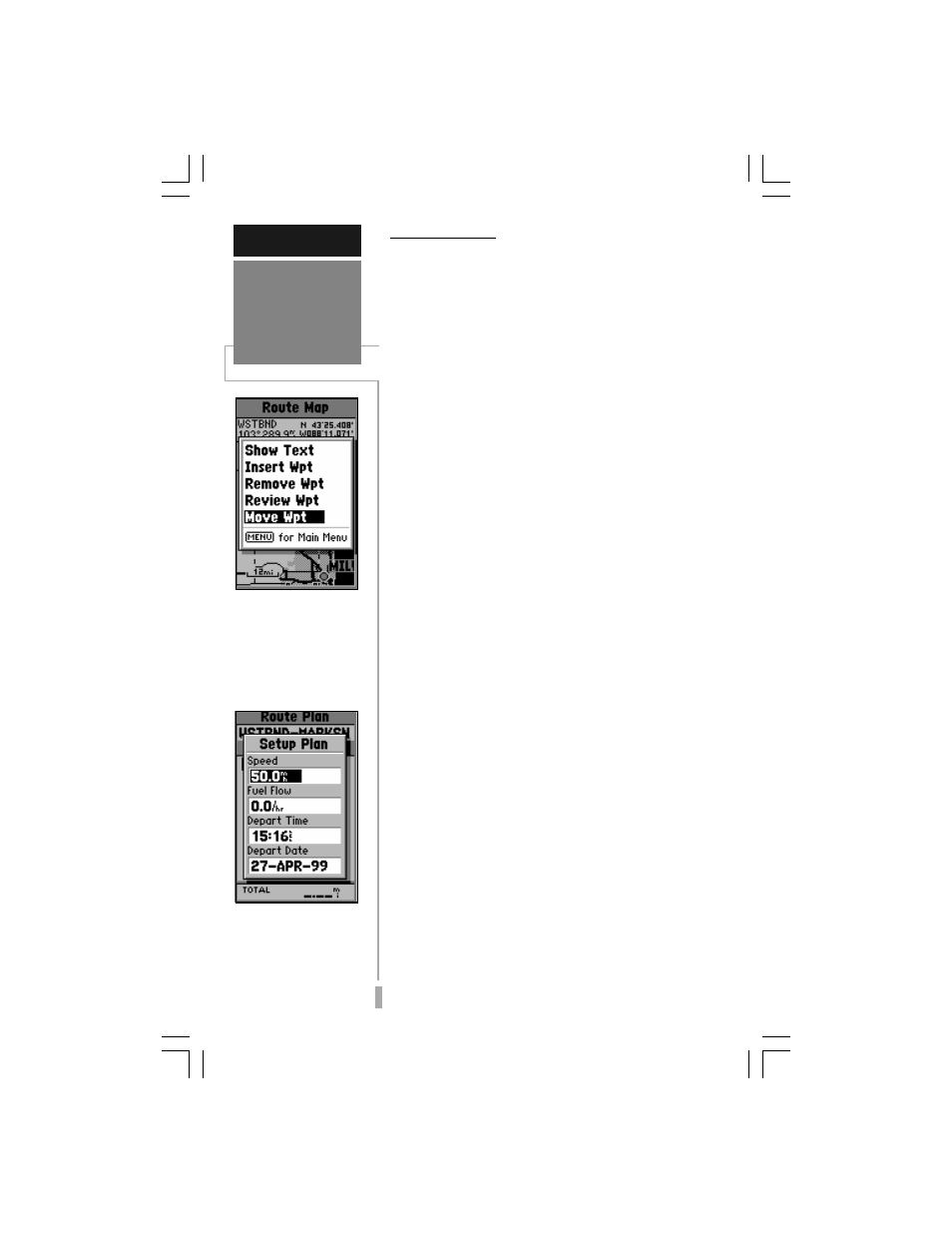
6
60
REFERENCE
Route Editing /
Planning
The ‘Show Map’ option
allows you to change the
route from the map dis-
play. Place the arrow on
the point affected by the
change and press MENU
to display options.
With the Route Plan Page
displayed, use the LEFT/
RIGHT rocker keypad
keys to select trip planning
features. Press MENU to
select ‘Setup Plan’.
Route Planning
The Route Plan Page also displays trip
planning information for each leg or the entire
route. Available information includes desired
course, time to waypoint, distance to waypoint,
required fuel and sunrise/sunset times at the
waypoint location.
To use the trip planning features:
1. To select the desired planning figure, highlight the
desired route from the Route List and press
ENTER to display the Route Plan Page. One of
ten available planning figures appears to the right
of each route waypoint. Use the LEFT/RIGHT
keys on the rocker keypad to select the desired
item.
2. To enter planning information, Press MENU and
select ‘Setup Plan’ from the options list. Enter the
figures for speed, fuel flow, departure time and
departure date. Press QUIT to return to the Route
Plan Page.
NOTE: Fuel flow rates on your GPS 12 MAP
are measured in “units per hour”. System setting
changes for units of measure (statute, nautical or
metric) do not affect the fuel flow measure. You
should enter fuel flow rates based upon available
information for your vehicle (operator’s manual,
performance specifications, etc.) and make note of
the desired units of measure (gallons, liters, etc.)
When a route is highlighted on the Route
List, additional functions are available from the
Route Options.
To display the Route Options, press
MENU (with the Route List displayed).
