Garmin GPS 12MAP User Manual
Page 60
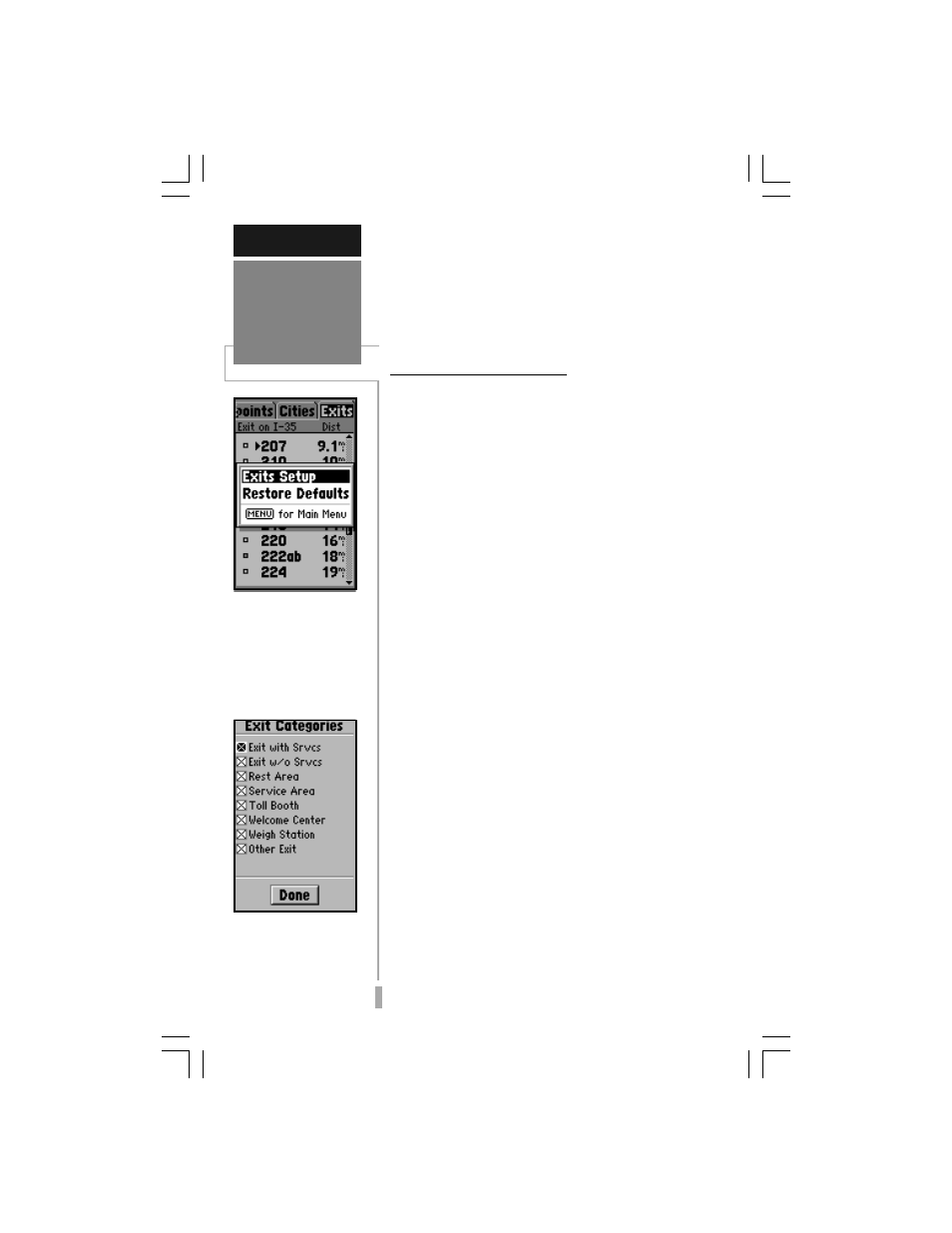
50
REFERENCE
Nearest
Location
Options
The Nearest Location
Option allows you to de-
fine the category of exits
that will appear on the
Nearest Exits List. Start
by highlighting the ‘Exits’
tab, then press MENU.
Select the exit categories
you wish to appear on the
Nearest Exits List. A cat-
egory is enabled when an
“X” appears in the box.
To GOTO a nearby location:
1. Highlight the desired location on the selected
nearest list. Press GOTO to display the GOTO
Page with the desired location selected.
2. Press ENTER to confirm the selected waypoint
and begin navigating.
Nearest Location Options
The nearest locations pages also feature an
options page—for the ‘Exits’ list— that allows
you to define the category of exits you want to
appear on the Nearest Exits List or restore the
factory default settings after you’ve made any
changes.
To display the nearest location options
for Exits:
1. From the nearest locations pages, highlight the
‘Exits’ tab and press MENU.
2. Highlight the desired option and press ENTER.
The following options are available:
Exits Setup— allows you to define the exit
categories you wish to display on the Nearest
Exits List. The categories include exits with
or without services, rest areas, service areas,
toll booths and welcome centers.
To select the desired exit categories:
1. Highlight ‘Exits Setup’ and press ENTER.
2. Highlight the field adjacent to the desired category
and press ENTER to enable/disable the category.
A category is selected, and will appear on the
Nearest Exits List, when an “X” appears in the field
adjacent to that category.
Restore Defaults— resets all exit settings to
the factory defaults. In this instance, it
enables all exit categories.
NOTE: An equivalent Setup Option is available
for ‘Cities’.
