Garmin GPS 12MAP User Manual
Page 53
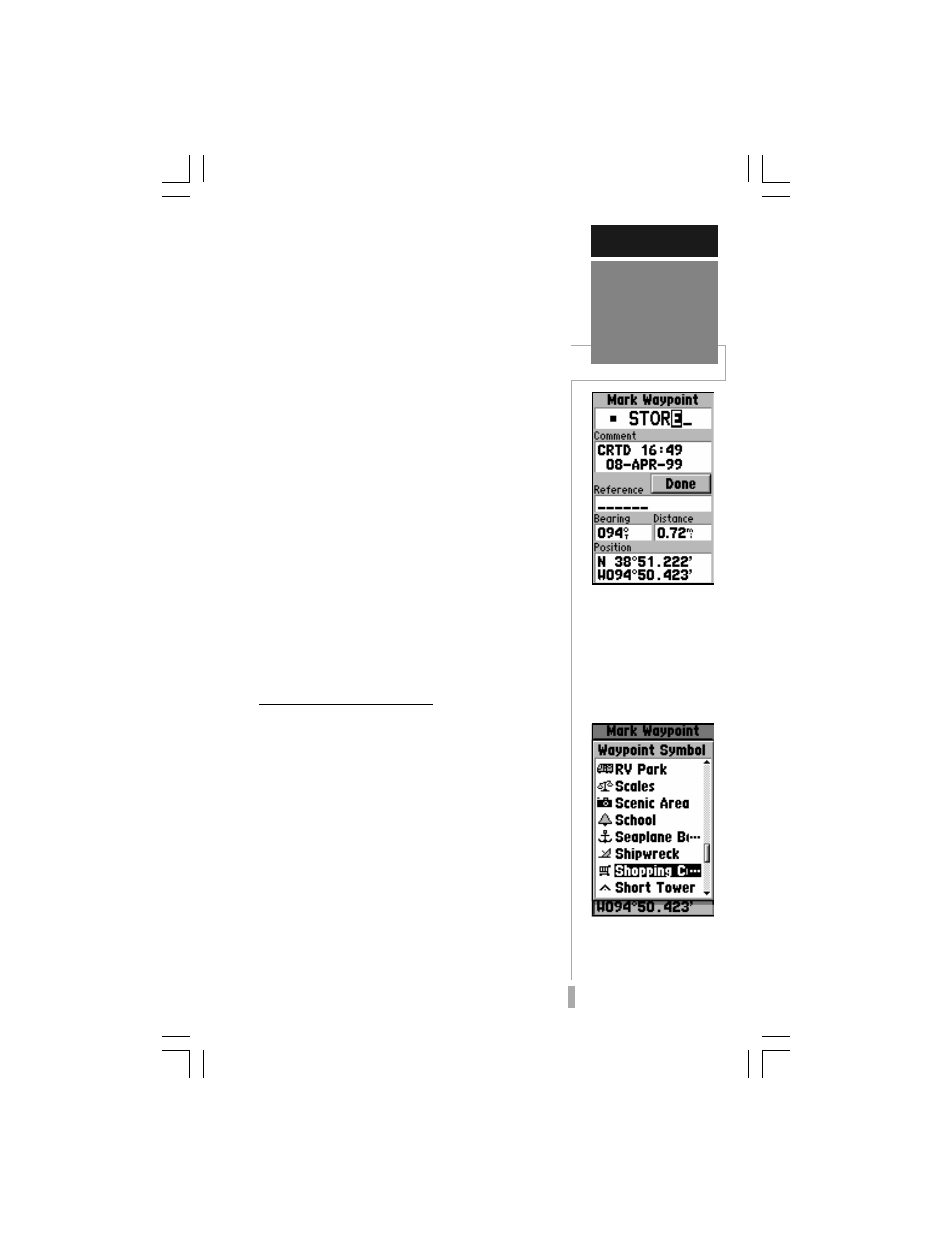
43
REFERENCE
Creating
Waypoints
The ENTER/MARK key
allows you to mark your
current position as a
waypoint. You can give
this waypoint any name
you choose; up to six
characters.
You can also choose from
a list of symbols to iden-
tify the user waypoint on
the map display.
The GPS 12 MAP stores up to 500 waypoints,
with a selectable symbol and comment available
for each waypoint. Waypoints can be created
using five methods:
Mark Present Position— your present
position can be captured and saved as a
waypoint using the ENTER/MARK key.
On Map— a new waypoint position can be
created directly on the map display using the
panning arrow.
Text Entry— waypoints can be created by
entering position coordinates manually (from
a chart, etc.) or by referencing bearing and
distance from a previously stored waypoint
(or present position).
Average Position— position samples can be
averaged over time and the result saved as a
waypoint. Averaging reduces the effects of
selective availability and improves the
accuracy of the position reading. (See page
29 for more info.)
Nearest Locations— nearest cities or
highway exits can be saved as waypoints
from the nearest locations pages. (See page
49 for more info.)
Marking Present Position
The GPS 12 MAP’s mark feature lets you
quickly capture your present position in order
to create a new waypoint. You must be locked
onto satellites, with a valid position fix, to mark
your present position.
To mark your present position:
1. Press and hold the ENTER/MARK key. The Mark
Waypoint Page is automatically displayed.
2. To change the waypoint name (a three-digit
number is automatically assigned), highlight the
waypoint name field and press ENTER. Use the
rocker keypad to enter the new waypoint name
and press ENTER when finished.
3. To save the waypoint in memory, highlight ‘Done’
and press ENTER.
