Garmin GPS 12MAP User Manual
Page 56
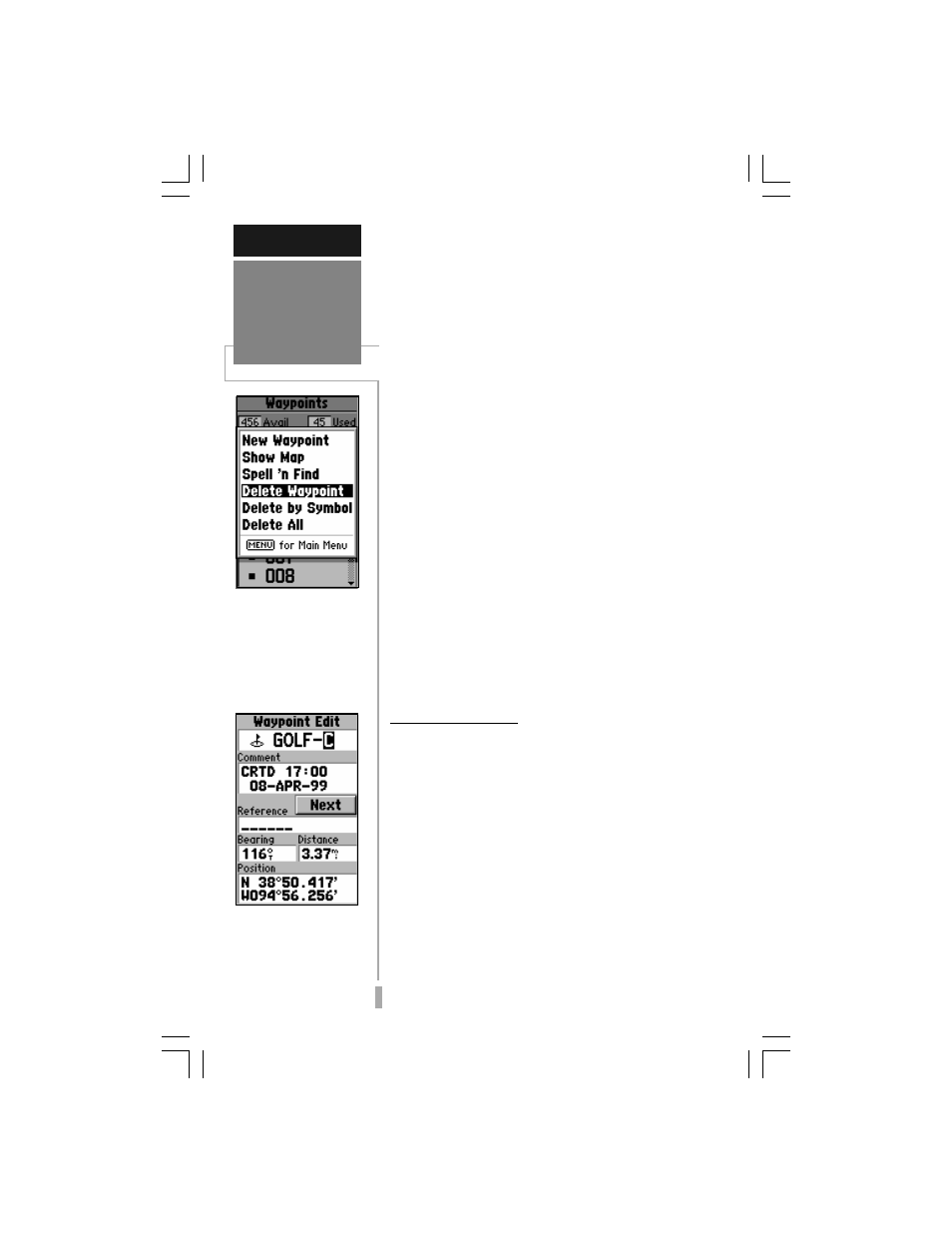
46
REFERENCE
Editing
Waypoints
Waypoints can be de-
leted individually, by
common symbol or all at
once. Select the desired
‘Delete’ option and press
ENTER.
To rename a waypoint,
enter the new name di-
rectly over the old and
press ENTER.
To Spell ‘n Find a waypoint:
1. Select the Spell ‘n Find option and use the rocker
keypad to enter the first few characters of the
waypoint name.
2. Press ENTER to view waypoints starting with
characters entered.
Delete Waypoint— allows you to delete the
waypoint which is highlighted on the
Waypoint List.
Delete by Symbol— allows you to select a
waypoint symbol and all waypoints with this
corresponding symbol will be deleted from
memory.
Delete All— deletes all waypoints currently
stored in memory.
To delete a waypoint (or waypoints):
1. Select the desired delete option from the list
above and press ENTER. The GPS 12 MAP will
delete all waypoints not used in a route, then
prompt you to continue before deleting any route
waypoints.
2. If ‘Delete by Symbol’ is selected, select the
desired symbol and press ENTER.
Editing Waypoints
Once you have created and stored a
waypoint, it may be modified, reviewed,
renamed or deleted at any time through the
Waypoint Edit Page. The Waypoint Edit Page
for any stored waypoint can be retrieved by
highlighting the desired waypoint on the map
display, or selecting it from any waypoint list,
and pressing the ENTER key.
To access the Waypoint Edit Page:
1. Use the rocker keypad to highlight the desired
waypoint on the map display or on any waypoint
list.
2. Press ENTER to display the Waypoint Edit Page
for the selected waypoint.
