Garmin GPS 12MAP User Manual
Page 46
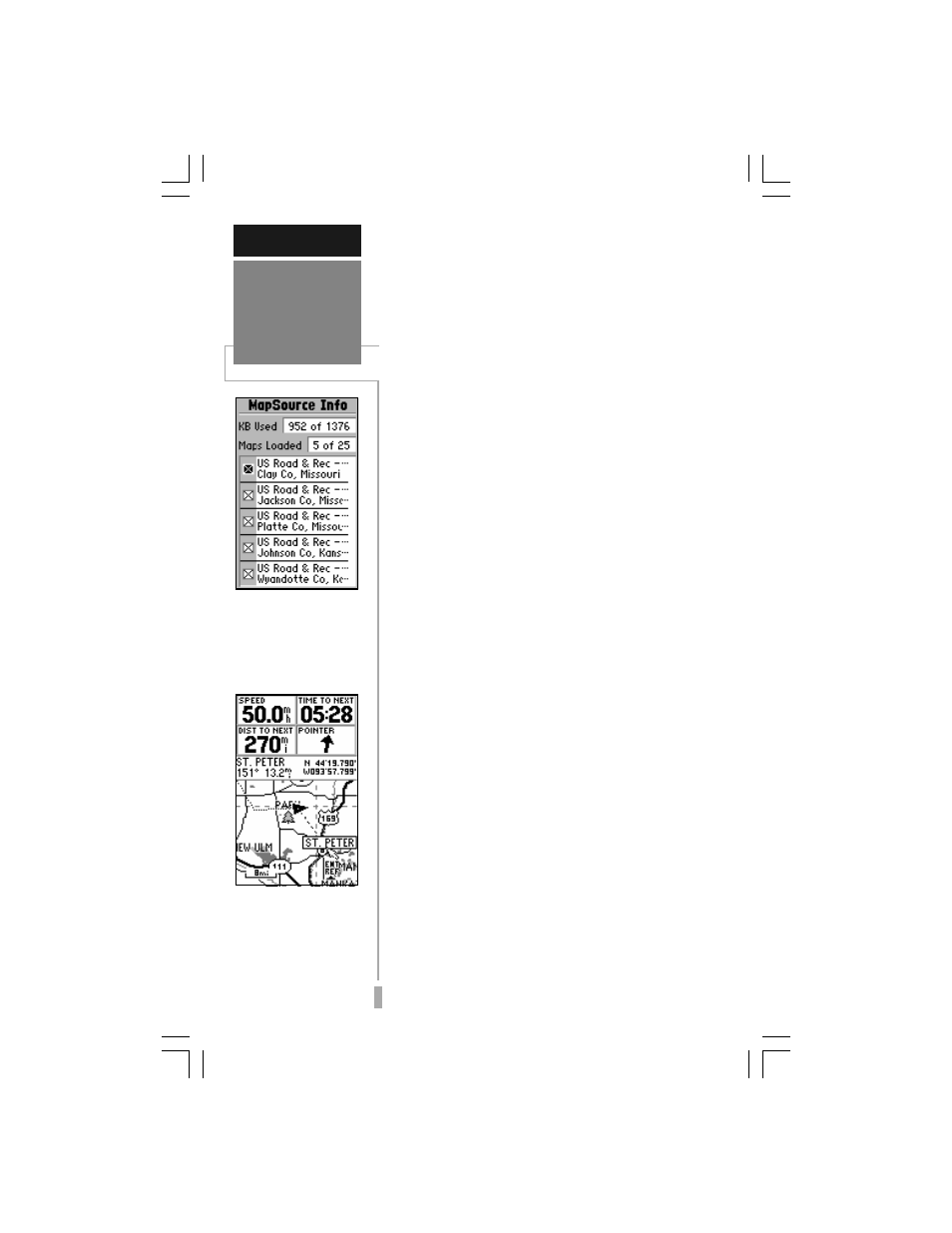
3
36
MapSource Info — shows the number of
maps downloaded from the optional
MapSource software package and the amount
of memory used (in kilobytes). MapSource
allows you to supplement the built-in map
with additional detail, including residential
streets. Each downloaded map is described
by name, and may be deselected if you wish
to retain the map in memory, but not display
the data on the Map Page. (When a MapSource
file is selected, the boundary for any down-
loaded map is shown on the Map Page as a
gray shaded outline.)
To display the MapSource Info Page:
1. Highlight ‘MapSource Info’ and press ENTER.
2. Use the rocker keypad to scroll through the list of
downloaded maps.
3. To select/deselect a map, highlight the box to the
immediate left of the desired map. Press ENTER
to select/deselect the map. The map is selected
and will be displayed on the Map Page when an
“X” appears in the box adjacent to that map.
Measure Dist— allows you to measure the
bearing and distance between any two points
on the map display.
To measure bearing and distance be-
tween two points:
1. Highlight ‘Measure Dist’ and press ENTER. An on-
screen pointer will appear on the map display at
your present position.
2. Move the cursor to the desired reference point (the
point you want to measure from) and press
ENTER.
3. Move the cursor to the point you want to measure
to. The bearing and distance from the reference
point will be displayed at the top of the page.
Restore Defaults— resets all data fields to
the factory default settings.
To restore the factory default settings,
highlight ‘Restore Defaults’ and press
ENTER.
REFERENCE
Map page
Options
The MapSource Info
page lists detailed maps
that have been down-
loaded from the optional
MapSource software
package.
When using the ‘Mea-
sure Dist’ option, the ar-
row includes an ‘Enter
Reference’ prompt and
the arrow position ap-
pears at the top of the
map display.
