Garmin GPS 12MAP User Manual
Page 29
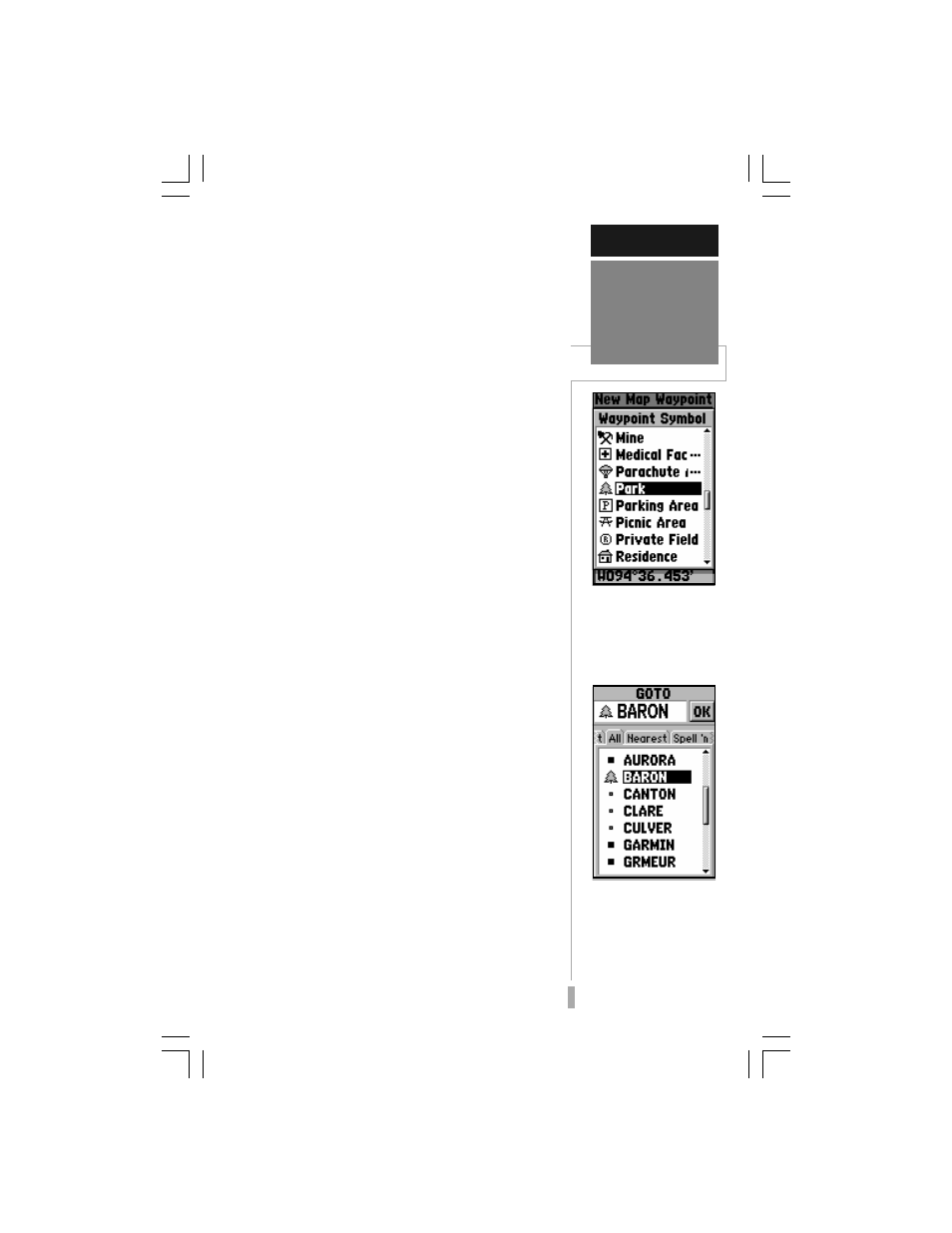
19
4. A city symbol is assigned to the new waypoint, but
let’s use a special symbol to identify it. Highlight
the waypoint symbol field, using the rocker
keypad, and press ENTER. Use UP/DOWN on the
rocker keypad to select the ‘Information’ icon (‘?’)
and press ENTER.
5. To save the new waypoint, highlight ‘Done’ with
the rocker keypad and press ENTER.
Now that we’ve created our new waypoint,
let’s see how the GPS 12 MAP is used to
navigate to it. The reference arrow can also be
used to GOTO any point on the map—even
without a waypoint already at that location—by
simply pressing GOTO. (We won’t try that
here. A waypoint named ‘MAP’ is automatically
created, so all the previous steps for creating
and naming a waypoint wouldn’t be needed.
You might want to experiment with this
procedure at the end of the Simulator Tour.) For
the Simulator Tour, we’ll stick with the
waypoint we just created.
To select the GOTO destination:
1. Press GOTO.
2. If the ‘All’ file tab is not selected, use the rocker
keypad to highlight this tab. (‘All’ will display a list
of all waypoints currently stored in memory.)
3. Highlight the new waypoint you just created using
the rocker keypad, and press ENTER.
Notice that a course line appears on the map
display showing the way to our destination.
Imagine you’re about to depart. Maybe you’re
heading out from the marina or you’re about to
venture into the wilderness. What if you want
to return to your present position when you’re
done for the day? You have two options
available:
• You can mark your present position now
and save it as a waypoint, or
• You can use the TracBack feature at the
end of the day to retrace your steps –
following the same path you travelled,
but in reverse.
For now, we’ll mark our present position and
save it as a waypoint. (You might want to
experiment with the TracBack feature later. It’s
described on page 54.)
SIMULATOR TOUR
Going to a
Waypoint
To select a GOTO des-
tination, press GOTO
and highlight the desired
waypoint in the list. (You
may also need to select
the ‘All’ file tab to view
all waypoints.)
You can select a special
symbol to identify the
waypoint on the Map
Page.
