Garmin GPS 12MAP User Manual
Page 31
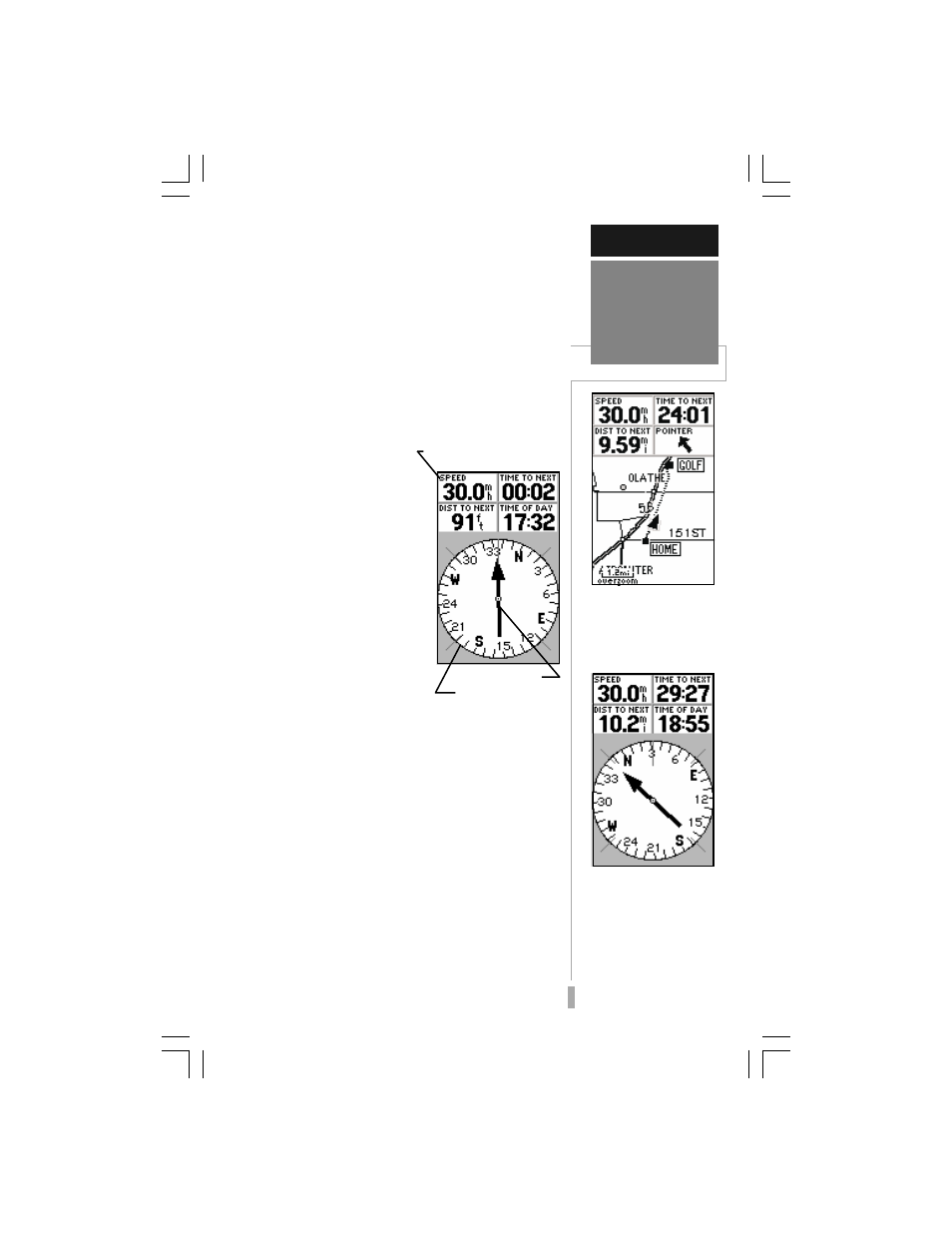
21
Notice the information on the map display is
slowly moving? That’s how it would look in
actual use as well. The background map
information and nearby waypoints will move
across the screen, while your current position
remains fixed in the center.
The other primary navigation screens are the
Compass and Highway pages, with the Com-
pass Page appearing first in the sequence of
main pages.
To view the Compass Page, press PAGE.
The GPS 12 MAP’s
Compass Page provides
graphic steering guidance
to a destination waypoint.
The middle of the page
features a rotating
‘compass ring’ that shows
your course over ground
(track) while you’re moving,
and a bearing pointer that
indicates the direction of
the destination (bearing)
relative to the course over
ground. The compass ring
and pointer arrow work independently to
show—at a glance—the direction of your
movement and the direction to your destina-
tion. If the arrow points up, you are going
directly to the waypoint. If the arrow points any
direction other than up, turn toward the arrow
until it points up—then continue in that
direction. The distance to the next waypoint,
time to the next waypoint and current speed
are displayed to the right of the graphic
compass display. To see how all this works on
our simulated trip, let’s head off course and
watch the displays change.
To move off course / on course in simulator
mode, use the LEFT/RIGHT keys on the rocker
keypad.
SIMULATOR TOUR
Compass
Page
The background map
moves while keeping
your current position at
the center of the map
display.
The Compass Page will
also guide you to your
destination. The rotating
’compass ring’ shows the
direction of travel (track)
and the bearing pointer
indicates the direction to
your destination.
Bearing Pointer
Compass Ring
User-selectable data fields
