Garmin GPS 12MAP User Manual
Page 23
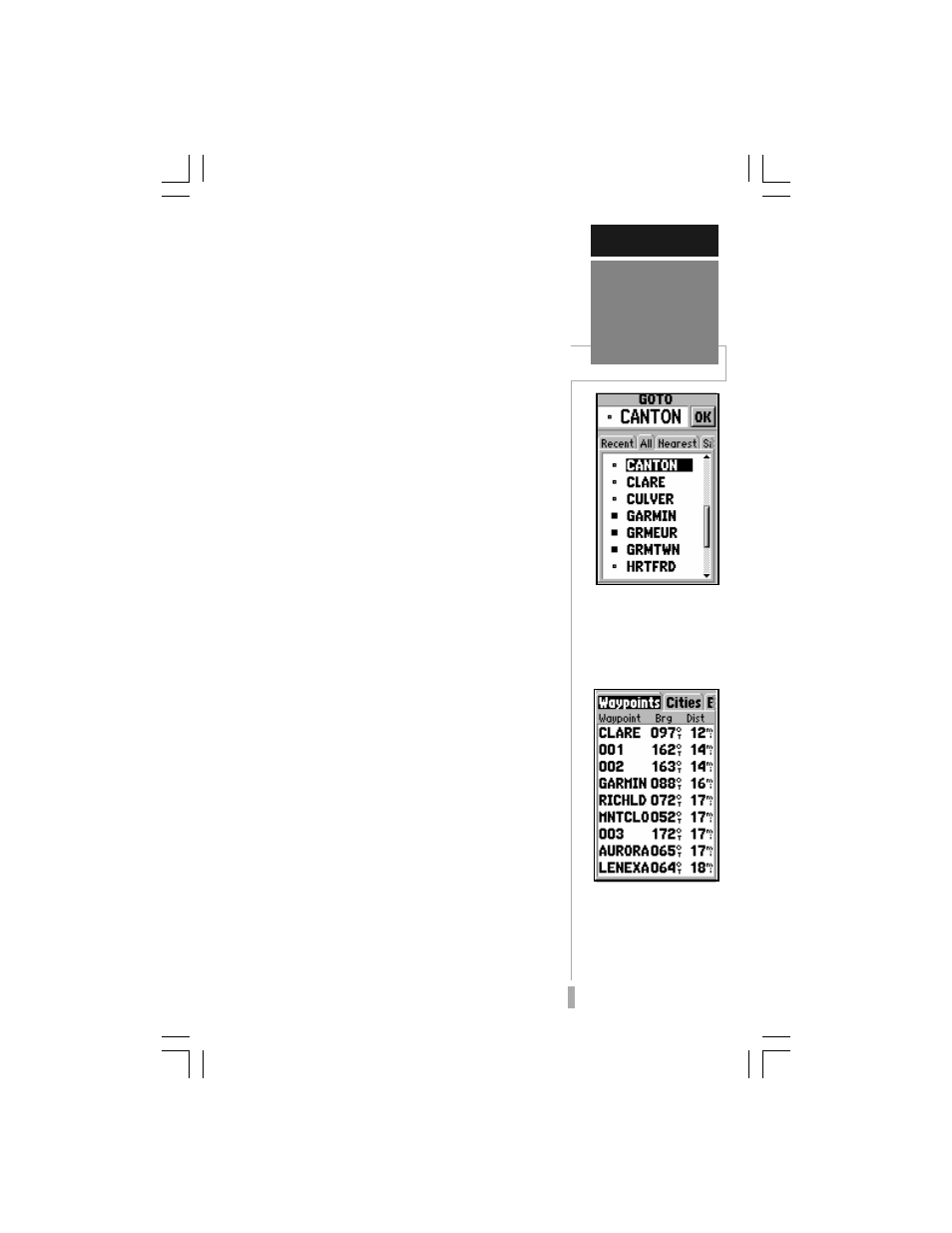
13
Once you’ve stored a waypoint in memory,
you can use the GPS 12 MAP to guide you to it
by using the GOTO feature. A GOTO is really
nothing more than a straight-line course from
your present position to the destination you’ve
selected. A GOTO can be performed several
ways: by specifying the destination from the
GOTO Page, graphically from the map display
or by highlighting the waypoint name on any
page (such as the Nearest Waypoints List).
To select a GOTO destination from the
GOTO Page:
1. Press GOTO. This captures your current position
as the starting point for your trip.
2. Highlight the ‘All’ tab, using the rocker keypad, to
list all waypoints currently stored in memory.
3. Highlight the desired waypoint, using the rocker
keypad, and press ENTER.
To select a GOTO destination from the
Map Page:
1. With the Map Page displayed, use the rocker
keypad to place the cursor over the desired
destination waypoint. (If no waypoint exists at the
destination location, the GPS 12 MAP will
automatically create one, named ‘MAP’ in the step
below.)
2. Press GOTO, and then ENTER to navigate to the
selected location.
To GOTO a listed waypoint on the
Nearest Waypoints List, Nearest Cities
List or Nearest Exits List:
1. With the Nearest Waypoints List, Nearest Cities
List, or Nearest Exits List displayed (see pages 49
and 50), use the rocker keypad to highlight the
desired waypoint or city.
2. Press GOTO, and then ENTER to navigate to the
selected location.
Once the GOTO destination is selected, use
the Map Page, Compass Page and/or Highway
Page to keep track of your progress as you head
toward your destination.
GETTING STARTED
To select a destination
from all waypoints stored
in memory, highlight the
‘All’ tab, than select the
desired waypoint and
press ENTER.
To GOTO one of the
listed ‘Nearest’ cities,
highlight the desired city,
press GOTO and then
ENTER. A new waypoint
will be created using the
city name.
Going to a
Waypoint
