Garmin GPS 12MAP User Manual
Page 57
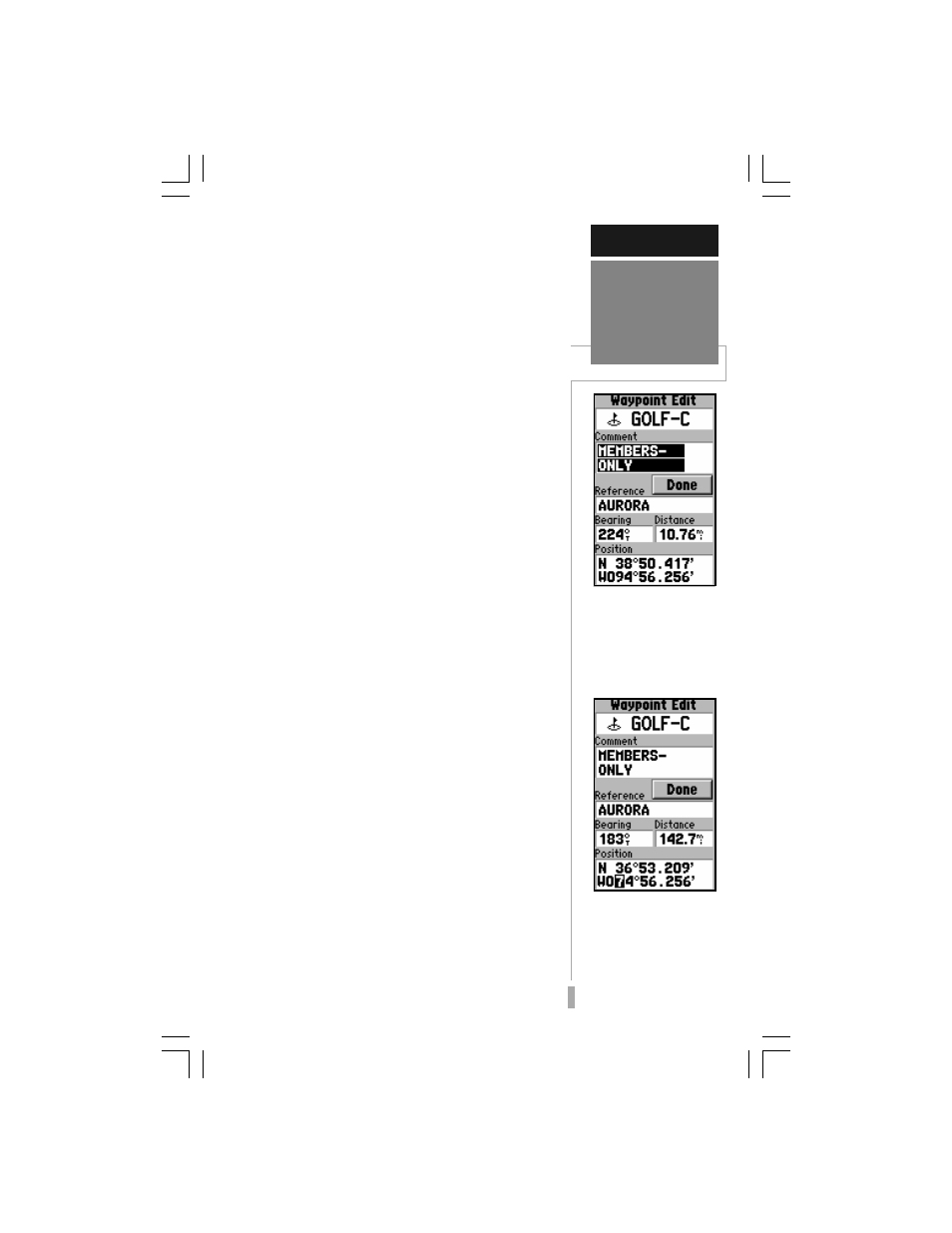
47
REFERENCE
Editing
Waypoints
The default waypoint
comment is the time and
date the waypoint was
created. You can enter
your own comment us-
ing the rocker keypad.
Edit a waypoint’s posi-
tion by entering new co-
ordinates directly over
the old.
From the Waypoint Edit Page, highlight the
appropriate field to rename a waypoint, change
its symbol, edit the comment or edit the
position.
To rename the waypoint:
1. Highlight the waypoint name field and press
ENTER.
2. Use the rocker keypad to enter the new waypoint
name and press ENTER.
3. If finished, highlight ‘Done’ and press ENTER.
To change the waypoint’s symbol:
1. Highlight the waypoint symbol field and press
ENTER.
2. Use the rocker keypad to select the desired
symbol and press ENTER. The selected symbol
will be used to denote the waypoint position on the
map display.
3. If finished, highlight ‘Done’ and press ENTER.
When a waypoint is created, the time and
date of creation is automatically added as a
waypoint comment. You can edit this informa-
tion or create an entirely new comment, as
needed.
To edit the waypoint comment:
1. Highlight the waypoint comment field and press
ENTER.
2. Use the rocker keypad to enter the desired
comment and press ENTER.
3. If finished, highlight ‘Done’ and press ENTER.
To edit the waypoint position:
1. Highlight the waypoint coordinates field to change
the position coordinates, or highlight the reference
waypoint name, bearing or distance fields to
change the reference waypoint information. Press
ENTER to begin editing.
2. Use the rocker keypad to enter the new informa-
tion. Press ENTER to accept the new information.
3. When finished, highlight ‘Done’ and press ENTER.
