4 configuring lan ip, Figure 42 lan ip, Table 23 lan ip – ZyXEL Communications P-2802H(W)(L)-I Series User Manual
Page 94
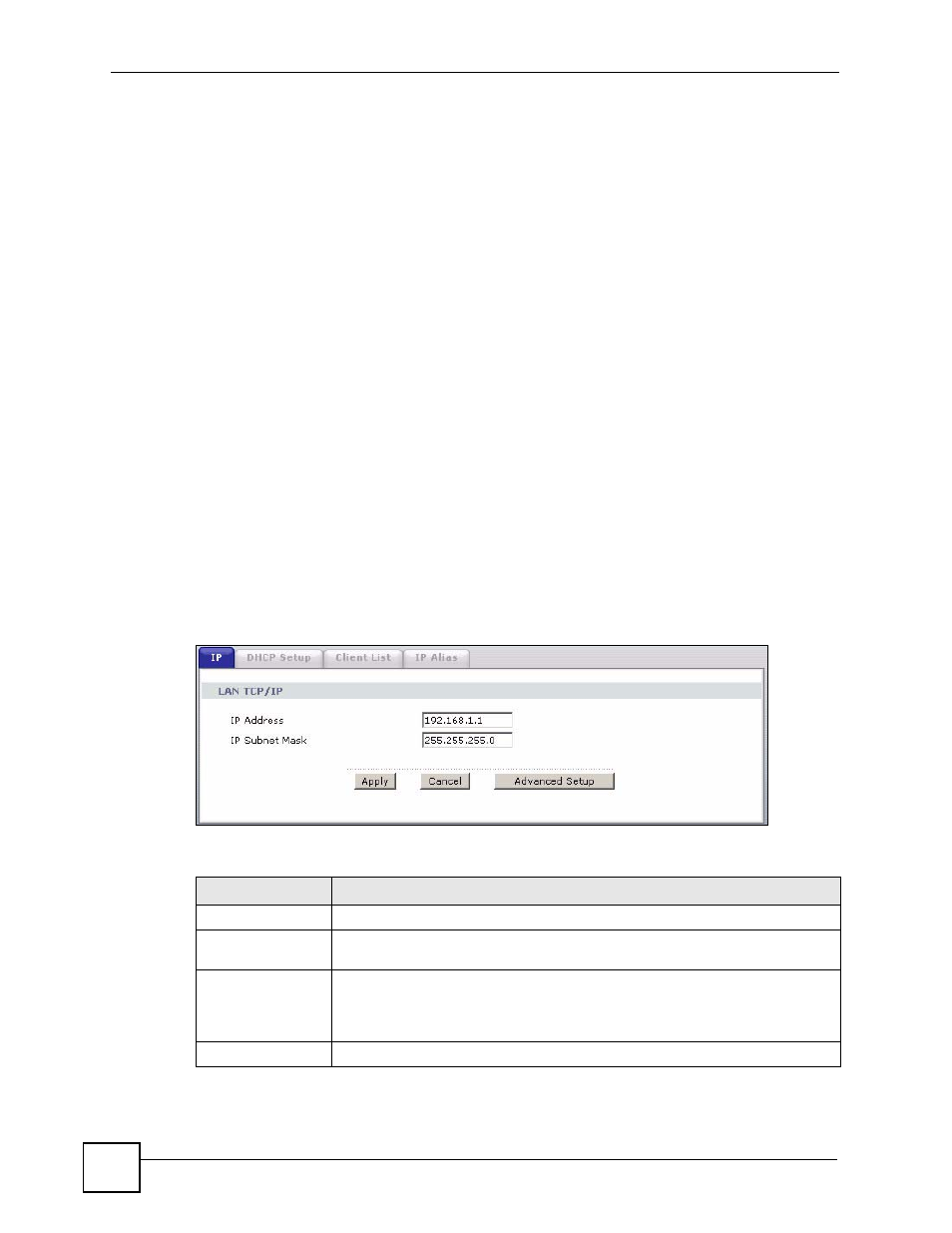
Chapter 7 LAN Setup
P-2802H(W)(L)-I Series User’s Guide
94
The following lists out the steps taken, when a computer tries to access the Internet for the first
time through the ZyXEL Device.
1 When a computer (which is in a different subnet) first attempts to access the Internet, it
sends packets to its default gateway (which is not the ZyXEL Device) by looking at the
MAC address in its ARP table.
2 When the computer cannot locate the default gateway, an ARP request is broadcast on
the LAN.
3 The ZyXEL Device receives the ARP request and replies to the computer with its own
MAC address.
4 The computer updates the MAC address for the default gateway to the ARP table. Once
the ARP table is updated, the computer is able to access the Internet through the ZyXEL
Device.
5 When the ZyXEL Device receives packets from the computer, it creates an entry in the
IP routing table so it can properly forward packets intended for the computer.
After all the routing information is updated, the computer can access the ZyXEL Device and
the Internet as if it is in the same subnet as the ZyXEL Device.
7.4 Configuring LAN IP
Click Network > LAN to open the IP screen. See
for background
information. Use this screen to set the Local Area Network IP address and subnet mask of your
ZyXEL Device.
Figure 42 LAN IP
The following table describes the fields in this screen.
Table 23 LAN IP
LABEL
DESCRIPTION
LAN TCP/IP
IP Address
Enter the LAN IP address you want to assign to your ZyXEL Device in dotted
decimal notation, for example, 192.168.1.1 (factory default).
IP Subnet Mask
Type the subnet mask of your network in dotted decimal notation, for example
255.255.255.0 (factory default). Your ZyXEL Device automatically computes the
subnet mask based on the IP Address you enter, so do not change this field
unless you are instructed to do so.
Apply
Click Apply to save your changes back to the ZyXEL Device.
