ZyXEL Communications P-2802H(W)(L)-I Series User Manual
Page 75
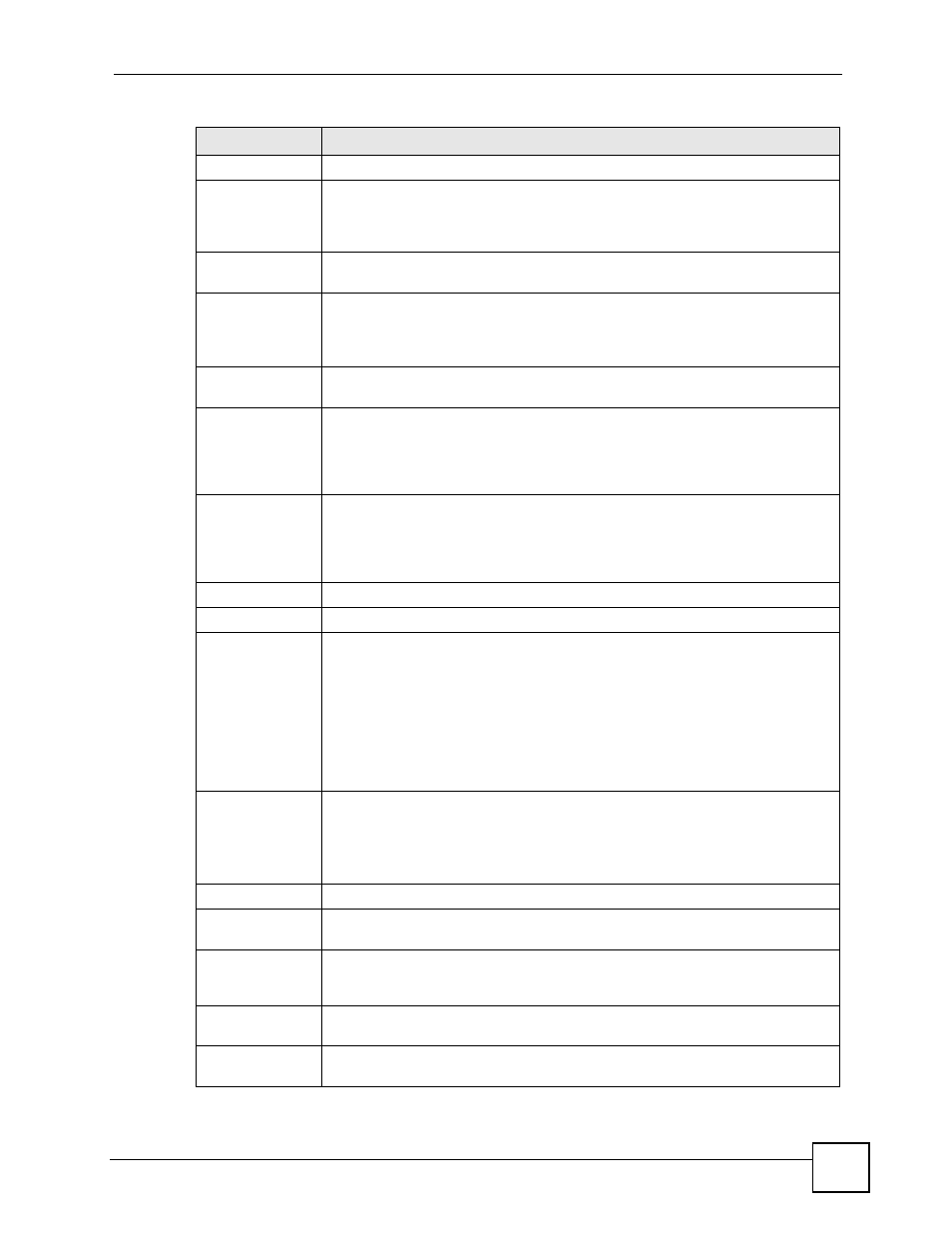
Chapter 5 Status Screens
P-2802H(W)(L)-I Series User’s Guide
75
System Status
System
Uptime
This field displays how long the ZyXEL Device has been running since it last
started up. The ZyXEL Device starts up when you plug it in, when you restart it
(Maintenance > Tools > Restart), or when you reset it (see
).
Current Date/
Time
This field displays the current date and time in the ZyXEL Device. You can change
this in Maintenance > System > Time Setting.
System Mode
This displays whether the ZyXEL Device is functioning as a router or a bridge.
The ZyXEL Device is always in routing mode when the first Ethernet port is the
WAN port to allow Internet access via an Ethernet connection to a broadband
modem or router.
WAN Interface This displays whether the ZyXEL Device is using the VDSL port for Internet
access (VDSL) or using the first Ethernet port as the WAN port (Ethernet).
CPU Usage
This field displays what percentage of the ZyXEL Device’s processing ability is
currently used. When this percentage is close to 100%, the ZyXEL Device is
running at full load, and the throughput is not going to improve anymore. If you
want some applications to have more throughput, you should turn off other
applications (for example, using QoS; see
Memory
Usage
This field displays what percentage of the ZyXEL Device’s memory is currently
used. Usually, this percentage should not increase much. If memory usage does
get close to 100%, the ZyXEL Device is probably becoming unstable, and you
should restart the device. See
, or turn off the device
(unplug the power) for a few seconds.
Interface Status
Interface
This column displays each interface the ZyXEL Device has.
Status
This field indicates whether or not the ZyXEL Device is using the interface.
For the DSL interface, this field displays Down if you're using Ethernet
encapsulation or the DSL port is disabled and Down (line is down), Up (line is up
or connected), Idle (line (ppp) idle), Dial (starting to trigger a call) and Drop
(dropping a call) if you're using PPPoE encapsulation.
For the LAN interface, this field displays Up when the ZyXEL Device is using the
interface and Down when the ZyXEL Device is not using the interface.
For the WLAN interface, it displays Active when WLAN is enabled or Inactive
when WLAN is disabled.
Rate
For the LAN interface, this displays the port speed and duplex setting.
For the DSL interface, it displays the downstream and upstream transmission rate
or N/A when the DSL port is disabled.
For the WLAN interface, it displays the maximum transmission rate when WLAN is
enabled or N/A when WLAN is disabled.
Summary
Client List
Click this link to view current DHCP client information. See
.
AnyIP Table
Click this link to view a list of IP addresses and MAC addresses of computers,
which are not in the same subnet as the ZyXEL Device. See
.
WLAN Status
Click this link to display the MAC address(es) of the wireless stations that are
currently associating with the ZyXEL Device. See
VPN Status
Click this link to view the ZyXEL Device’s current VPN connections. See
Table 15 Status Screen
LABEL
DESCRIPTION
