4 login screen – ZyXEL Communications P-2802H(W)(L)-I Series User Manual
Page 261
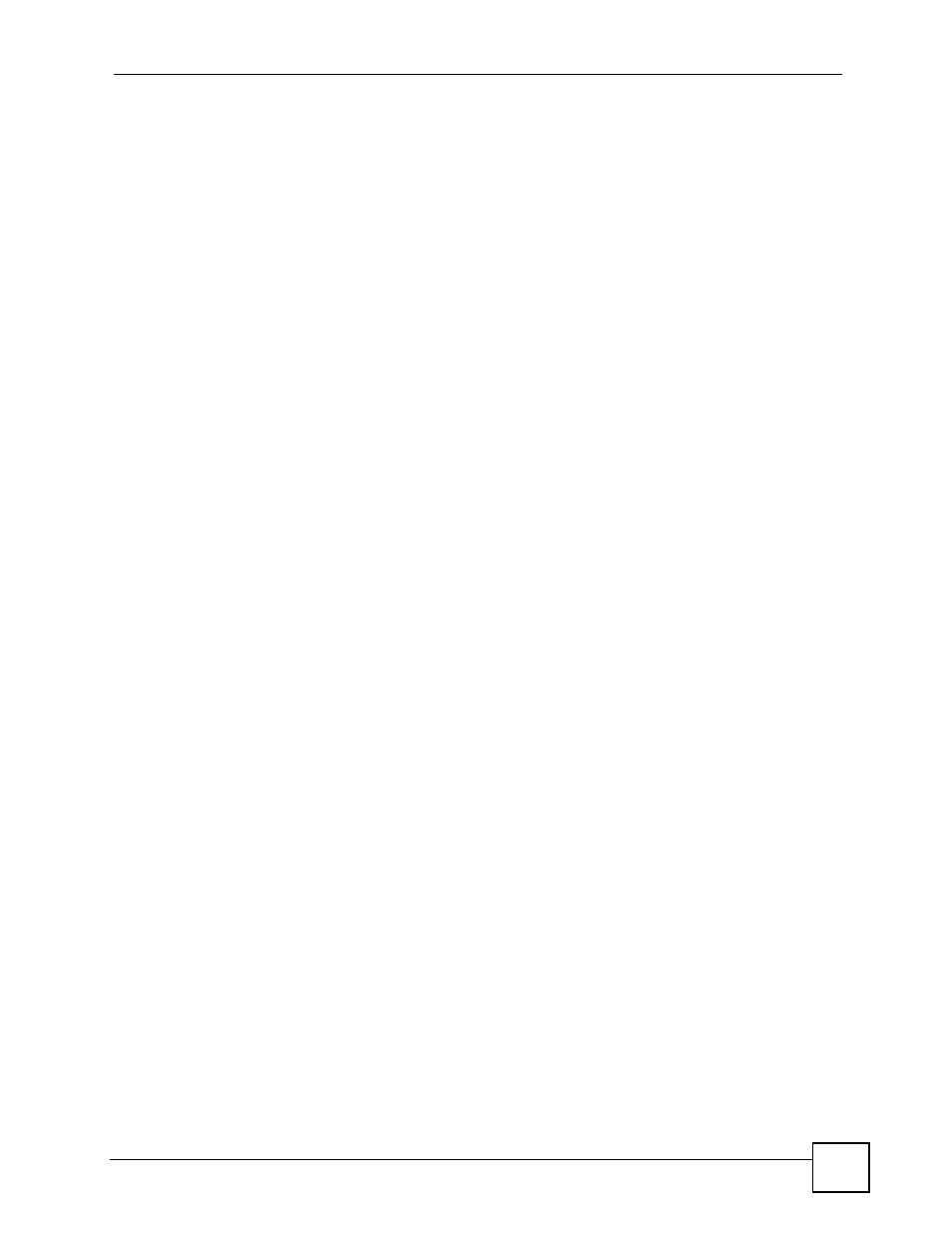
Chapter 19 Remote Management Configuration
P-2802H(W)(L)-I Series User’s Guide
261
• The issuing certificate authority of the ZyXEL Device’s HTTPS server certificate is not
one of the browser’s trusted certificate authorities. The issuing certificate authority of the
ZyXEL Device's factory default certificate is the ZyXEL Device itself since the certificate
is a self-signed certificate.
• For the browser to trust a self-signed certificate, import the self-signed certificate into
your operating system as a trusted certificate.
• To have the browser trust the certificates issued by a certificate authority, import the
certificate authority’s certificate into your operating system as a trusted certificate.
Refer to
Appendix K on page 791
for details.
• The actual IP address of the HTTPS server (the IP address of the ZyXEL Device’s port
that you are trying to access) does not match the common name specified in the ZyXEL
Device’s HTTPS server certificate that your browser received. Do the following to check
the common name specified in the certificate that your ZyXEL Device sends to HTTPS
clients.
2a Click Remote MGMT. Write down the name of the certificate displayed in the
Server Host Key field.
2b Click Certificates. Find the certificate and check its Subject column. CN stands for
certificate’s common name (see
for an example).
Use this procedure to have the ZyXEL Device use a certificate with a common name that
matches the ZyXEL Device’s actual IP address. You cannot use this procedure if you need to
access the WAN port and it uses a dynamically assigned IP address.
2a Create a new certificate for the ZyXEL Device that uses the IP address (of the
ZyXEL Device’s port that you are trying to access) as the certificate’s common
name. For example, to use HTTPS to access a LAN port with IP address
192.168.1.1, create a certificate that uses 192.168.1.1 as the common name.
2b Go to the remote management WWW screen and select the newly created certificate
in the Server Host Key field. Click Apply.
19.4.4 Login Screen
After you accept the certificate, the ZyXEL Device login screen appears. The lock displayed
in the bottom right of the browser status bar denotes a secure connection.
