3 class setup, Figure 136 qos: general, Table 100 qos: general – ZyXEL Communications P-2802H(W)(L)-I Series User Manual
Page 242
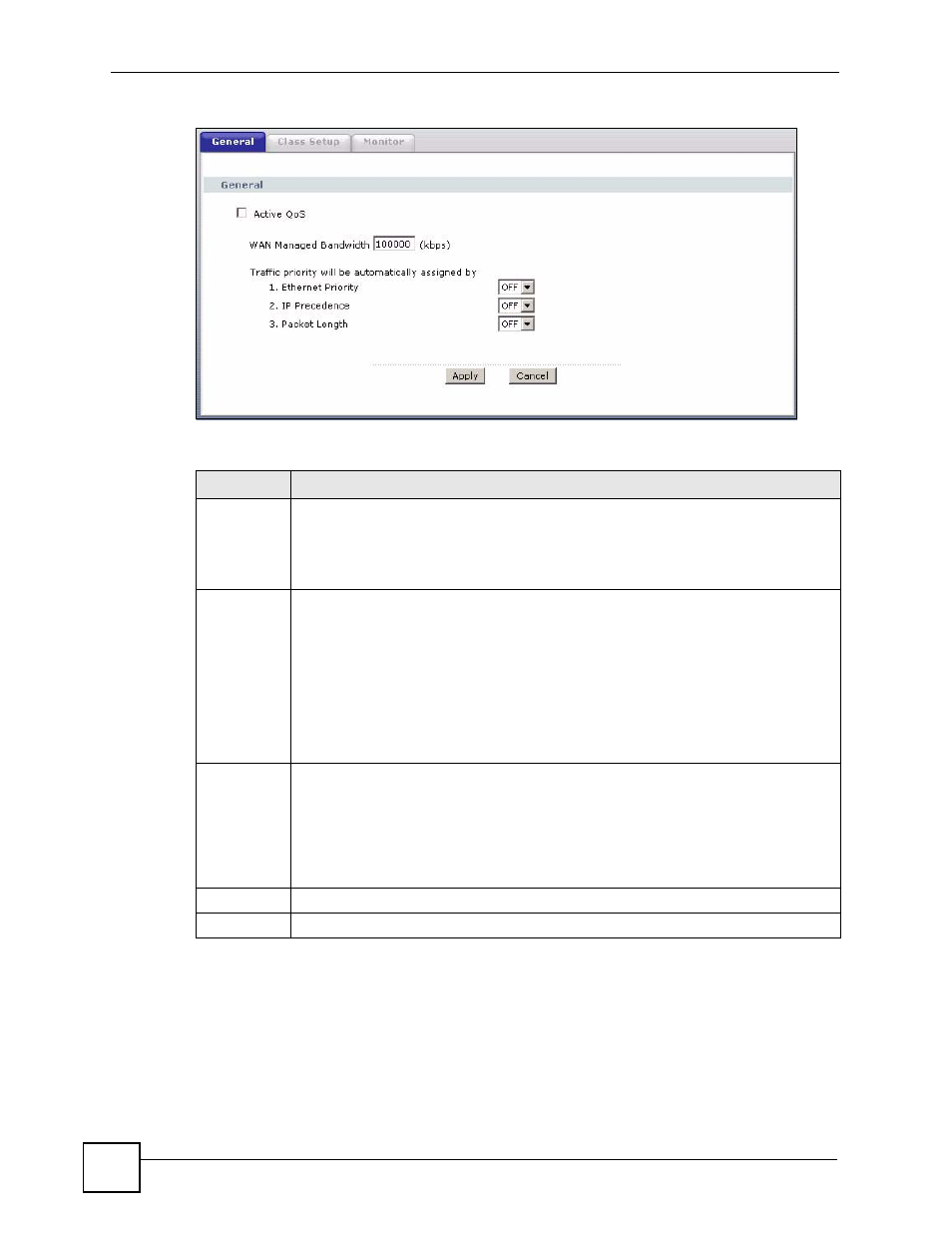
Chapter 17 Quality of Service (QoS)
P-2802H(W)(L)-I Series User’s Guide
242
Figure 136 QoS: General
The following table describes the labels in this screen.
17.3 Class Setup
Use this screen to add, edit or delete classifiers. A classifier groups traffic into data flows
according to specific criteria such as the source address, destination address, source port
number, destination port number or incoming interface. For example, you can configure a
classifier to select traffic from the same protocol port (such as Telnet) to form a flow.
Table 100 QoS: General
LABEL
DESCRIPTION
Active QoS
Select the check box to turn on QoS to improve your network performance.
You can give priority to traffic that the ZyXEL Device forwards out through the WAN
interface. Give high priority to voice and video to make them run more smoothly.
Similarly, give low priority to many large file downloads so that they do not reduce the
quality of other applications.
WAN
Managed
Bandwidth
Enter the amount of bandwidth for the WAN interface that you want to allocate using
QoS.
The recommendation is to set this speed to match the interface’s actual transmission
speed. For example, set the WAN interface speed to 100000 kbps if your Internet
connection has an upstream transmission speed of 100 Mbps.
You can set this number higher than the interface’s actual transmission speed. This will
stop lower priority traffic from being sent if higher priority traffic uses all of the actual
bandwidth.
You can also set this number lower than the interface’s actual transmission speed. This
will cause the ZyXEL Device to not use some of the interface’s available bandwidth.
Traffic
priority will
be
automatically
assigned by
These fields are ignored if traffic matches a class you configured in the Class Setup
screen.
If you select ON and traffic does not match a class configured in the Class Setup
screen, the ZyXEL Device assigns priority to unmatched traffic based on the IEEE
802.1p priority level, IP precedence and/or packet length. See
for more information.
If you select OFF, traffic which does not match a class is mapped to queue two.
Apply
Click Apply to save your settings back to the ZyXEL Device.
Cancel
Click Cancel to begin configuring this screen afresh.
