6 mac filter, Figure 61 mac address filter – ZyXEL Communications P-2802H(W)(L)-I Series User Manual
Page 114
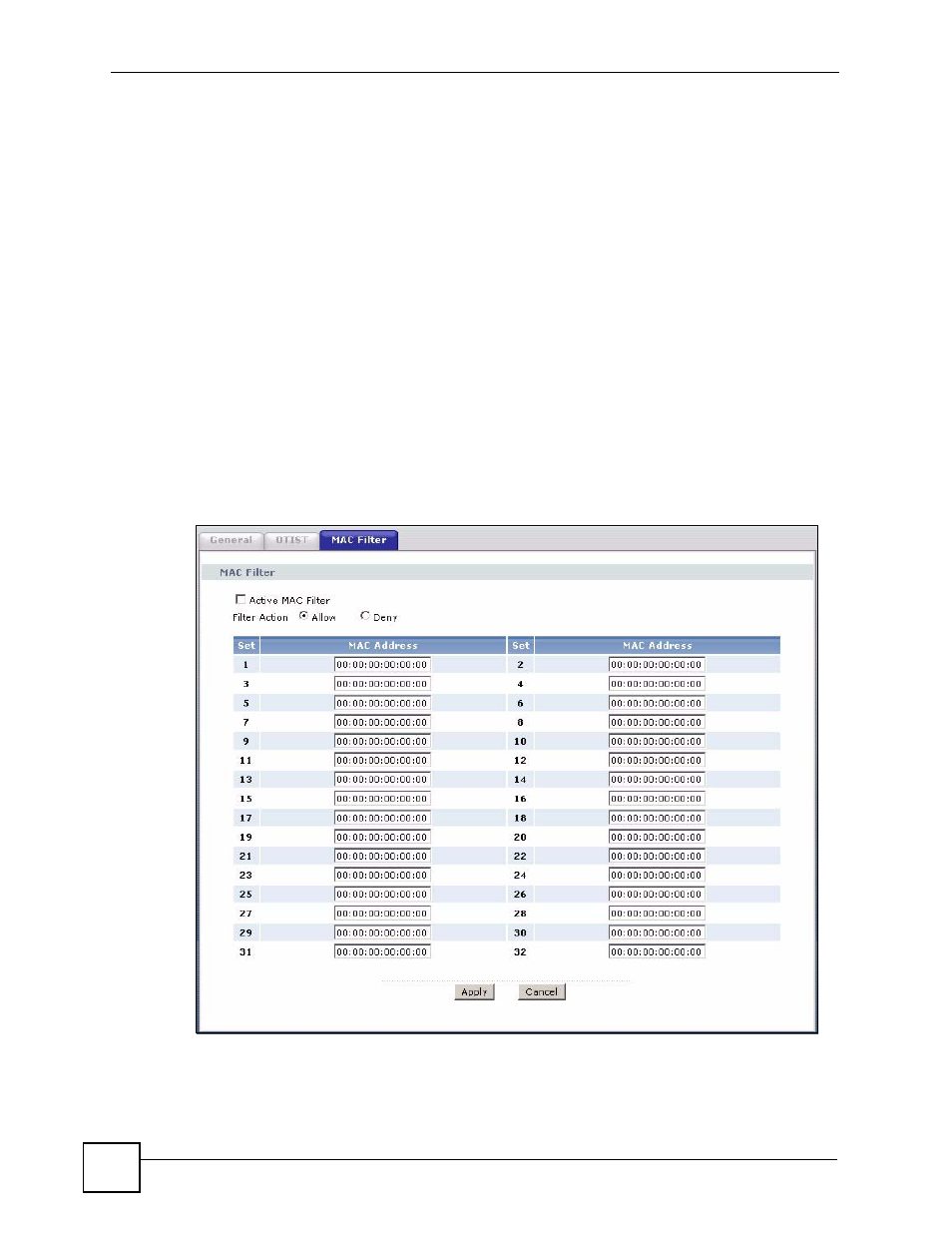
Chapter 8 Wireless LAN
P-2802H(W)(L)-I Series User’s Guide
114
2 If an OTIST-enabled wireless device loses its wireless connection for more than ten
seconds, it will search for an OTIST-enabled AP for up to one minute. (If you manually
have the wireless device search for an OTIST-enabled AP, there is no timeout; click
Cancel in the OTIST progress screen to stop the search.)
3 After the wireless device finds an OTIST-enabled AP, you must click Start in the
ZyXEL Device’s Network > Wireless LAN > OTIST screen or hold in the RESET
button on the ZyXEL Device for three seconds to transfer the settings again.
4 If you change the SSID or the keys on the ZyXEL Devices after using OTIST, you need
to run OTIST again or enter them manually in the wireless device(s).
5 If you configure OTIST to generate a WPA-PSK key, this key changes each time you run
OTIST. Therefore, if a new wireless device joins your wireless network, you need to run
OTIST on the AP and ALL wireless devices again.
8.6 MAC Filter
Use this screen to change your ZyXEL Device’s MAC filter settings. Click Network >
Wireless LAN > MAC Filter. The screen appears as shown.
Figure 61 MAC Address Filter
