5 my certificate import – ZyXEL Communications P-2802H(W)(L)-I Series User Manual
Page 214
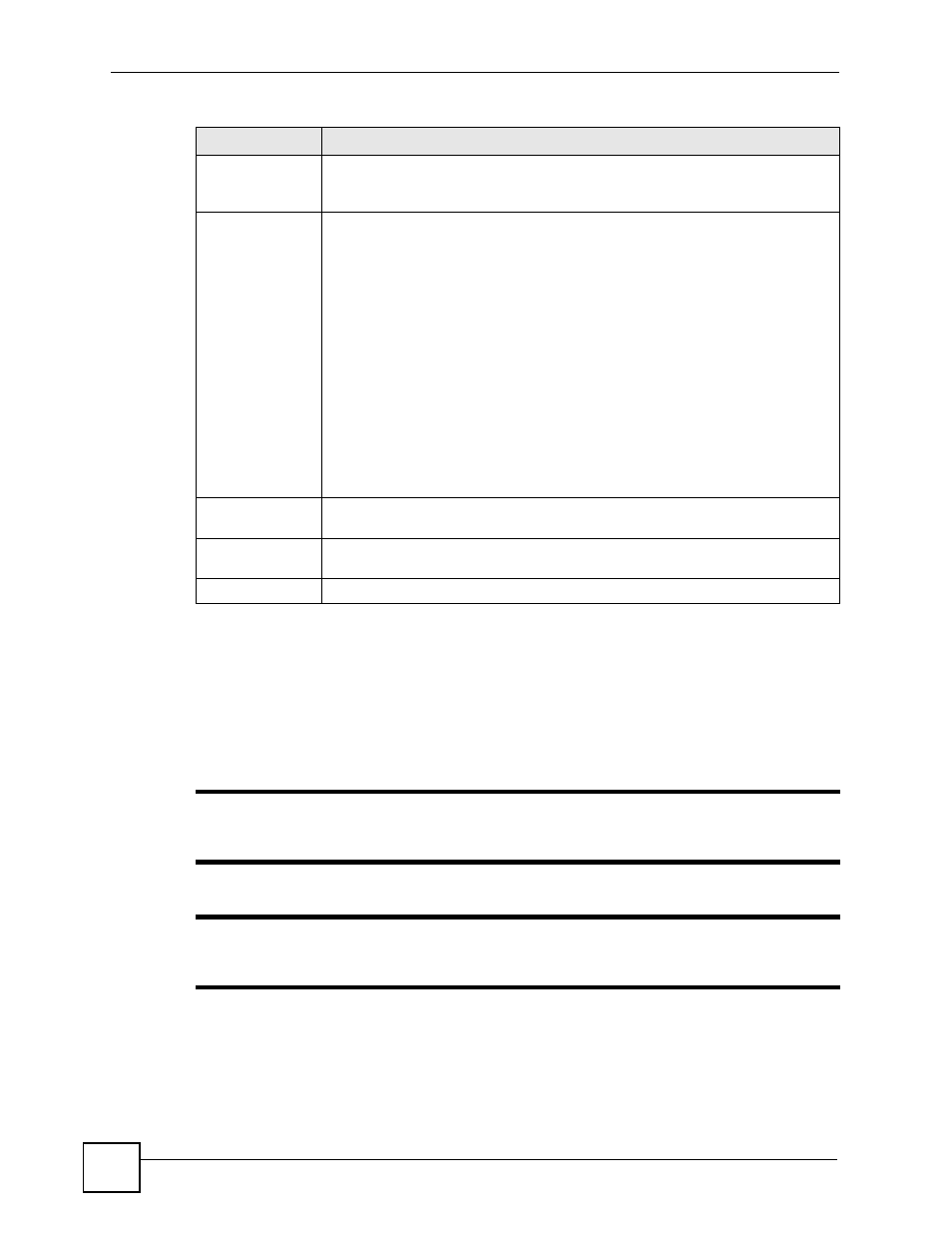
Chapter 15 Certificates
P-2802H(W)(L)-I Series User’s Guide
214
15.5 My Certificate Import
Click Security > Certificates > My Certificates and then Import to open the My Certificate
Import screen. Follow the instructions in this screen to save an existing certificate to the
ZyXEL Device.
"
You can only import a certificate that matches a corresponding certification
request that was generated by the ZyXEL Device.
"
The certificate you import replaces the corresponding request in the My
Certificates screen.
Valid To
This field displays the date that the certificate expires. The text displays in red and
includes an Expiring! or Expired! message if the certificate is about to expire or
has already expired.
Modify
Click the Edit icon to open a screen with an in-depth list of information about the
certificate.
Click the Remove icon to remove the certificate. A window displays asking you to
confirm that you want to delete the certificate.
You cannot delete a certificate that one or more features is configured to use.
Do the following to delete a certificate that shows *SELF in the Type field.
1. Make sure that no other features, such as HTTPS, VPN, SSH are configured to
use the *SELF certificate.
2. Click the Edit icon next to another self-signed certificate (see the description on
the Create button if you need to create a self-signed certificate).
3. Select the Default self-signed certificate which signs the imported remote
host certificates check box.
4. Click Apply to save the changes and return to the My Certificates screen.
5. The certificate that originally showed *SELF displays SELF and you can delete
it now.
Note that subsequent certificates move up by one when you take this action
Create
Click Create to go to the screen where you can have the ZyXEL Device generate
a certificate or a certification request.
Import
Click Import to open a screen where you can save the certificate that you have
enrolled from a certification authority from your computer to the ZyXEL Device.
Refresh
Click Refresh to display the current validity status of the certificates.
Table 84 My Certificates (continued)
LABEL
DESCRIPTION
