6 restart, 7 using ftp or tftp to back up configuration, 1 using the ftp commands to back up configuration – ZyXEL Communications P-2802H(W)(L)-I Series User Manual
Page 309
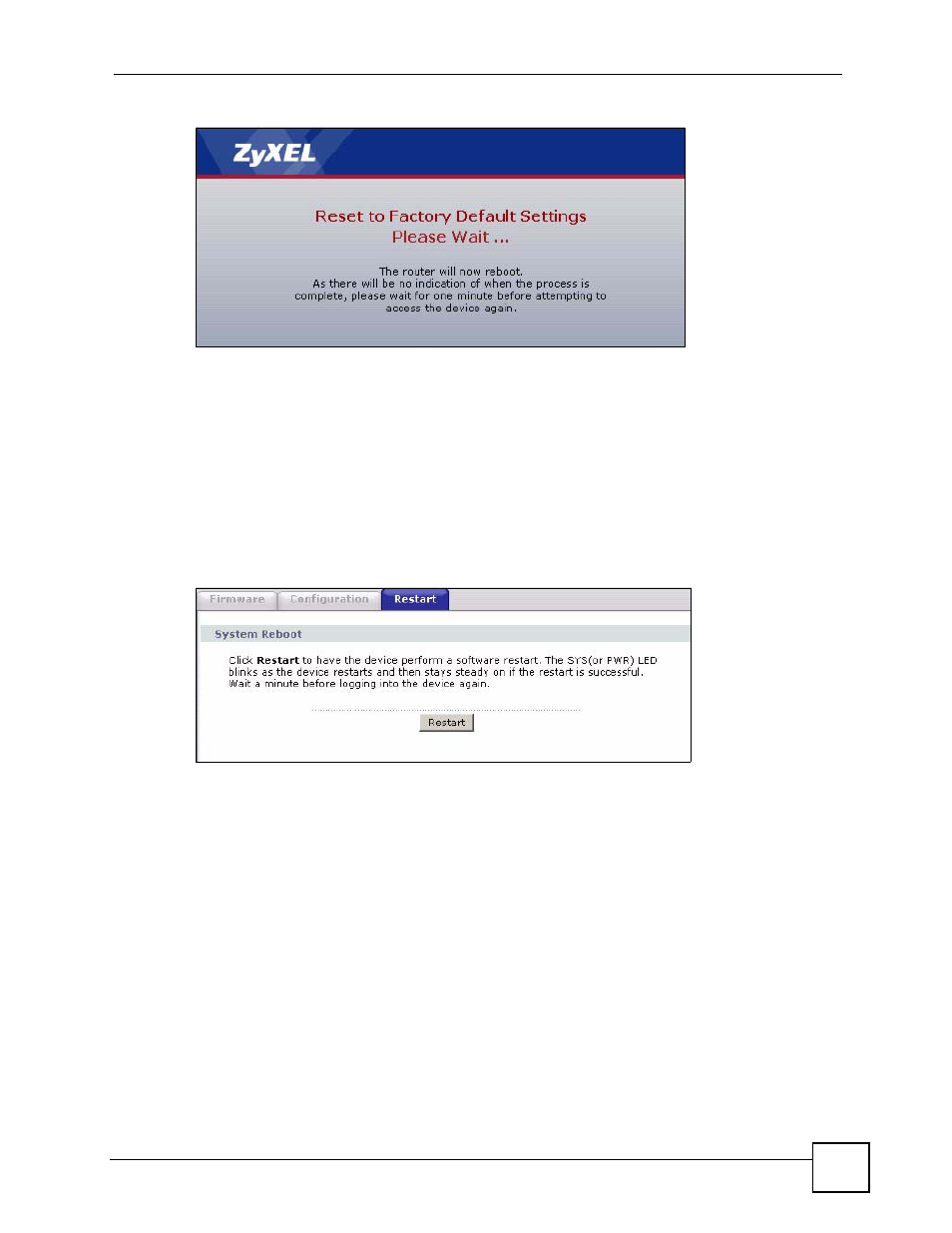
Chapter 23 Tools
P-2802H(W)(L)-I Series User’s Guide
309
Figure 191 Reset In Process Message
You can also press the RESET button on the rear panel to reset the factory defaults of your
ZyXEL Device. Refer to
for more information on the RESET button.
23.6 Restart
System restart allows you to reboot the ZyXEL Device without turning the power off.
Click Maintenance > Tools > Restart. Click Restart to have the ZyXEL Device reboot. This
does not affect the ZyXEL Device's configuration.
Figure 192 Restart Screen
23.7 Using FTP or TFTP to Back Up Configuration
This section covers how to use FTP or TFTP to save your device’s configuration file to your
computer.
23.7.1 Using the FTP Commands to Back Up Configuration
1 Launch the FTP client on your computer.
2 Enter “
open
”, followed by a space and the IP address of your ZyXEL Device.
3 Press [ENTER] when prompted for a username.
4 Enter your password as requested (the default is “1234”).
5 Enter “
bin
” to set transfer mode to binary.
6 Use “
get
” to transfer files from the ZyXEL Device to the computer, for example, “
get
rom-0 config.rom
” transfers the configuration file on the ZyXEL Device to your
