2 ftp session example of firmware file upload, 3 tftp file upload – ZyXEL Communications P-2802H(W)(L)-I Series User Manual
Page 313
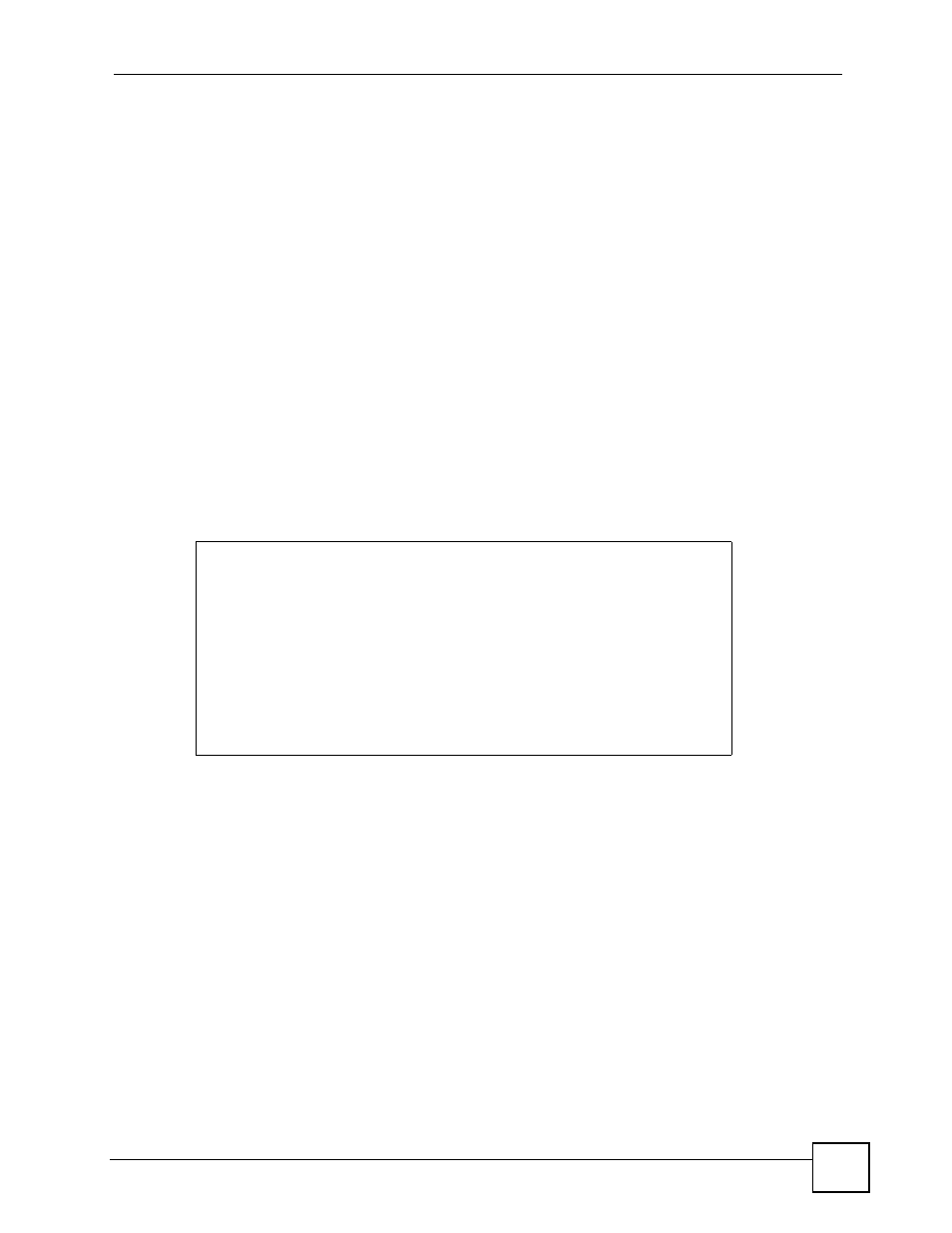
Chapter 23 Tools
P-2802H(W)(L)-I Series User’s Guide
313
23.9.1 FTP File Upload Command from the DOS Prompt Example
1 Launch the FTP client on your computer.
2 Enter “open”, followed by a space and the IP address of your device.
3 Press [ENTER] when prompted for a username.
4 Enter your password as requested (the default is “1234”).
5 Enter “bin” to set transfer mode to binary.
6 Use “put” to transfer files from the computer to the device, for example, “put
firmware.bin ras” transfers the firmware on your computer (firmware.bin) to the device
and renames it “ras”. Similarly, “put config.rom rom-0” transfers the configuration file
on your computer (config.rom) to the device and renames it “rom-0”. Likewise “get
rom-0 config.rom” transfers the configuration file on the device to your computer and
renames it “config.rom.” See earlier in this chapter for more information on filename
conventions.
7 Enter “quit” to exit the ftp prompt.
23.9.2 FTP Session Example of Firmware File Upload
Figure 195 FTP Session Example of Firmware File Upload
More commands (found in GUI-based FTP clients) are listed earlier in this chapter.
Refer to
to read about configurations that disallow TFTP and FTP
over WAN.
23.9.3 TFTP File Upload
The device also supports the uploading of firmware files using TFTP (Trivial File Transfer
Protocol) over LAN. Although TFTP should work over WAN as well, it is not recommended.
To use TFTP, your computer must have both telnet and TFTP clients. To transfer the firmware
and the configuration file, follow the procedure shown next.
1 Use telnet from your computer to connect to the device and log in. Because TFTP does
not have any security checks, the device records the IP address of the telnet client and
accepts TFTP requests only from this address.
331 Enter PASS command
Password:
230 Logged in
ftp> bin
200 Type I OK
ftp> put firmware.bin ras
200 Port command okay
150 Opening data connection for STOR ras
226 File received OK
ftp: 1103936 bytes sent in 1.10Seconds 297.89Kbytes/sec.
ftp> quit
