3 main window, 4 status bar, 3 main window 2.2.4 status bar – ZyXEL Communications P-2802H(W)(L)-I Series User Manual
Page 49
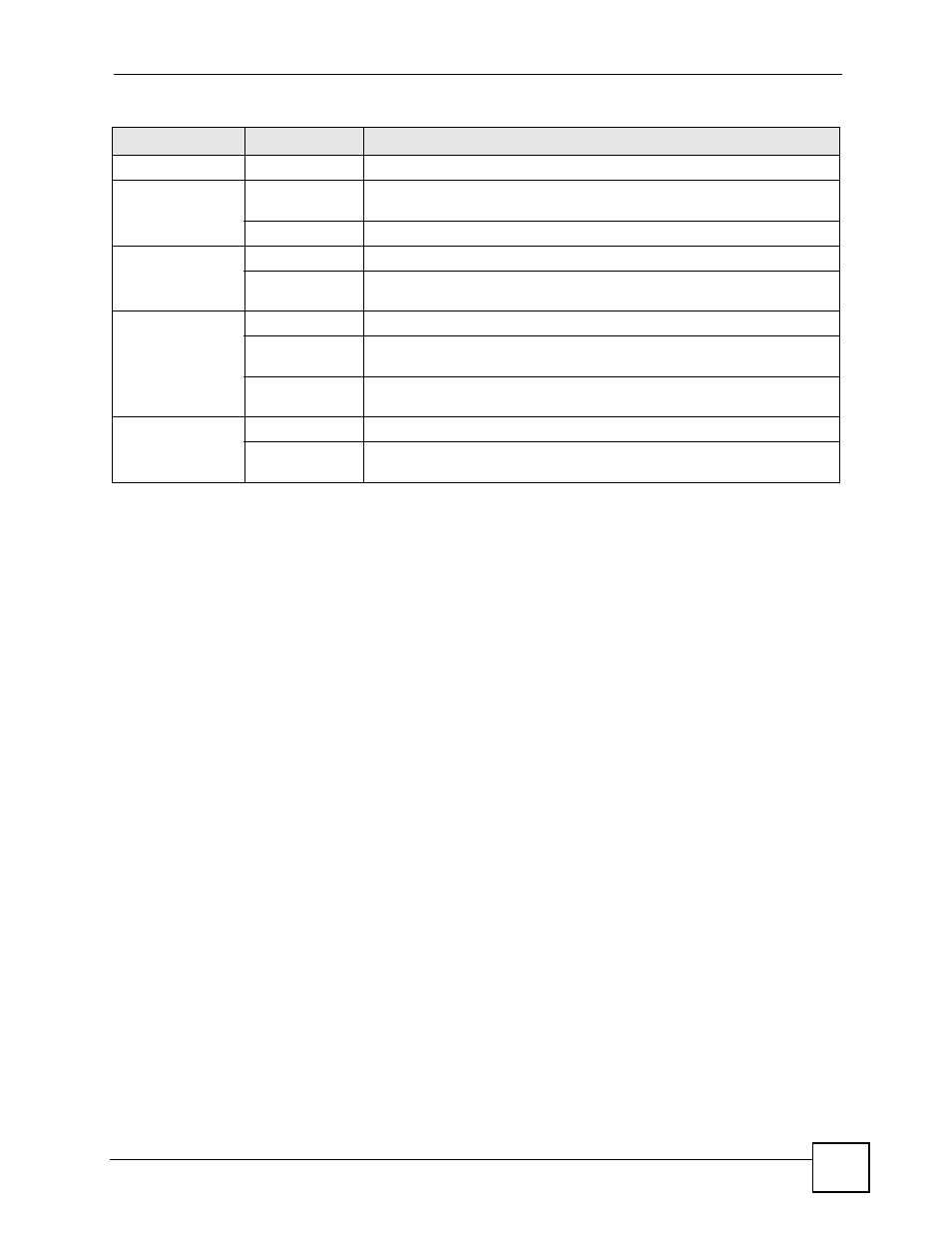
Chapter 2 Introducing the Web Configurator
P-2802H(W)(L)-I Series User’s Guide
49
2.2.3 Main Window
The main window displays information and configuration fields. It is discussed in the rest of
this document.
Right after you log in, the Status screen is displayed. See
for more
information about the Status screen.
2.2.4 Status Bar
Check the status bar when you click Apply or OK to verify that the configuration has been
updated.
Maintenance
System
General
Use this screen to configure your device’s name, domain name,
management inactivity timeout and password.
Time Setting
Use this screen to change your ZyXEL Device’s time and date.
Logs
View Log
Use this screen to display your device’s logs.
Log Settings
Use this screen to select which logs and/or immediate alerts your device is
to record. You can also set it to e-mail the logs to you.
Tools
Firmware
Use this screen to upload firmware to your device.
Configuration
Use this screen to backup and restore your device’s configuration (settings)
or reset the factory default settings.
Restart
This screen allows you to reboot the ZyXEL Device without turning the
power off.
Diagnostic
General
Use this screen to test the connections to other devices.
DSL Line
These screen displays information to help you identify problems with the
DSL connection.
Table 5 Navigation Panel Summary
LINK
TAB
FUNCTION
