16 directory server add and edit, Figure 132 directory server add and edit, Table 95 directory server add and edit – ZyXEL Communications P-2802H(W)(L)-I Series User Manual
Page 233
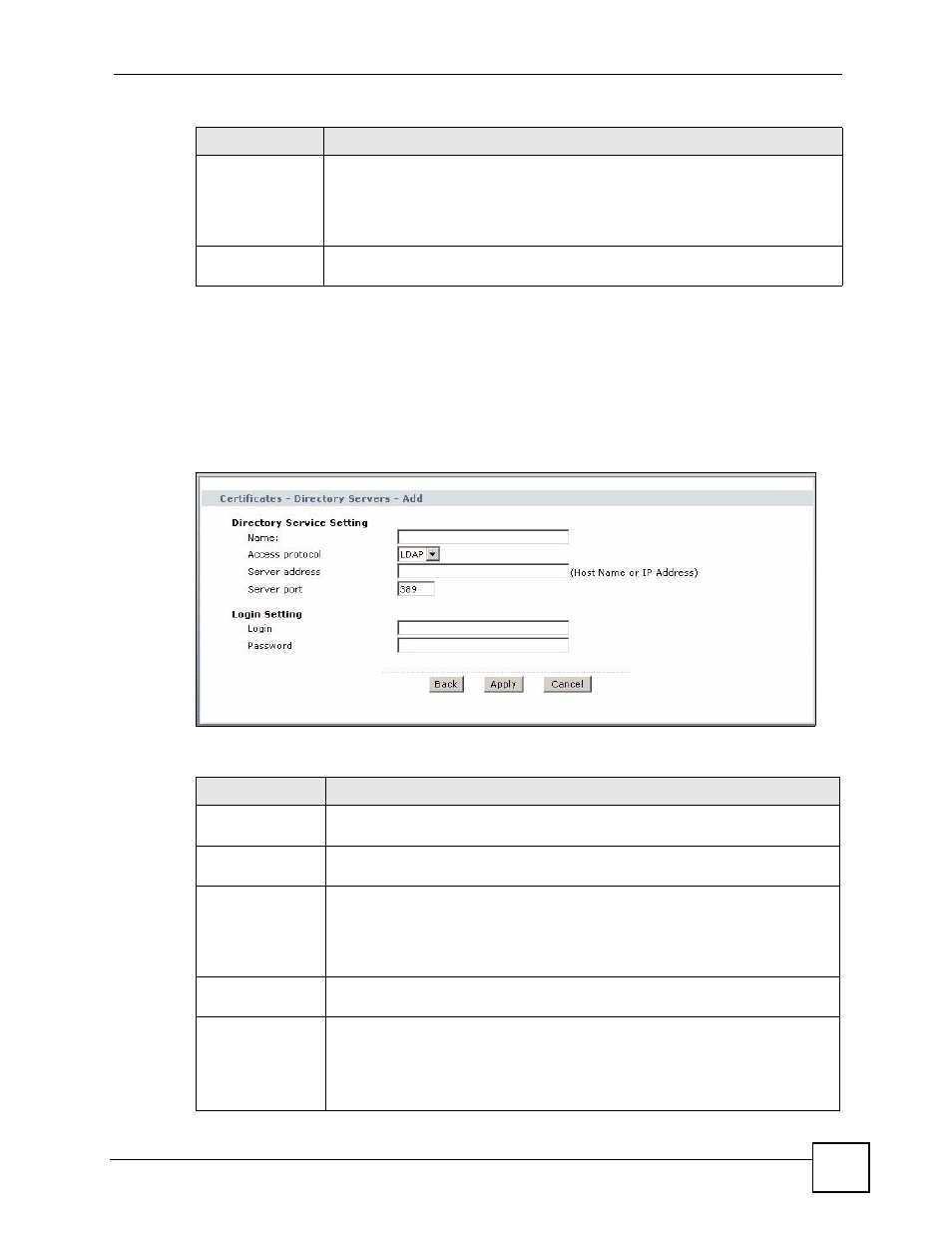
Chapter 15 Certificates
P-2802H(W)(L)-I Series User’s Guide
233
15.16 Directory Server Add and Edit
Click Security > Certificates > Directory Servers to open the Directory Servers screen.
Click Add (or the details icon) to open the Directory Server Add screen. Use this screen to
configure information about a directory server that the ZyXEL Device can access.
Figure 132 Directory Server Add and Edit
The following table describes the labels in this screen.
Modify
Click the Edit icon to open a screen where you can change the information about
the directory server.
Click the Remove icon to remove the directory server entry. A window displays
asking you to confirm that you want to delete the directory server. Note that
subsequent certificates move up by one when you take this action.
Add
Click Add to open a screen where you can configure information about a directory
server so that the ZyXEL Device can access it.
Table 94 Directory Servers
LABEL
DESCRIPTION
Table 95 Directory Server Add and Edit
LABEL
DESCRIPTION
Directory Service
Setting
Name
Type up to 31 ASCII characters (spaces are not permitted) to identify this
directory server.
Access Protocol
Use the drop-down list box to select the access protocol used by the directory
server.
LDAP (Lightweight Directory Access Protocol) is a protocol over TCP that
specifies how clients access directories of certificates and lists of revoked
certificates.
A
Server Address
Type the IP address (in dotted decimal notation) or the domain name of the
directory server.
Server Port
This field displays the default server port number of the protocol that you select in
the Access Protocol field.
You may change the server port number if needed, however you must use the
same server port number that the directory server uses.
389 is the default server port number for LDAP.
