Figure 119 my certificates, Table 84 my certificates – ZyXEL Communications P-2802H(W)(L)-I Series User Manual
Page 213
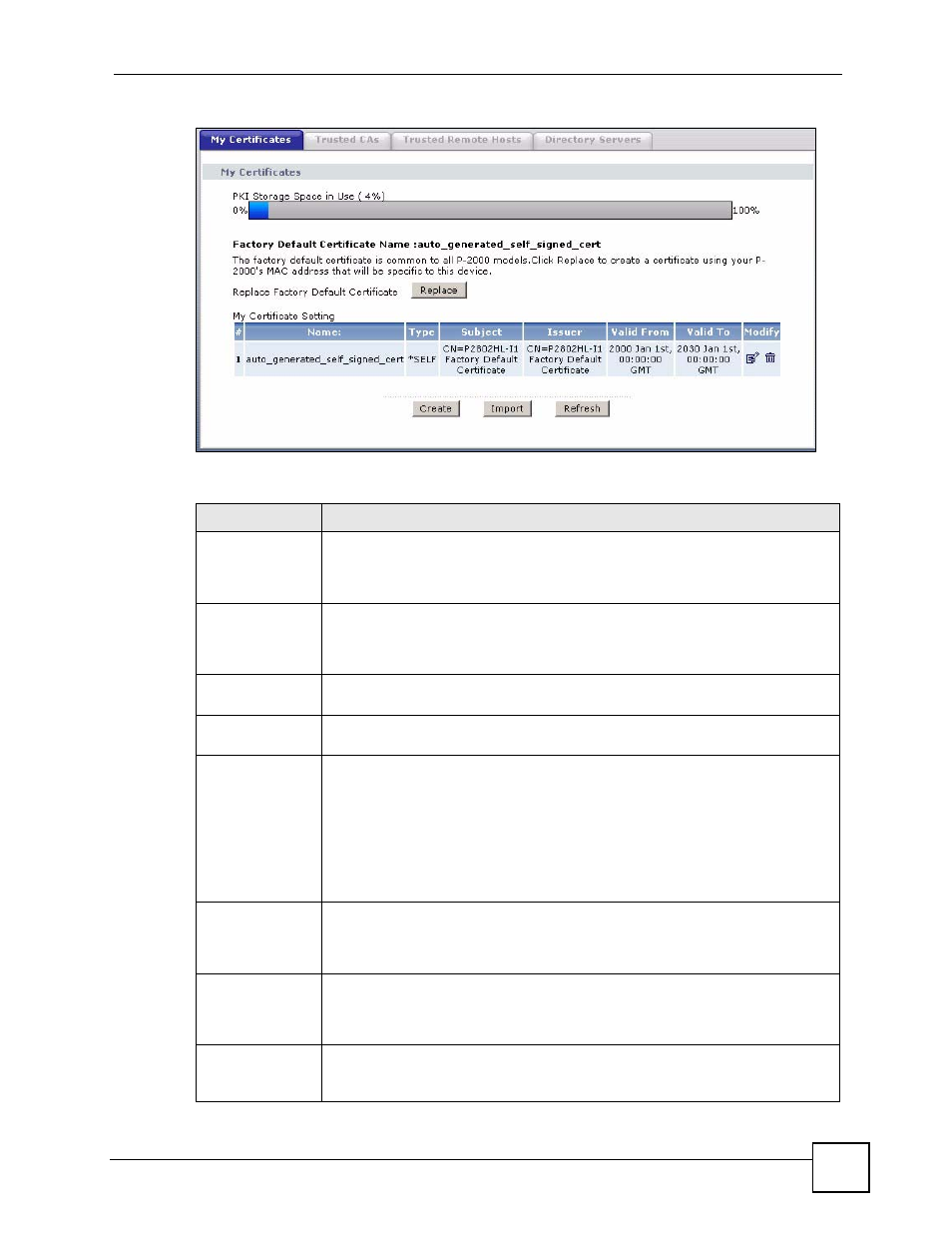
Chapter 15 Certificates
P-2802H(W)(L)-I Series User’s Guide
213
Figure 119 My Certificates
The following table describes the labels in this screen.
Table 84 My Certificates
LABEL
DESCRIPTION
PKI Storage
Space in Use
This bar displays the percentage of the ZyXEL Device’s PKI storage space that is
currently in use. The bar turns from green to red when the maximum is being
approached. When the bar is red, you should consider deleting expired or
unnecessary certificates before adding more certificates.
Replace
This button displays when the ZyXEL Device has the factory default certificate.
The factory default certificate is common to all ZyXEL Devices that use
certificates. ZyXEL recommends that you use this button to replace the factory
default certificate with one that uses your ZyXEL Device's MAC address.
#
This field displays the certificate index number. The certificates are listed in
alphabetical order.
Name
This field displays the name used to identify this certificate. It is recommended that
you give each certificate a unique name.
Type
This field displays what kind of certificate this is.
REQ represents a certification request and is not yet a valid certificate. Send a
certification request to a certification authority, which then issues a certificate. Use
the My Certificate Import screen to import the certificate and replace the request.
SELF represents a self-signed certificate.
*SELF represents the default self-signed certificate, which the ZyXEL Device uses
to sign imported trusted remote host certificates.
CERT represents a certificate issued by a certification authority.
Subject
This field displays identifying information about the certificate’s owner, such as CN
(Common Name), OU (Organizational Unit or department), O (Organization or
company) and C (Country). It is recommended that each certificate have unique
subject information.
Issuer
This field displays identifying information about the certificate’s issuing certification
authority, such as a common name, organizational unit or department,
organization or company and country. With self-signed certificates, this is the
same information as in the Subject field.
Valid From
This field displays the date that the certificate becomes applicable. The text
displays in red and includes a Not Yet Valid! message if the certificate has not yet
become applicable.
