Table 15 status screen – ZyXEL Communications P-2802H(W)(L)-I Series User Manual
Page 74
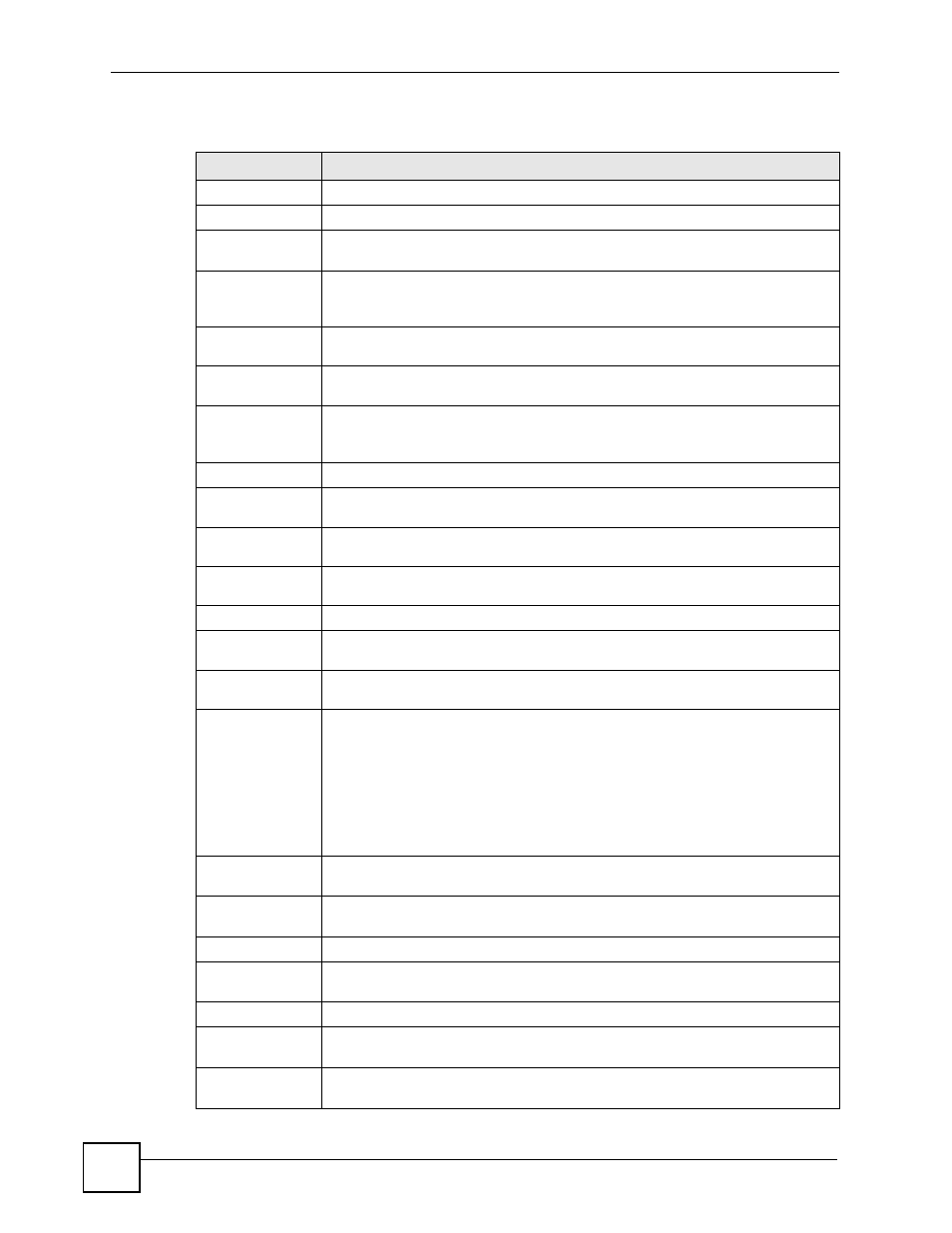
Chapter 5 Status Screens
P-2802H(W)(L)-I Series User’s Guide
74
Each field is described in the following table.
Table 15 Status Screen
LABEL
DESCRIPTION
Refresh Interval
Enter how often you want the ZyXEL Device to update this screen.
Apply
Click this to update this screen immediately.
Device
Information
Host Name
This field displays the ZyXEL Device system name. It is used for identification. You
can change this in the Maintenance > System > General screen’s System Name
field.
Model
Number
This is the model name of your device.
MAC Address
This is the MAC (Media Access Control) or Ethernet address unique to your
ZyXEL Device.
ZyNOS
Firmware
Version
This field displays the version of the current firmware and model code. It also
shows the date the firmware version was created. Click the hyperlink to go to a
screen where you can change it.
WAN Information
IP Address
This field displays the current IP address of the ZyXEL Device in the WAN. Click
the hyperlink to go to a screen where you can upload new firmware.
IP Subnet
Mask
This field displays the current subnet mask in the WAN.
Default
Gateway
This is the IP address of the default gateway, if applicable.
LAN Information
IP Address
This field displays the current IP address of the ZyXEL Device LAN port. Click this
to go to the screen where you can change it.
IP Subnet
Mask
This field displays the current subnet mask of the LAN port.
DHCP
This field displays what DHCP services the ZyXEL Device is providing to the LAN.
Choices are:
Server - The ZyXEL Device is a DHCP server in the LAN. It assigns IP addresses
to Ethernet devices in the LAN.
Relay - The ZyXEL Device acts as a surrogate DHCP server and relays DHCP
requests and responses between the remote server and the clients.
None - The ZyXEL Device is not providing any DHCP services to the LAN.
Click the hyperlink to go to a screen where you can change DHCP settings.
WLAN
Information
(“W” models only)
SSID
This is the descriptive name used to identify the ZyXEL Device in the wireless
LAN. Click this to go to the screen where you can change it.
Channel
This is the channel number used by the ZyXEL Device now.
Security
This displays the type of security mode the ZyXEL Device is using in the wireless
LAN.
Security
Firewall
This displays whether or not the ZyXEL Device’s firewall is activated. Click this to
go to the screen where you can change it.
Content Filter
This displays whether or not the ZyXEL Device’s content filtering is activated. Click
this to go to the screen where you can change it.
