6 the reset button, 1 using the reset button – ZyXEL Communications P-2802H(W)(L)-I Series User Manual
Page 41
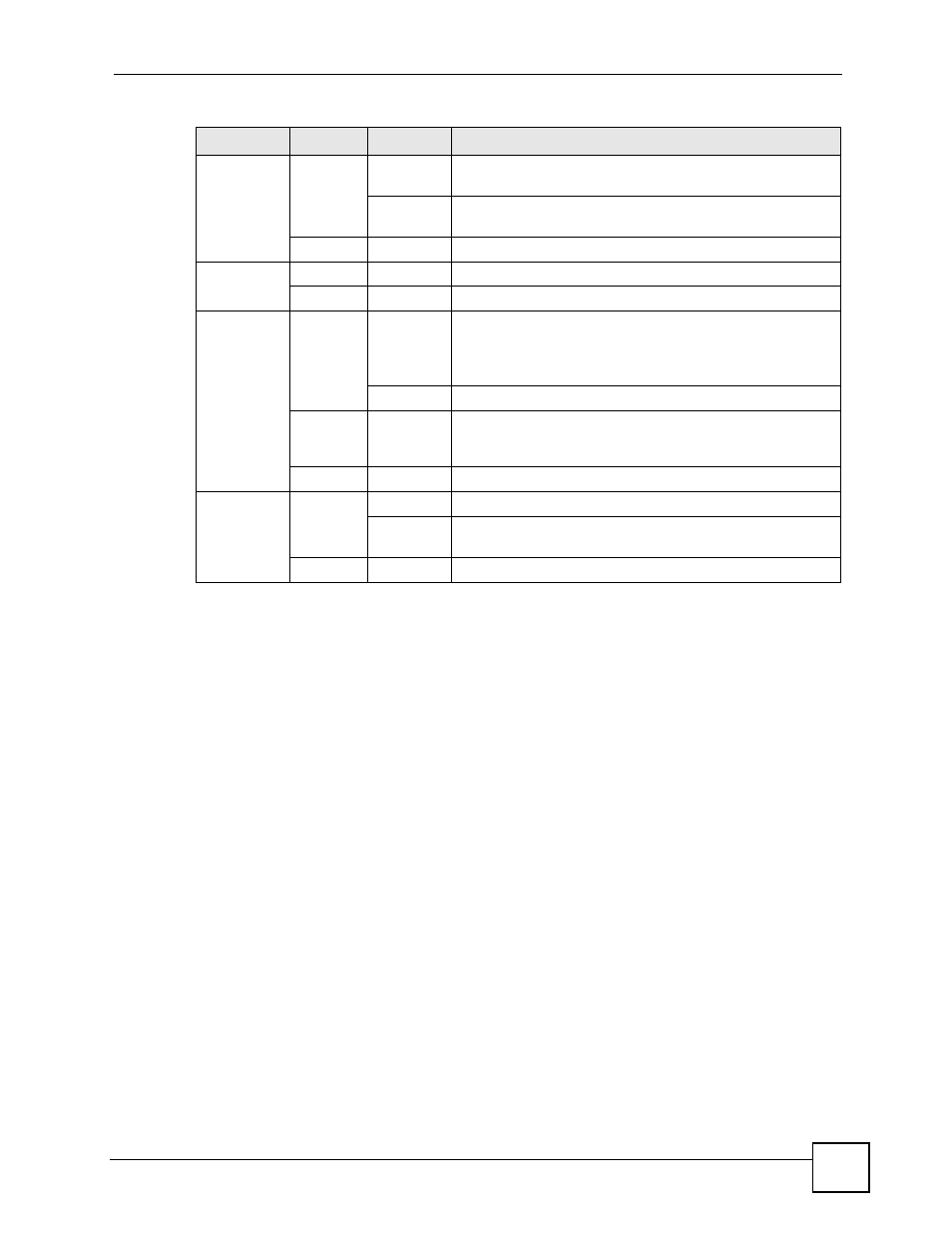
Chapter 1 Introducing the ZyXEL Device
P-2802H(W)(L)-I Series User’s Guide
41
Refer to the Quick Start Guide for information on hardware connections.
1.6 The RESET Button
You can use the RESET button at the back of the device to turn the wireless LAN off or on.
You can also use it to activate OTIST in order to assign your wireless security settings to
wireless clients. If you forget your password or cannot access the web configurator, you will
need to use the RESET button to reload the factory-default configuration file. This means that
you will lose all configurations that you had previously and the password will be reset to
“1234”. You can also use the
1.6.1 Using The Reset Button
1 Make sure the POWER LED is on (not blinking).
2 Do one of the following.
To turn the wireless LAN off or on, press the RESET button for one second and release
it. The WLAN LED should change from on to off or vice versa. (“W” models only)
To activate OTIST in order to assign your wireless security settings to wireless clients,
press the RESET button for three seconds and release it. The WLAN LED should flash
while the device uses OTIST to send wireless settings to OTIST clients. (“W” models
only)
WLAN
Green
On
Your device is ready, but is not sending/receiving data
through the wireless LAN.
Blinking
Your device is sending/receiving data through the wireless
LAN.
None
Off
The wireless LAN is not ready or has failed.
DSL
Green
On
Your device has a DSL connection.
None
Off
The DSL link is down.
INTERNET
Green
On
Your device has an IP connection but no traffic.
Your device has a WAN IP address (either static or assigned
by a DHCP server), PPP negotiation was successfully
completed (if used) and the DSL connection is up.
Blinking
Your device is sending or receiving IP traffic.
Red
On
Your device attempted to make an IP connection but failed.
Possible causes are no response from a DHCP server, no
PPPoE response, PPPoE authentication failed).
None
Off
Your device does not have an IP connection
PHONE 1, 2
Green
On
A SIP account is registered for the phone port.
Blinking
A telephone connected to the phone port has its receiver off
of the hook or there is an incoming call.
None
Off
The phone port does not have a SIP account registered.
Table 3 LEDs (continued)
LED
COLOR
STATUS
DESCRIPTION
