6 my certificate create, Figure 121 my certificate create, Table 86 my certificate create – ZyXEL Communications P-2802H(W)(L)-I Series User Manual
Page 216
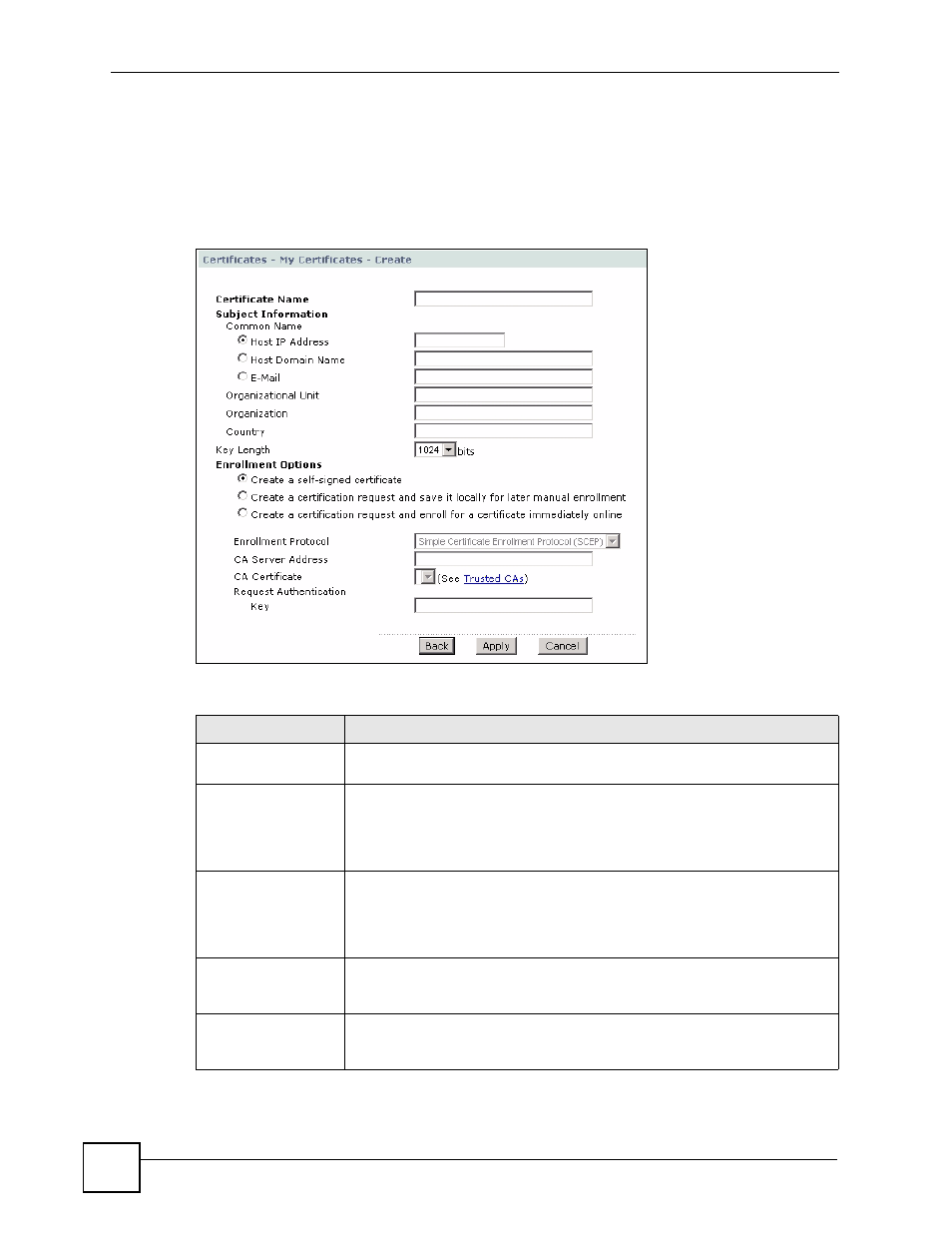
Chapter 15 Certificates
P-2802H(W)(L)-I Series User’s Guide
216
15.6 My Certificate Create
Click Security > Certificates > My Certificates > Create to open the My Certificate Create
screen. Use this screen to have the ZyXEL Device create a self-signed certificate, enroll a
certificate with a certification authority or generate a certification request.
Figure 121 My Certificate Create
The following table describes the labels in this screen.
Table 86 My Certificate Create
LABEL
DESCRIPTION
Certificate Name
Type up to 31 ASCII characters (not including spaces) to identify this
certificate.
Subject Information
Use these fields to record information that identifies the owner of the
certificate. You do not have to fill in every field, although the Common Name
is mandatory. The certification authority may add fields (such as a serial
number) to the subject information when it issues a certificate. It is
recommended that each certificate have unique subject information.
Common Name
Select a radio button to identify the certificate’s owner by IP address, domain
name or e-mail address. Type the IP address (in dotted decimal notation),
domain name or e-mail address in the field provided. The domain name or e-
mail address can be up to 31 ASCII characters. The domain name or e-mail
address is for identification purposes only and can be any string.
Organizational Unit
Type up to 127 characters to identify the organizational unit or department to
which the certificate owner belongs. You may use any character, including
spaces, but the ZyXEL Device drops trailing spaces.
Organization
Type up to 127 characters to identify the company or group to which the
certificate owner belongs. You may use any character, including spaces, but
the ZyXEL Device drops trailing spaces.
