9 configuring dns, Table 109 remote management: snmp – ZyXEL Communications P-2802H(W)(L)-I Series User Manual
Page 268
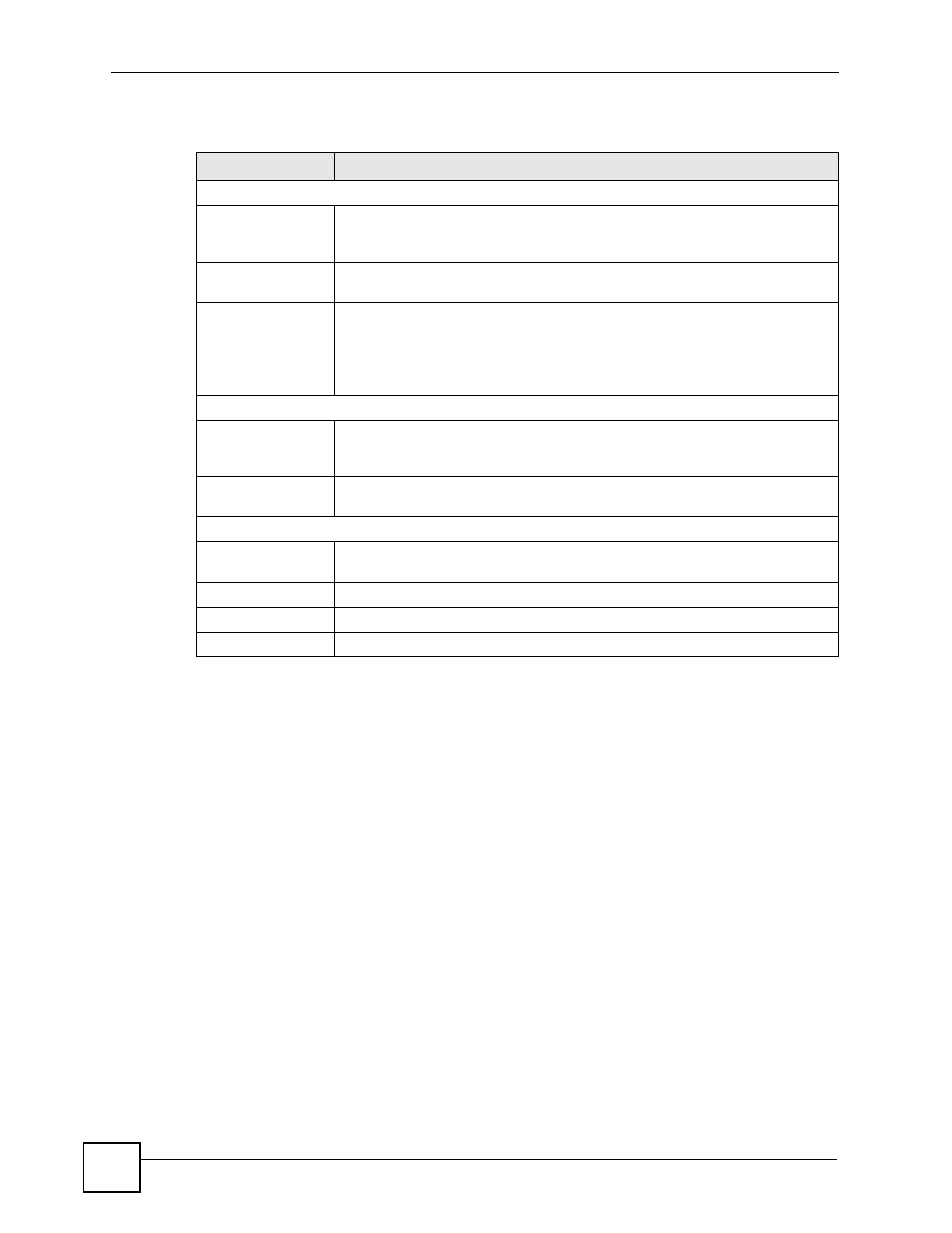
Chapter 19 Remote Management Configuration
P-2802H(W)(L)-I Series User’s Guide
268
The following table describes the labels in this screen.
19.9 Configuring DNS
Use DNS (Domain Name System) to map a domain name to its corresponding IP address and
vice versa. Refer to
for background information.
Click Advanced > Remote MGMT > DNS to change your ZyXEL Device’s DNS settings.
Use this screen to set from which IP address the ZyXEL Device will accept DNS queries and
on which interface it can send them your ZyXEL Device’s DNS settings. This feature is not
available when the ZyXEL Device is set to bridge mode.
Table 109 Remote Management: SNMP
LABEL
DESCRIPTION
SNMP
Port
You may change the server port number for a service if needed, however you
must use the same port number in order to use that service for remote
management.
Access Status
Select the interface(s) through which a computer may access the ZyXEL Device
using this service.
Secured Client IP
A secured client is a “trusted” computer that is allowed to communicate with the
ZyXEL Device using this service.
Select All to allow any computer to access the ZyXEL Device using this service.
Choose Selected to just allow the computer with the IP address that you specify
to access the ZyXEL Device using this service.
SNMP Configuration
Get Community
Enter the Get Community, which is the password for the incoming Get and
GetNext requests from the management station. The default is public and
allows all requests.
Set Community
Enter the Set community, which is the password for incoming Set requests
from the management station. The default is public and allows all requests.
Trap
Community
Type the trap community, which is the password sent with each trap to the
SNMP manager. The default is public and allows all requests.
Destination
Type the IP address of the station to send your SNMP traps to.
Apply
Click Apply to save your customized settings and exit this screen.
Cancel
Click Cancel to begin configuring this screen afresh.
