15 directory servers, Figure 131 directory servers, Table 94 directory servers – ZyXEL Communications P-2802H(W)(L)-I Series User Manual
Page 232
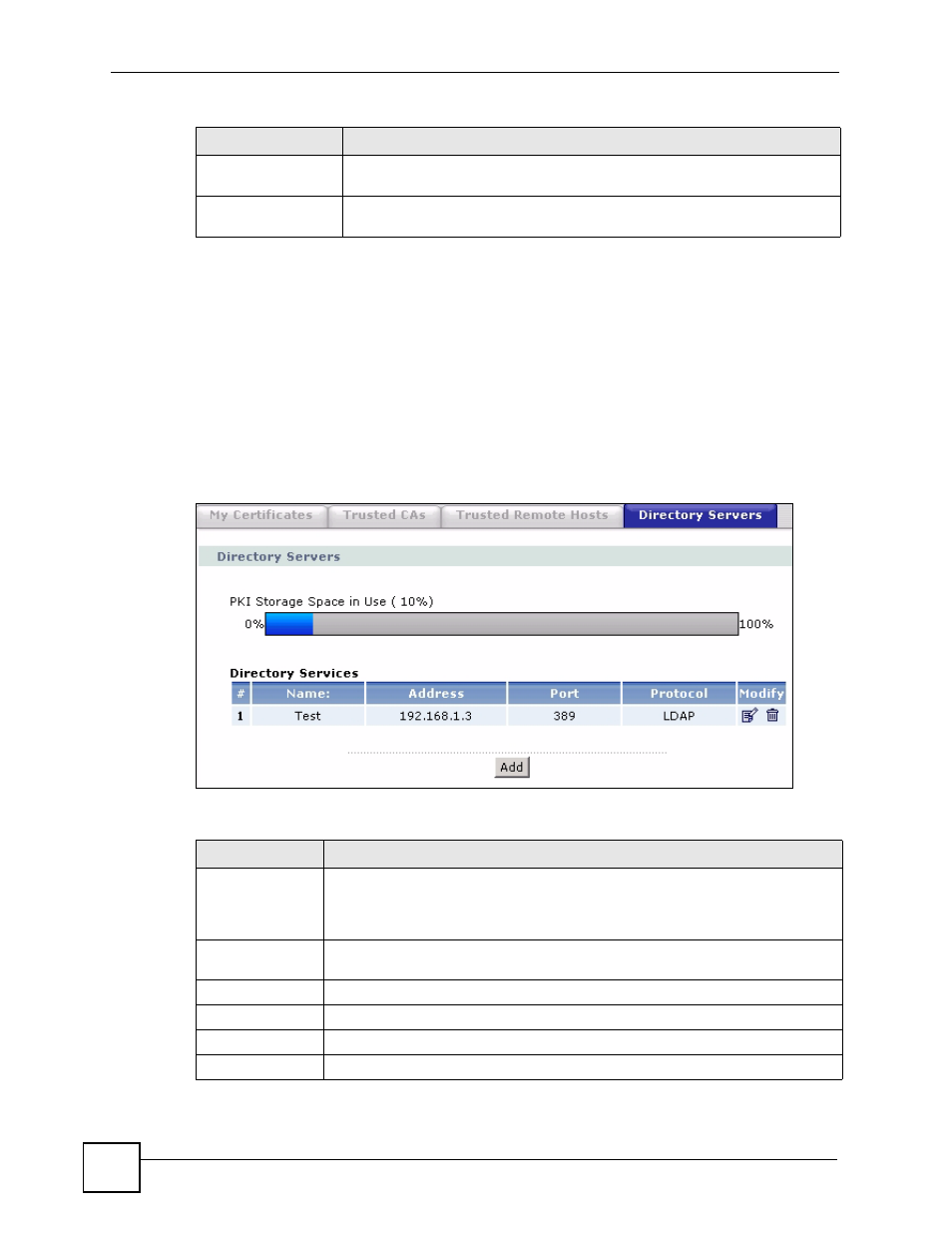
Chapter 15 Certificates
P-2802H(W)(L)-I Series User’s Guide
232
15.15 Directory Servers
Click Security > Certificates > Directory Servers to open the Directory Servers screen.
This screen displays a summary list of directory servers (that contain lists of valid and revoked
certificates) that have been saved into the ZyXEL Device. If you decide to have the ZyXEL
Device check incoming certificates against the issuing certification authority’s list of revoked
certificates, the ZyXEL Device first checks the server(s) listed in the CRL Distribution
Points field of the incoming certificate. If the certificate does not list a server or the listed
server is not available, the ZyXEL Device checks the servers listed here.
Figure 131 Directory Servers
The following table describes the labels in this screen.
Apply
Click Apply to save your changes back to the ZyXEL Device. You can only
change the name of the certificate.
Cancel
Click Cancel to quit configuring this screen and return to the Trusted Remote
Hosts screen.
Table 93 Trusted Remote Host Details (continued)
LABEL
DESCRIPTION
Table 94 Directory Servers
LABEL
DESCRIPTION
PKI Storage
Space in Use
This bar displays the percentage of the ZyXEL Device’s PKI storage space that is
currently in use. The bar turns from green to red when the maximum is being
approached. When the bar is red, you should consider deleting expired or
unnecessary certificates before adding more certificates.
#
The index number of the directory server. The servers are listed in alphabetical
order.
Name
This field displays the name used to identify this directory server.
Address
This field displays the IP address or domain name of the directory server.
Port
This field displays the port number that the directory server uses.
Protocol
This field displays the protocol that the directory server uses.
