Figure 27 status (es-2108-g), Table 7 status – ZyXEL Communications ZyXEL Dimension ES-2108 User Manual
Page 64
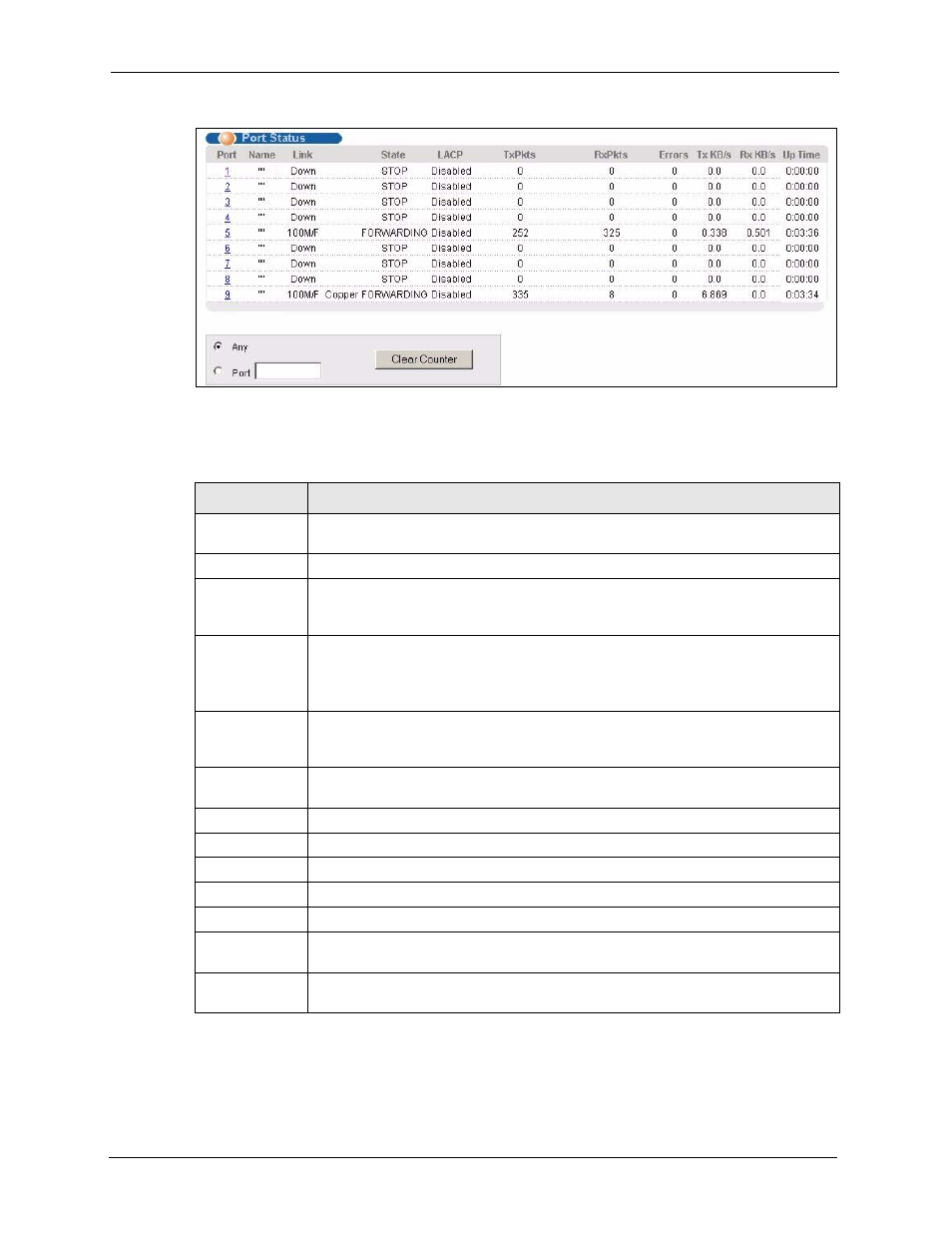
ES-2108 Series User’s Guide
64
Chapter 6 System Status and Port Statistics
Figure 27 Status (ES-2108-G)
The following table describes the labels in this screen.
Table 7 Status
LABEL
DESCRIPTION
Port
This identifies the Ethernet port. Click a port number to display the Port Details
screen (refer to
Name
This field displays the name of the port.
Link
This field displays the speed (either 10M for 10Mbps, 100M for 100Mbps or another
value depending on the uplink module being used) and the duplex (F for full duplex
or H for half duplex).
State
If STP (Spanning Tree Protocol) is enabled, this field displays the STP state of the
port (see
for more information).
If STP is disabled, this field displays FORWARDING if the link is up, otherwise, it
displays STOP.
PD
(ES-2108PWR
Only)
This fields displays whether PoE (Power over Ethernet) is enabled (On) or disabled
(Off) on this port.
LACP
This fields displays whether LACP (Link Aggregation Control Protocol) has been
enabled on the port.
TxPkts
This field shows the number of transmitted frames on this port.
RxPkts
This field shows the number of received frames on this port.
Errors
This field shows the number of received errors on this port.
Tx KB/s
This field shows the number of kilobytes per second transmitted on this port.
Rx KB/s
This field shows the number of kilobytes per second received on this port.
Up Time
This field shows the total amount of time in hours, minutes and seconds the port has
been up.
Clear Counter
Select Port and type a port number or select Any to select all ports then click Clear
Counter to erase the recorded statistical information for a port or all ports.
