Editing eq settings – Yamaha DIGITAL MIXING STUDIO 01X User Manual
Page 79
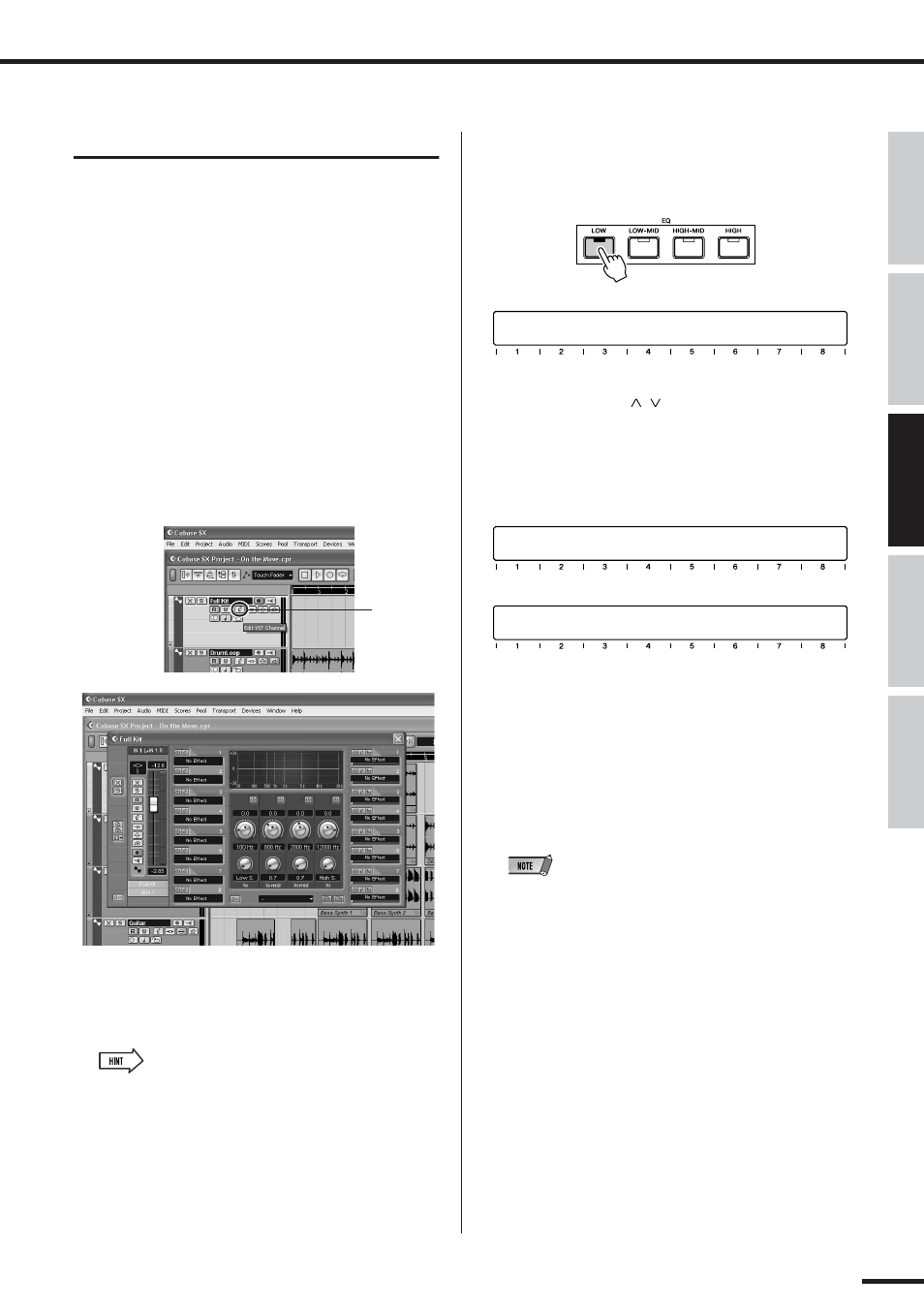
01X Owner’s Manual
Recording/Playback/Remote Control
79
Before Using
Basics Section
Appendix
Getting Started
Reference
Editing EQ settings
In this section, we’ll be making edits to individual tracks
again — but this time from the Channel Settings window.
This window not only has a volume fader and pan control,
it also features a complete EQ control window, and gives
you basic controls for all your effects. Keep in mind that
EQ can only be used on audio tracks.
q Call up the Project window.
w Select the desired audio track.
Do this within Cubase SX or press the [SEL] button of
the corresponding channel.
e Click on the “e” button in the selected track box.
This calls up the Channel Settings window for the
channel.
Naturally, you can use the corresponding fader and
knob on the 01X here to control volume and pan,
respectively.
• Notice that you can select different tracks here by pressing the
appropriate [SEL] button — without having to leave the Channel
Settings window.
• You can also select plug-in instrument channels for EQ process-
ing. (See the Hint, “Controlling effects for plug-in instruments” on
page 81.)
r Press one of the EQ buttons to call up EQ control.
Pressing any one of the EQ buttons will call up the
same menu.
t Use the DISPLAY [ / ] (Up/Down) buttons to
change display pages.
Page 1 contains the Frequency and Gain knobs for
bands 1 - 4, and Page 2 contains the Enable (on/off)
and Q (bandwidth) controls.
y Adjust the parameters.
Use the knobs to change the settings, or turn [FLIP] on
and use the faders.
Notice the EQ response curve in the window, and
watch how it mirrors the changes you make. If the
curve does not change, make sure you’ve enabled the
EQ band in display Page 2 (or in Cubase SX).
• Any changes you make from your computer keyboard or mouse
will automatically be reflected in the 01X as well — in other
words, the values will change, and if FLIP is on, the faders will
move.
“e” button
Freq1
Gain1
Freq2
Gain2
Freq3
Gain3
Freq4
Gain4
EQ's
Full Kit
Page:01/02
Enabl1
Q1 Enabl2
Q2 Enabl3
Q3 Enabl4
Q4
EQ's
Full Kit
Page:02/02
Freq1
Gain1
Freq2
Gain2
Freq3
Gain3
Freq4
Gain4
EQ's
Full Kit
Page:01/02
