Factory set (restore factory defaults) – Yamaha DIGITAL MIXING STUDIO 01X User Manual
Page 42
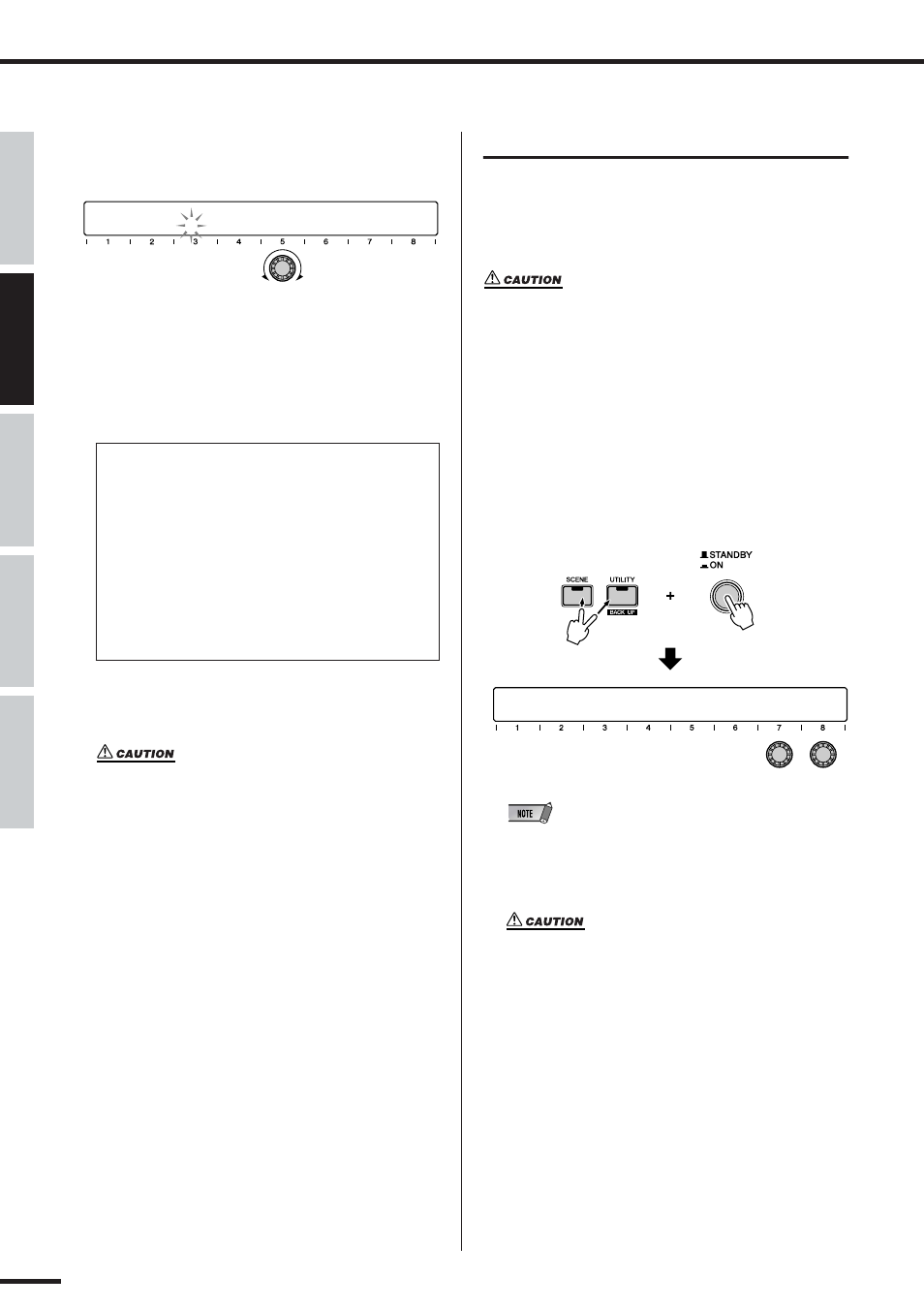
42
Basic Operations
01X Owner’s Manual
Before Using
Basics Section
Appendix
Getting Started
Reference
r Enter the letters, numbers, or symbols by turning the
channel knob [5].
t Turn any of the channel knobs [2] - [4] to move the cur-
sor to the position of the next character.
y Enter the other characters, by repeating steps r - t
above.
u After entering the characters, press channel knob
[8](OK) to execute the operation.
• Never attempt to turn off the power while data is being writ-
ten to Flash ROM (while an “EXECUTING BACKUP. PLEASE
KEEP POWER ON...” message is shown). Turning the power
off in this state results in loss of all user data and may cause
the system to freeze (due to corruption of data in the Flash
ROM).
Factory Set (Restore Factory Defaults)
This let you restore the 01X’s default settings. Once you
edit any settings, the corresponding factory defaults will be
overwritten and lost. Use the procedure below to restore
the factory default settings.
• When you restore the factory default settings, all the settings for
the all the Libraries and Utility will be overwritten with the fac-
tory defaults. Make sure you are not overwriting any important
data. You should backup any important data to your computer
beforehand by using Studio Manager. (For more details on using
Studio Manager, see page 47 and the Studio Manager PDF man-
ual.)
q Turn the power of the 01X off. Then, while holding
down the [SCENE] and [UTILITY] buttons, turn the
power back on. The display prompts you for confirma-
tion.
• To cancel the operation, press channel knob [8] (NO).
w Press channel knob [7] (YES) to execute the operation.
• Never attempt to turn off the power while data is being writ-
ten to Flash ROM (while an “Initializing backup data, please
keep power on...” message is shown). Turning the power off
in this state results in loss of all user data and may cause
the system to freeze (due to corruption of data in the Flash
ROM).
Insertion/Deletion of Characters
Channel knob [6] is assigned to Insertion (INSERT)
and Deletion (DELETE). Turn the channel knob [6]
to select the Insertion (INSERT) or Deletion
(DELETE) function.
To insert/delete a particular character, move the
cursor to the desired position (in steps e and t
above) and press channel knob [6]. Note that the
DELETE operation does not delete the character
before the cursor, but the flashing character on the
cursor.
SCENE LIBRARY
SCENE No. [ 05]
05 [Initial Eata
]
CHAR
INSERT
EXIT/OK
Do you want to initialize backup data?
YES
NO
