Remote function list – Yamaha DIGITAL MIXING STUDIO 01X User Manual
Page 114
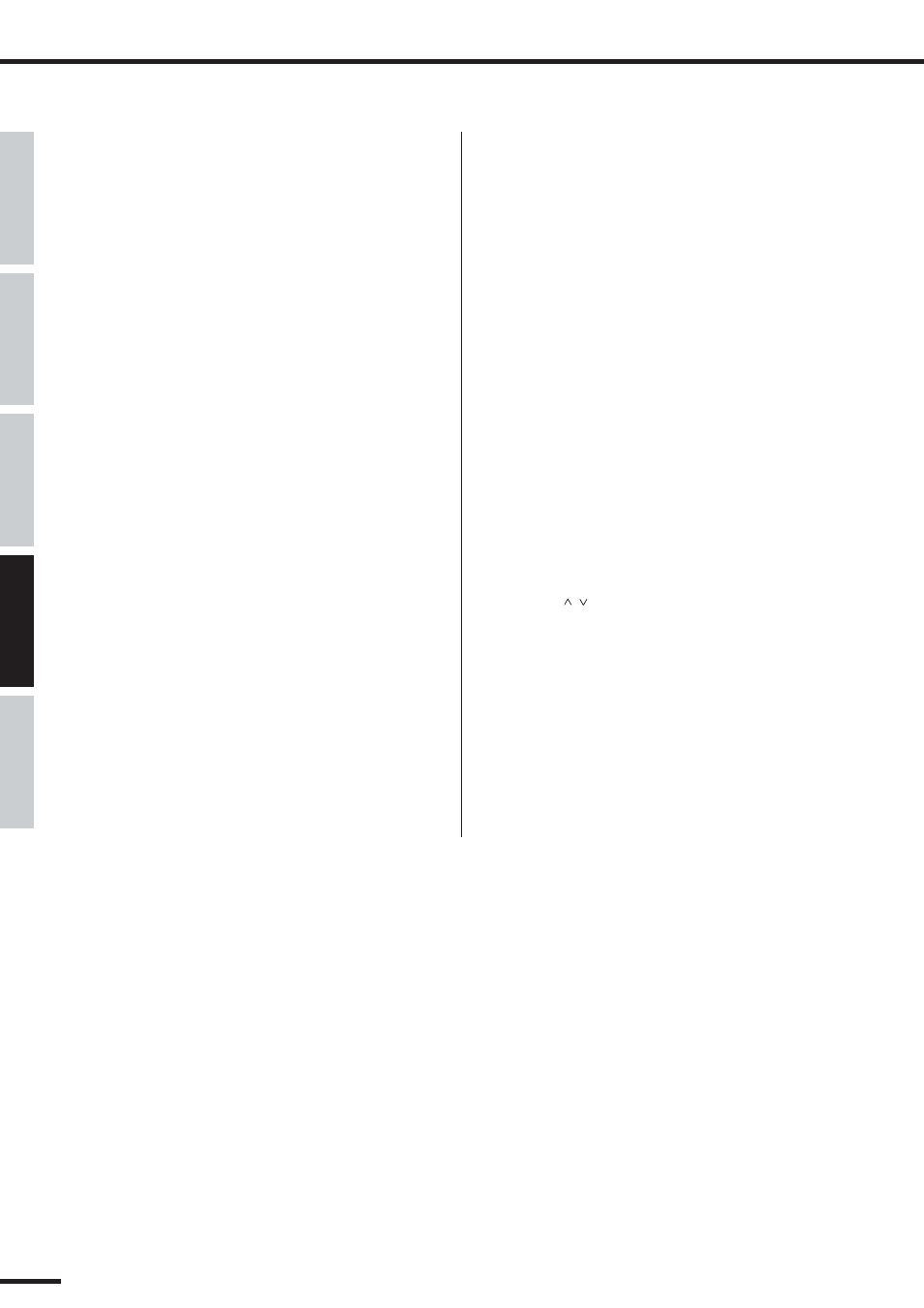
114
Remote Function List
01X Owner’s Manual
Before Using
Basics Section
Appendix
Getting Started
Reference
*1
The normal condition is when the [AUTO R/W], [SOLO] and [REC
RDY] button lamps are off.
*2
Not used or operable for the Master channel.
*3
The Multi Part Editor must be selected as the MIDI editor in SQ01 V2.
(This is done from the Track view window by selecting [Set]
➝ [Remote
Control].)
*4
Only PAN is available in the R settings.
*5
The “GNRL RMT” (General Remote) setting must be selected , with the
SHIFT + REMOTE function in Utility (page 87).
*6
The mute of the Master channel will be released.
*7
This does not reflect on the LED of the Master channel.
*8
When the [AUTO R/W] button is lit, the [ON] button of only the selected
channel is lit.
*9
The LED lights when the appropriate track/object is shown in the Global
View mode.
*10 When EQ 1 – 4 are being edited, the LED of each EQ button ([LOW],
[LOW-MID], [HIGH-MID], [HIGH]) is lit. When the Track Parameter
view is active, all four EQ buttons are lit.
*11 The following are not displayed on the 01X: Track, Slot, Plug-in, EQ,
DYN, Send, and Effect number.
*12 This sometimes does not function in Nuendo.
*13 This does not function when a channel is being soloed.
*14 When the [AUTO R/W] button is lit, the [ON] button of only the selected
channel is lit.
*15 This sometimes does not function in Cubase.
*16 Error messages may appear, depending on the MIDI-related settings.
*17 When the effect type to be assigned is changed, you may have to change
the slot numbers, or you may have to return after moving temporarily to
another page, in order to display the page number correctly.
*18 The editable parameters (numbers) differ depending on the assigned
effect and the sound source of the software.
*19 This may not function depending on the particular version of the DAW
software.
*20 The song position bar and playback position may sometimes not be syn-
chronized while the scrub function is being used.
*21 Depending on the effect type, there are some effects whose parameters
cannot be edited.
*22 This is ignored for parameters whose default values are not set.
*23 This is invalid in the Effect mode and Effect Edit mode.
*24 The MIDI Edit window of the top TRACK in the Track View window
opens.
*25 This sometimes may not function properly.
*26 The edited data does not appear in the 01X display.
*27 The plug-in effect must be selected.
*28 Do not use any of the Remote Control functions while the DAW is exe-
cuting some operation or performing some calculation/processing (for
example, when a progress bar is being displayed, etc.). This may result in
the LEDs not being lit correctly
*29 Depending on the particular DAW software, turning the effects on/off and
changing the effect type may be possible only from the computer.
*30 If the effect type cannot be changed by remote operation (when a mes-
sage in the DAW software indicates you are attempting to apply an
invalid effect, such as applying a mono effect for a stereo connection),
you should change the effect from the computer.
*31 If you cannot control the level remotely after adding a MIDI track, adjust
it once from the computer and try again.
*32 During automation, the LEDs may not light correctly.
*33 If the Scrub function does not work properly when it is on, turn it off.
*34 The particular plug-in effect you are using must be compatible with the
Remote function.
*35 When the number of available pages is reduced when changing effects,
make sure to select a valid page number for the new effect by using the
DISPLAY [
/
] (Up/Down) buttons beforehand.
*36 Even if you keep pressing the [SEL] button while holding down the
[AUTO R/W] button, it will be ineffective from the second time. Press the
[SEL] button after pressing the [AUTO R/W] button again.
*37 Do not use the Master STEREO fader while the Flip function is active.
*38 Make sure to use the Latch mode when recording mute on/off data to
automation.
*39 When playing back song data for the first time after starting Cubase, the
automation data and audio data may not be synchronized. Stop playback
once and try playing back again.
