Yamaha DIGITAL MIXING STUDIO 01X User Manual
Page 72
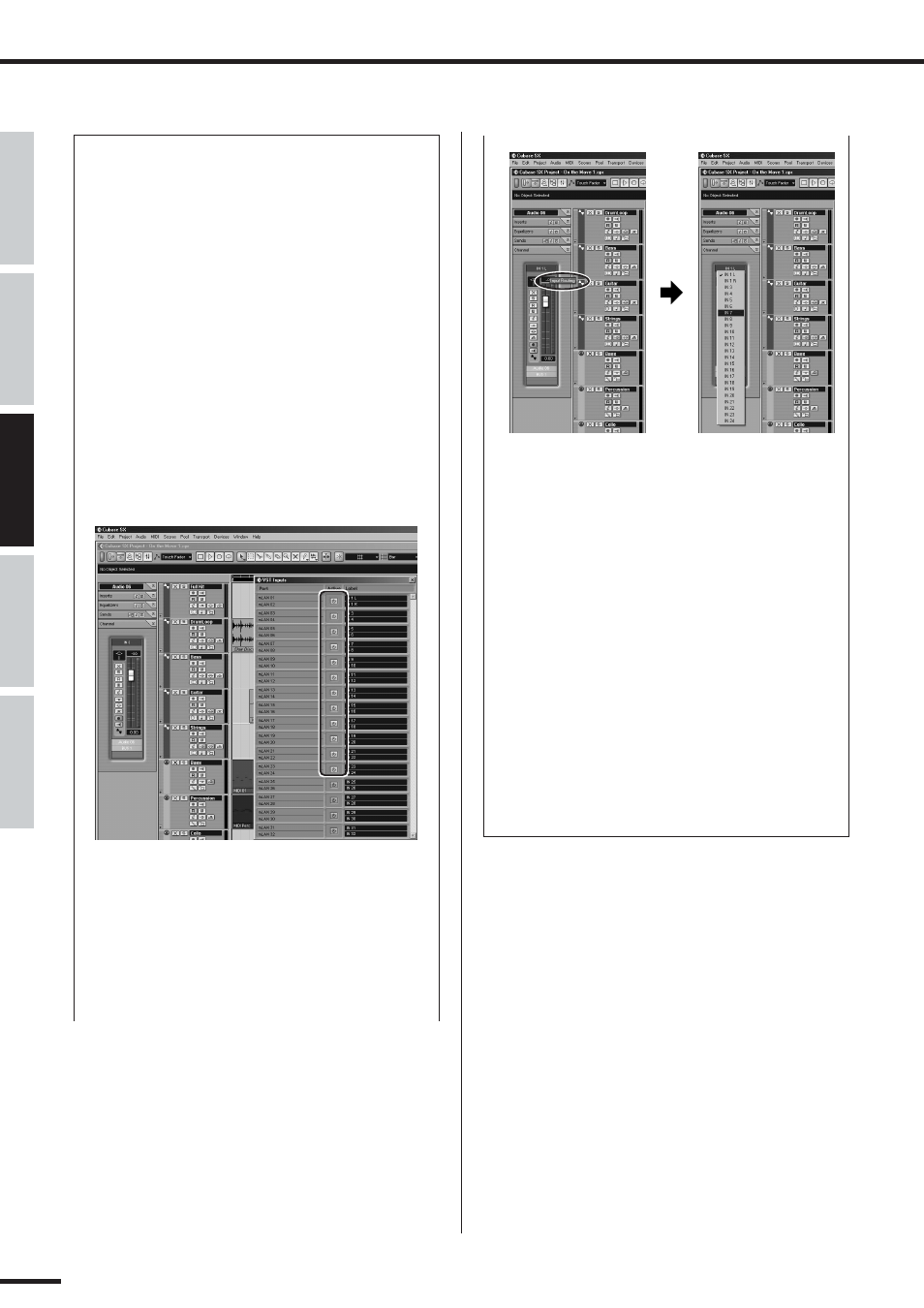
72
Recording/Playback/Remote Control
01X Owner’s Manual
Before Using
Basics Section
Appendix
Getting Started
Reference
● Recording audio
In this section, you’ll learn how to record an audio input
signal from the 01X to the computer.
1
Connect the instrument or microphone to the 01X
and set the level(s).
Make sure the 01X is set to Internal mode (press the
[INTERNAL] button so that it lights). Also, set the
[MONITOR A/B] switch to monitor the 01X sound. (In
the default condition, the button lamp should be off.)
For details on setting up the 01X for recording, see
page 68.
2
In Cubase SX, enable the inputs you intend to use.
From the Devices menu, select “VST Inputs,” and
click on the “power” buttons for the appropriate
inputs. Refer to the section “Setting input levels and
viewing the meters” on page 46, for details on setting
the input level to avoid distortion.
3
Set up Cubase SX for recording an audio track.
Use an existing audio track in the song or create a
new audio track if necessary.
4
Enable the desired input for the track.
Click on the Input box at the top of the channel fader
and select the desired channel from the pop-up
menu.
Also, set the desired output bus. If you are using the
same output scheme as the simple one described on
page 69, set this (or keep it set) to Bus 1.
5
For optimum ease in monitoring the input signal dur-
ing recording and playback, set the Internal/DAW
Monitor balance on the 01X to equal (63/63).
To do this, simultaneously hold down the [MONITOR
A/B] and press knob 5. (This sets the MONITOR A
setting.) Then during recording and playback, press
the [MONITOR A/B] button so that MONITOR A is
active (the lamp lights).
6
Select the track to be recorded and record as usual
from Cubase SX.
After recording, play back the song/track. If you’ve
made the proper setting in step #5 above, you should
be able to hear the new track without having to
change the Monitor setting for the track.
