Dynamics library, Pairing channels – Yamaha DIGITAL MIXING STUDIO 01X User Manual
Page 54
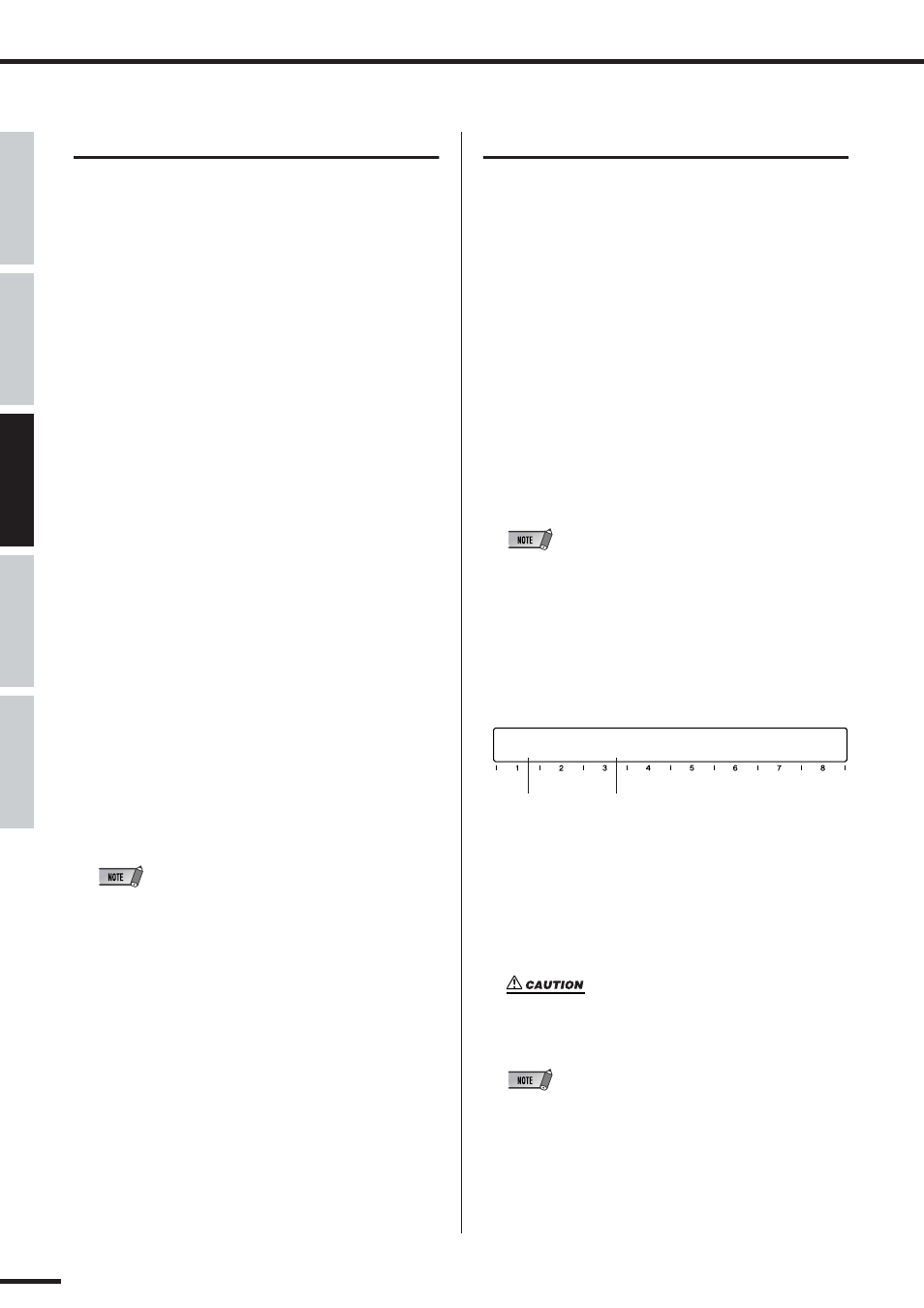
54
Mixing Tutorial
01X Owner’s Manual
Before Using
Basics Section
Appendix
Getting Started
Reference
Dynamics Library
Here is another handy feature of the 01X that puts the real-
world experience of professional engineers to work for
you. The Dynamics Library contains forty different
dynamics processing presets for a variety of common
recording applications, such as compressing drums, guitar
and vocals. It also includes some expansion presets for
enhancing the dynamics of certain types of sound.
Select preset for your specific application or instrument
and change the settings if needed. Remember you can save
your original settings as a User preset (see page 36).
■ Operation
q Press [SELECTED CHANNEL] to call up the Single
Channel display.
The button lights.
w Select the desired channel by pressing the correspond-
ing [SEL] button.
e Press the [DYNAMICS] button twice to call up the
Dynamics Library.
r Select the desired preset with knob 1.
For a full list of the available Dynamics Library pre-
sets, see page 118.
t Press RECALL (knob 5) then YES (knob 8) to call up
the selected preset.
For details on using Recall, as well as Store and Clear
in the same menu, see page 100.
Use the preset as is on the channel or change the set-
tings as desired.
• Make sure to turn DYN (Dynamics) on (with knob 1), otherwise
you won’t be able to hear any change in the sound.
Pairing channels
This convenient function lets you link two adjacent chan-
nels as a stereo pair—ideal for stereo sources, such as a
synthesizer, rhythm machine or CD player. This links the
faders and most of the mix parameters for the channels,
including EQ, Dynamics, Group assignments and Effects.
(Parameters not affected by pairing include Input Patch,
Pan and Phase.)
q Hold down the [SEL] button of one of the channels and
simultaneously press the [SEL] button of the channel
next to it.
Notice that this only works for ‘logical’ odd/even pairs.
For example, channels 3 and 4 are a logical pair, but 4
and 5 are not. As a result, holding down the [SEL] but-
ton for channel 4 and pressing that of channel 5 has no
effect.
Stereo sources
• When connecting stereo sources, keep this logical system in
mind. Always connect the left signal to an odd-numbered input
(1, 3, 5, 7) and its right counterpart to the adjacent even-num-
bered input (2, 4, 6, 8).
w Select the control assignment for the pair by pressing
the appropriate knob.
Notice that when you move one of the faders, the other
moves with it. Also, any mix settings you make for one
channel are automatically made for the other channel
as well.
Don’t move both faders!
• Be careful to only move one fader in a channel pair. Moving
both at the same time may damage the motors.
To cancel the pair assignment:
• Simply repeat step 1 above, then at the “RELEASE PAIR?”
prompt, press knob 8 (YES).
DYN-ON
THRESH RATIO
ATTACK RELEAS GAIN
KNEE
CH1 ≥CH2
CH1 ≤CH2
RESET-BOTH
CANCEL
Copies the odd
channel parameter
values to the even
channel.
Copies the even
channel parameter
values to the odd
channel.
