1 manually assign a wpa-psk key, 2 manually assign a wep key, Figure 30 manually assign a wpa key – ZyXEL Communications P-661H Series User Manual
Page 69: Table 18 manually assign a wpa key, Section 3.2.1 on, Section 3.2.2 on
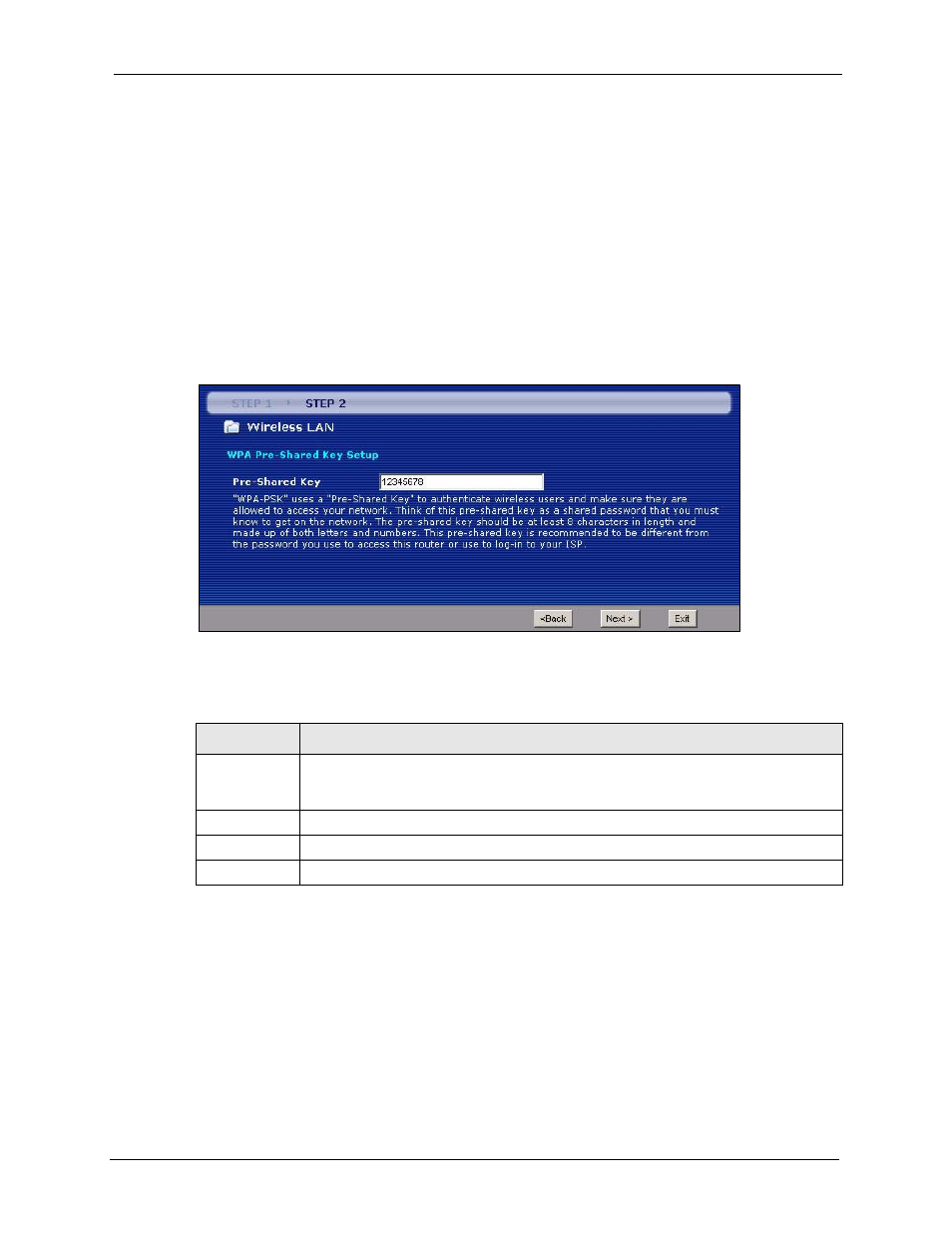
P-661H/HW Series User’s Guide
Chapter 3 Wizards
69
Note: The wireless stations and ZyXEL Device must use the same SSID, channel ID
and WEP encryption key (if WEP is enabled), WPA-PSK (if WPA-PSK is
enabled) for wireless communication.
4 This screen varies depending on the security mode you selected in the previous screen.
Fill in the field (if available) and click Next.
3.2.1 Manually assign a WPA-PSK key
Choose Manually assign a WPA-PSK key in the Wireless LAN setup screen to set up a Pre-
Shared Key.
Figure 30 Manually assign a WPA key
The following table describes the labels in this screen.
3.2.2 Manually assign a WEP key
Choose Manually assign a WEP key to setup WEP Encryption parameters.
Table 18 Manually assign a WPA key
LABEL
DESCRIPTION
Pre-Shared
Key
Type from 8 to 63 case-sensitive ASCII characters. You can set up the most secure
wireless connection by configuring WPA in the wireless LAN screens. You need to
configure an authentication server to do this.
Back
Click Back to display the previous screen.
Next
Click Next to proceed to the next screen.
Exit
Click Exit to close the wizard screen without saving.
