3 status: any ip table, Figure 11 status: any ip table – ZyXEL Communications P-661H Series User Manual
Page 53
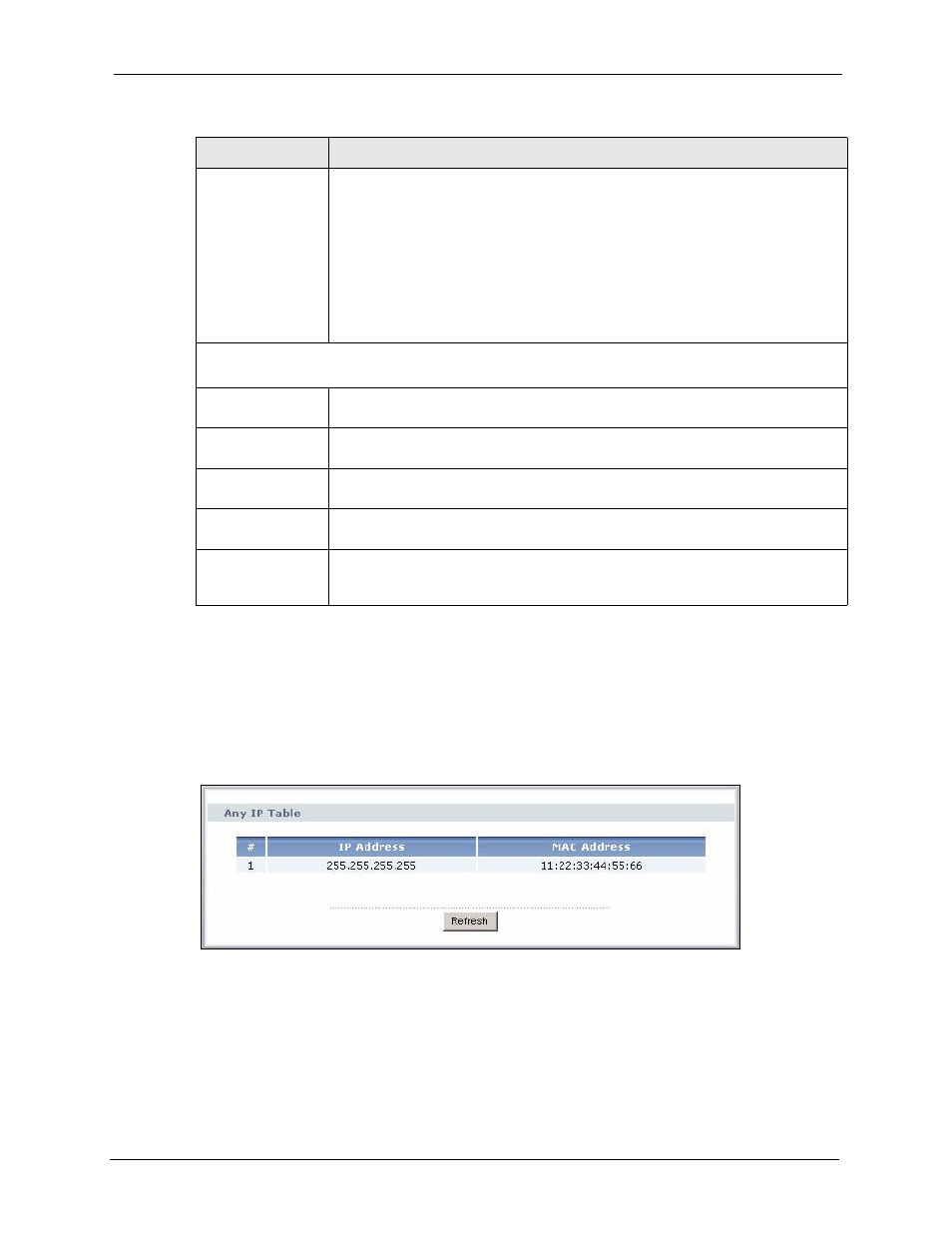
P-661H/HW Series User’s Guide
Chapter 2 Introducing the Web Configurator
53
2.4.3 Status: Any IP Table
Click the Any IP Table hyperlink in the Status screen. The Any IP table shows current read-
only information (including the IP address and the MAC address) of all network devices that
use the Any IP feature to communicate with the ZyXEL Device.
Figure 11 Status: Any IP Table
Rate
For the LAN ports, this displays the port speed and duplex setting. Ethernet port
connections can be in half-duplex or full-duplex mode. Full-duplex refers to a
device's ability to send and receive simultaneously, while half-duplex indicates that
traffic can flow in only one direction at a time. The Ethernet port must use the same
speed or duplex mode setting as the peer Ethernet port in order to connect.
Simultaneous transmissions over the same port (Full-duplex) essentially double
the bandwidth.
For the WAN port, it displays the downstream and upstream transmission rate.
For the WLAN port, it displays the transmission rate when WLAN is enabled or N/A
when WLAN is disabled.
Summary
(not available if you entered the user password)
Any IP Table
Use this screen to view a list of IP addresses and MAC addresses of computers,
which are not in the same subnet as the ZyXEL Device.
VPN Status
Use this screen to view the status of any VPN tunnels the ZyXEL Device has
negotiated.
Bandwidth
Status
Use this screen to view the ZyXEL Device’s bandwidth usage and allotments.
Packet
Statistics
Use this screen to view port status and packet specific statistics.
WLAN Status
(wireless
devices only)
This screen displays the MAC address(es) of the wireless stations that are
currently associating with the ZyXEL Device.
Table 4 Status Screen
LABEL
DESCRIPTION
