Using configuration files – ZyXEL Communications P-661H Series User Manual
Page 317
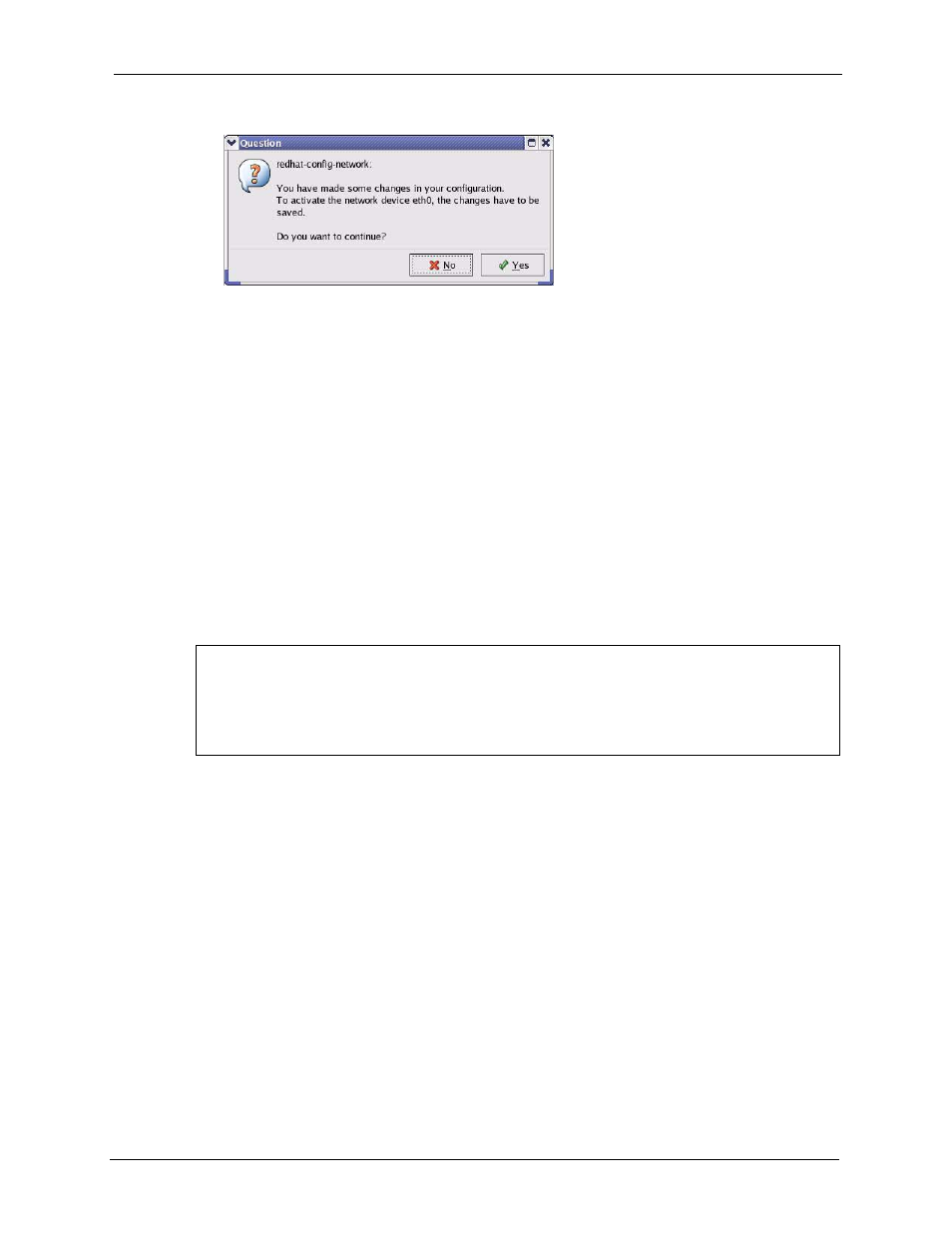
P-661H/HW Series User’s Guide
317
Figure 196 Red Hat 9.0: KDE: Network Configuration: Activate
7 After the network card restart process is complete, make sure the Status is Active in the
Network Configuration screen.
Using Configuration Files
Follow the steps below to edit the network configuration files and set your computer IP
address.
1 Assuming that you have only one network card on the computer, locate the
ifconfig-
eth0
configuration file (where
eth0
is the name of the Ethernet card). Open the
configuration file with any plain text editor.
• If you have a dynamic IP address, enter
dhcp
in the
BOOTPROTO=
field. The
following figure shows an example.
Figure 197 Red Hat 9.0: Dynamic IP Address Setting in ifconfig-eth0
• If you have a static IP address, enter
static
in the
BOOTPROTO=
field. Type
IPADDR
= followed by the IP address (in dotted decimal notation) and type
NETMASK
= followed by the subnet mask. The following example shows an example
where the static IP address is 192.168.1.10 and the subnet mask is 255.255.255.0.
DEVICE=eth0
ONBOOT=yes
BOOTPROTO=dhcp
USERCTL=no
PEERDNS=yes
TYPE=Ethernet
