5 configuring ftp, Figure 143 remote management: telnet, Table 105 remote management: telnet – ZyXEL Communications P-661H Series User Manual
Page 254
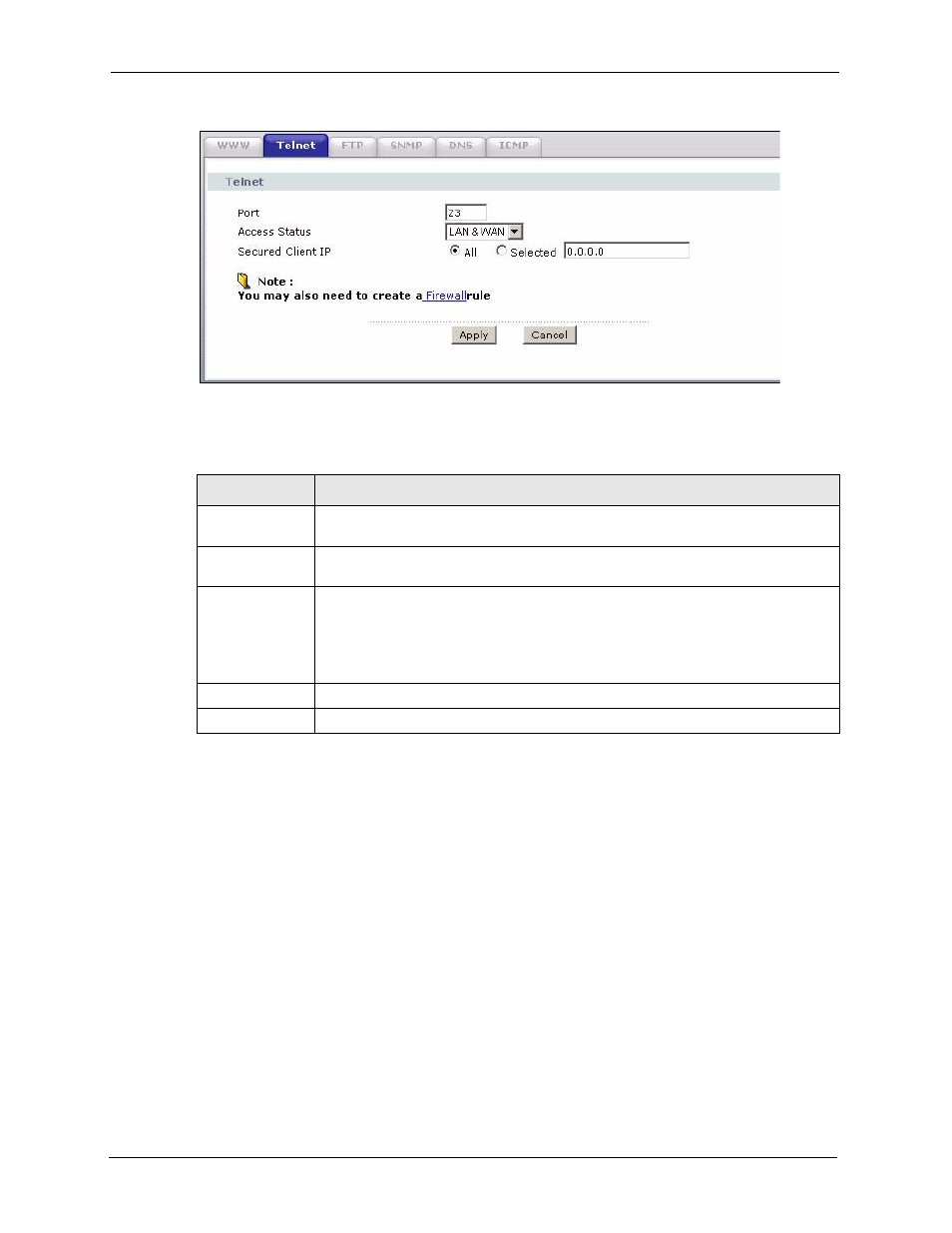
P-661H/HW Series User’s Guide
254
Chapter 17 Remote Management Configuration
Figure 143 Remote Management: Telnet
The following table describes the labels in this screen.
17.5 Configuring FTP
You can upload and download the ZyXEL Device’s firmware and configuration files using
FTP, please see the chapter on firmware and configuration file maintenance for details. To use
this feature, your computer must have an FTP client.
To change your ZyXEL Device’s FTP settings, click Advanced > Remote MGMT > FTP
tab. The screen appears as shown.
Table 105 Remote Management: Telnet
LABEL
DESCRIPTION
Port
You may change the server port number for a service if needed, however you must
use the same port number in order to use that service for remote management.
Access Status
Select the interface(s) through which a computer may access the ZyXEL Device
using this service.
Secured Client IP A secured client is a “trusted” computer that is allowed to communicate with the
ZyXEL Device using this service.
Select All to allow any computer to access the ZyXEL Device using this service.
Choose Selected to just allow the computer with the IP address that you specify to
access the ZyXEL Device using this service.
Apply
Click Apply to save your customized settings and exit this screen.
Cancel
Click Cancel to begin configuring this screen afresh.
