1 port forwarding rule edit, Figure 75 port forwarding rule setup, Table 52 port forwarding – ZyXEL Communications P-661H Series User Manual
Page 140
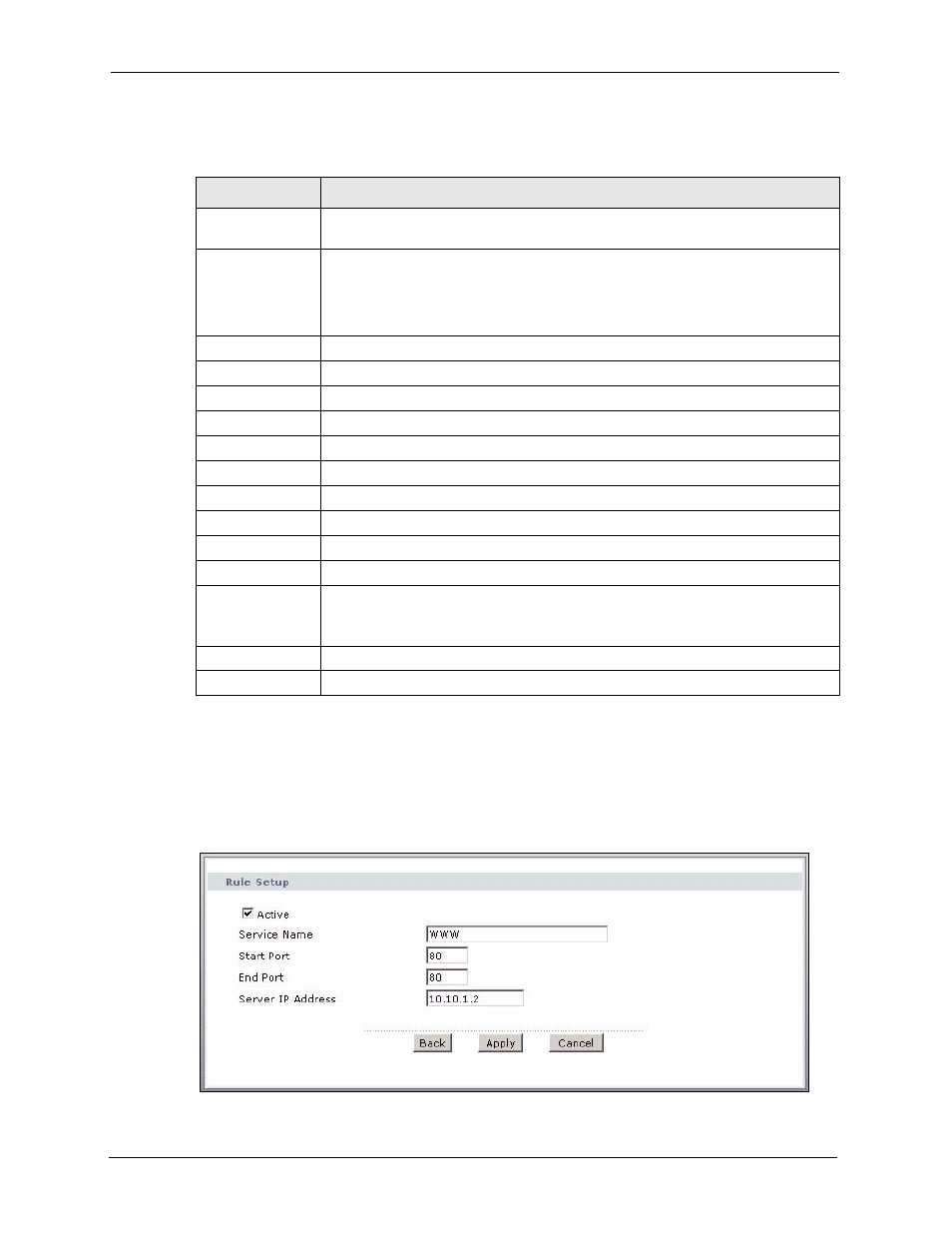
P-661H/HW Series User’s Guide
140
Chapter 7 Network Address Translation (NAT) Screens
The following table describes the fields in this screen.
7.5.1 Port Forwarding Rule Edit
To edit a port forwarding rule, click the rule’s edit icon in the Port Forwarding screen to
display the screen shown next.
Figure 75 Port Forwarding Rule Setup
Table 52 Port Forwarding
LABEL
DESCRIPTION
Default Server
Setup
Default Server
In addition to the servers for specified services, NAT supports a default server. A
default server receives packets from ports that are not specified in this screen. If
you do not assign a Default Server IP address, the ZyXEL Device discards all
packets received for ports that are not specified here or in the remote management
setup.
Port Forwarding
Service Name
Select a service from the drop-down list box.
Server IP Address Enter the IP address of the server for the specified service.
Add
Click this button to add a rule to the table below.
#
This is the rule index number (read-only).
Active
Click this check box to enable the rule.
Service Name
This is a service’s name.
Start Port
This is the first port number that identifies a service.
End Port
This is the last port number that identifies a service.
Server IP Address This is the server’s IP address.
Modify
Click the edit icon to go to the screen where you can edit the port forwarding rule.
Click the delete icon to delete an existing port forwarding rule. Note that
subsequent rules move up by one when you take this action.
Apply
Click Apply to save your changes back to the ZyXEL Device.
Cancel
Click Cancel to return to the previous configuration.
