Figure 110 parental controls, Table 71 parental controls, The following sc – ZyXEL Communications P-661H Series User Manual
Page 187
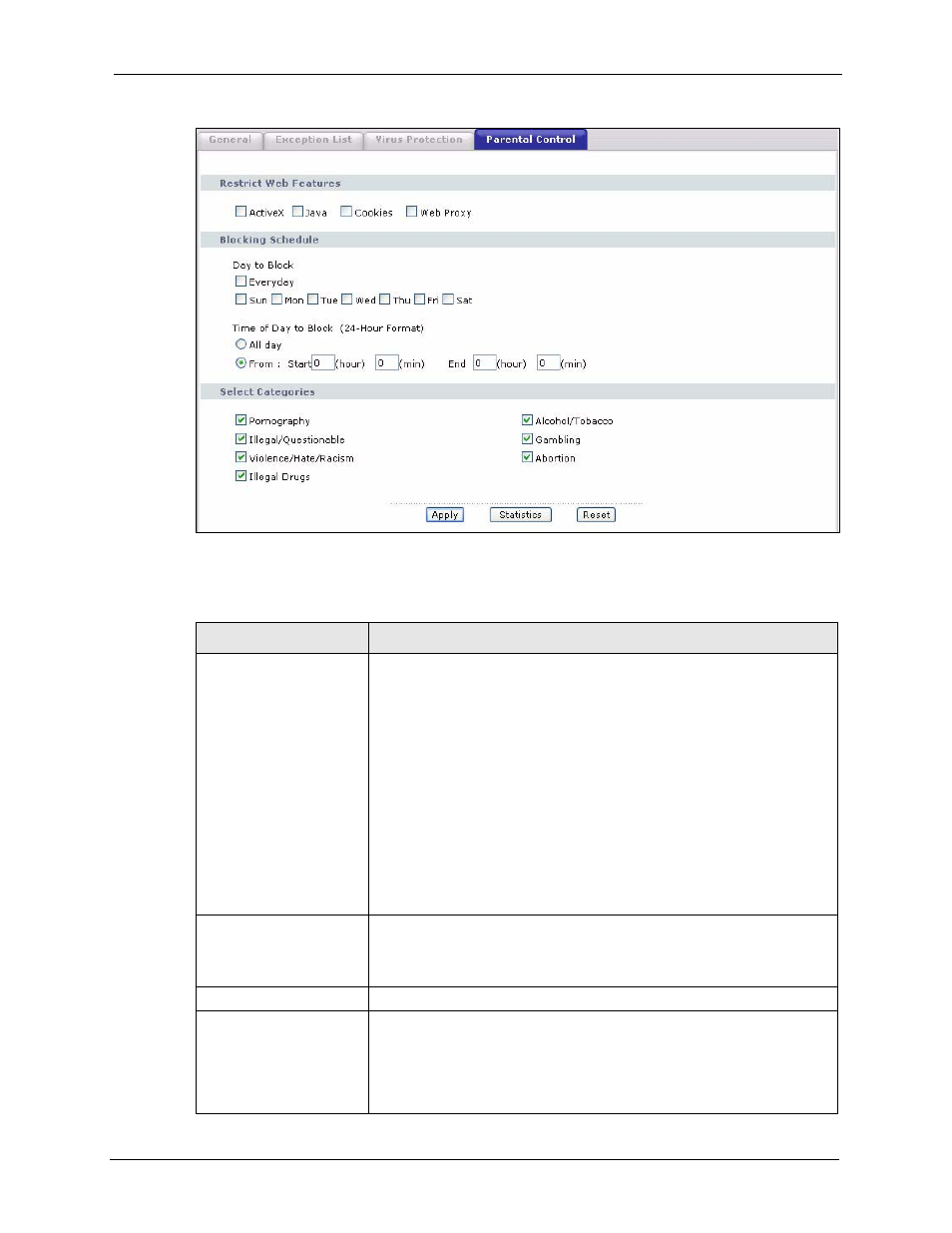
P-661H/HW Series User’s Guide
Chapter 10 Trend Micro Security Services
187
Figure 110 Parental Controls
The following table describes the labels in this screen.
Table 71 Parental Controls
LABEL
DESCRIPTION
Restrict Web Features
Select the web features you want to disable. If a user downloads a page
with a restricted feature, that part of the web page appears blank or grayed
out.
ActiveX - This is a tool for building dynamic and active Web pages and
distributed object applications. When you visit an ActiveX Web site,
ActiveX controls are downloaded to your browser, where they remain in
case you visit the site again.
Java - This is used to build downloadable Web components or Internet and
intranet business applications of all kinds.
Cookies - This is used by Web servers to track usage and to provide
service based on ID.
Web Proxy - This is a server that acts as an intermediary between a user
and the Internet to provide security, administrative control, and caching
service. When a proxy server is located on the WAN, it is possible for LAN
users to avoid content filtering restrictions.
Blocking Schedule
The blocking schedule for TMSS is the same as that used for content
filtering (web site blocking by keyword). If blocking schedule configuration
changes are made here, then the same changes apply to the CONTENT
FILTER screen and vice versa.
Day to Block
Select Everyday or the day(s) of the week to activate web page blocking
Time of Day to Block (24-
Hour Format)
Select the time of day you want web page blocking to take effect.
Configure blocking to take effect all day by selecting the All day check box.
You can also configure specific times by entering the start time in the Start
(hr) and Start (min) fields and the end time in the End (hr) and End (min)
fields. Enter times in 24-hour format; for example, "3:00pm" should be
entered as "15:00".
