1 address mapping rule edit, Figure 77 edit address mapping rule, Table 55 edit address mapping rule – ZyXEL Communications P-661H Series User Manual
Page 143
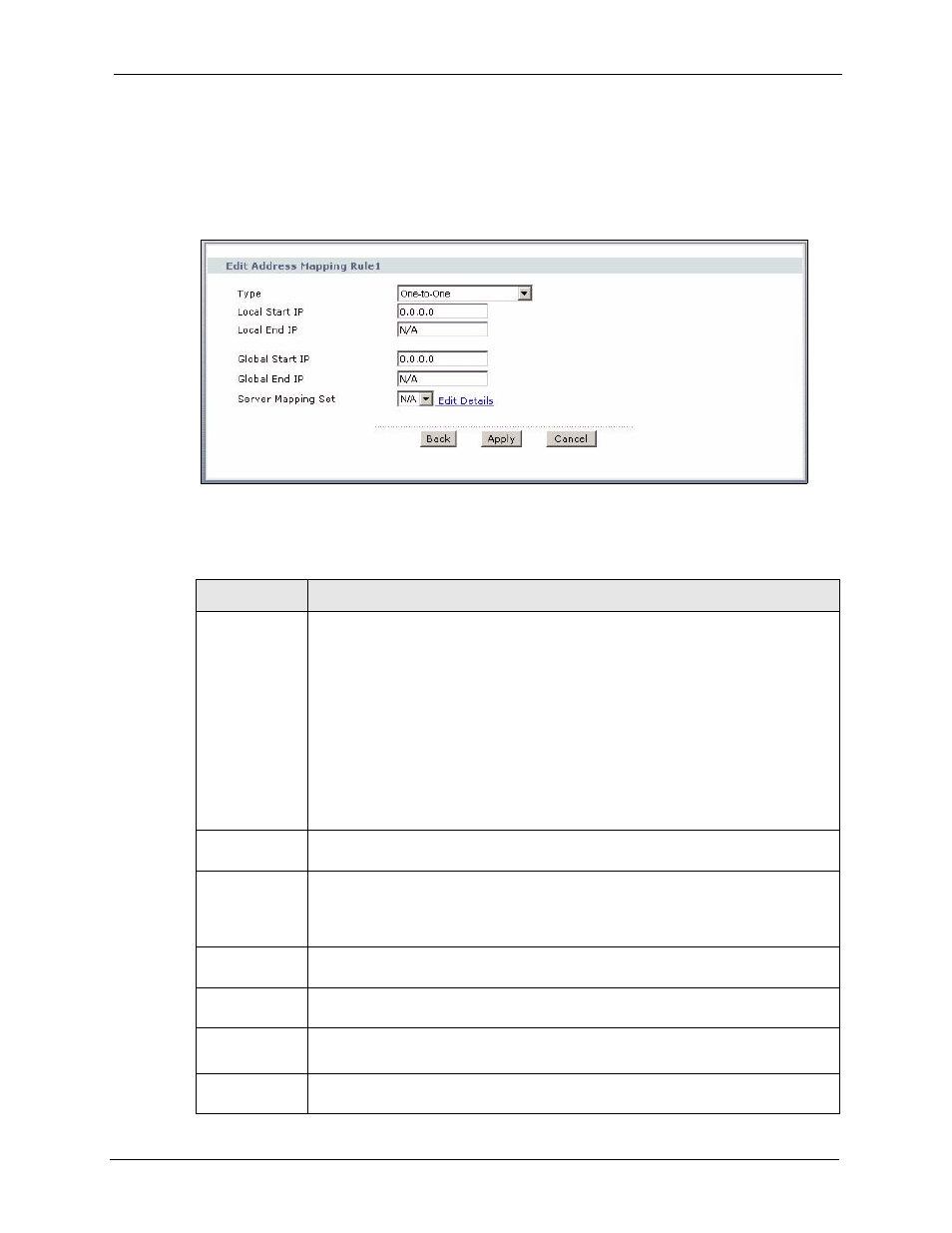
P-661H/HW Series User’s Guide
Chapter 7 Network Address Translation (NAT) Screens
143
7.6.1 Address Mapping Rule Edit
To edit an address mapping rule, click the rule’s edit icon in the Address Mapping screen to
display the screen shown next.
Figure 77 Edit Address Mapping Rule
The following table describes the fields in this screen.
Table 55 Edit Address Mapping Rule
LABEL
DESCRIPTION
Type
Choose the port mapping type from one of the following.
One-to-One: One-to-One mode maps one local IP address to one global IP address.
Note that port numbers do not change for One-to-one NAT mapping type.
Many-to-One: Many-to-One mode maps multiple local IP addresses to one global IP
address. This is equivalent to SUA (i.e., PAT, port address translation), ZyXEL's
Single User Account feature that previous ZyXEL routers supported only.
Many-to-Many Overload: Many-to-Many Overload mode maps multiple local IP
addresses to shared global IP addresses.
Many-to-Many No Overload: Many-to-Many No Overload mode maps each local IP
address to unique global IP addresses.
Server: This type allows you to specify inside servers of different services behind the
NAT to be accessible to the outside world.
Local Start IP
This is the starting local IP address (ILA). Local IP addresses are N/A for Server port
mapping.
Local End IP
This is the end local IP address (ILA). If your rule is for all local IP addresses, then
enter 0.0.0.0 as the Local Start IP address and 255.255.255.255 as the Local End
IP address.
This field is N/A for One-to-One and Server mapping types.
Global Start IP
This is the starting global IP address (IGA). Enter 0.0.0.0 here if you have a dynamic
IP address from your ISP.
Global End IP
This is the ending global IP address (IGA). This field is N/A for One-to-One, Many-
to-One and Server mapping types.
Server Mapping
Set
Only available when Type is set to Server.
Select a number from the drop-down menu to choose a server mapping set.
Edit Details
Click this link to go to the Port Forwarding screen to edit a server mapping set that
you have selected in the Server Mapping Set field.
