4 bandwidth management priorities, 7 configuring summary, Figure 136 bandwidth management: summary – ZyXEL Communications P-661H Series User Manual
Page 240: N (see
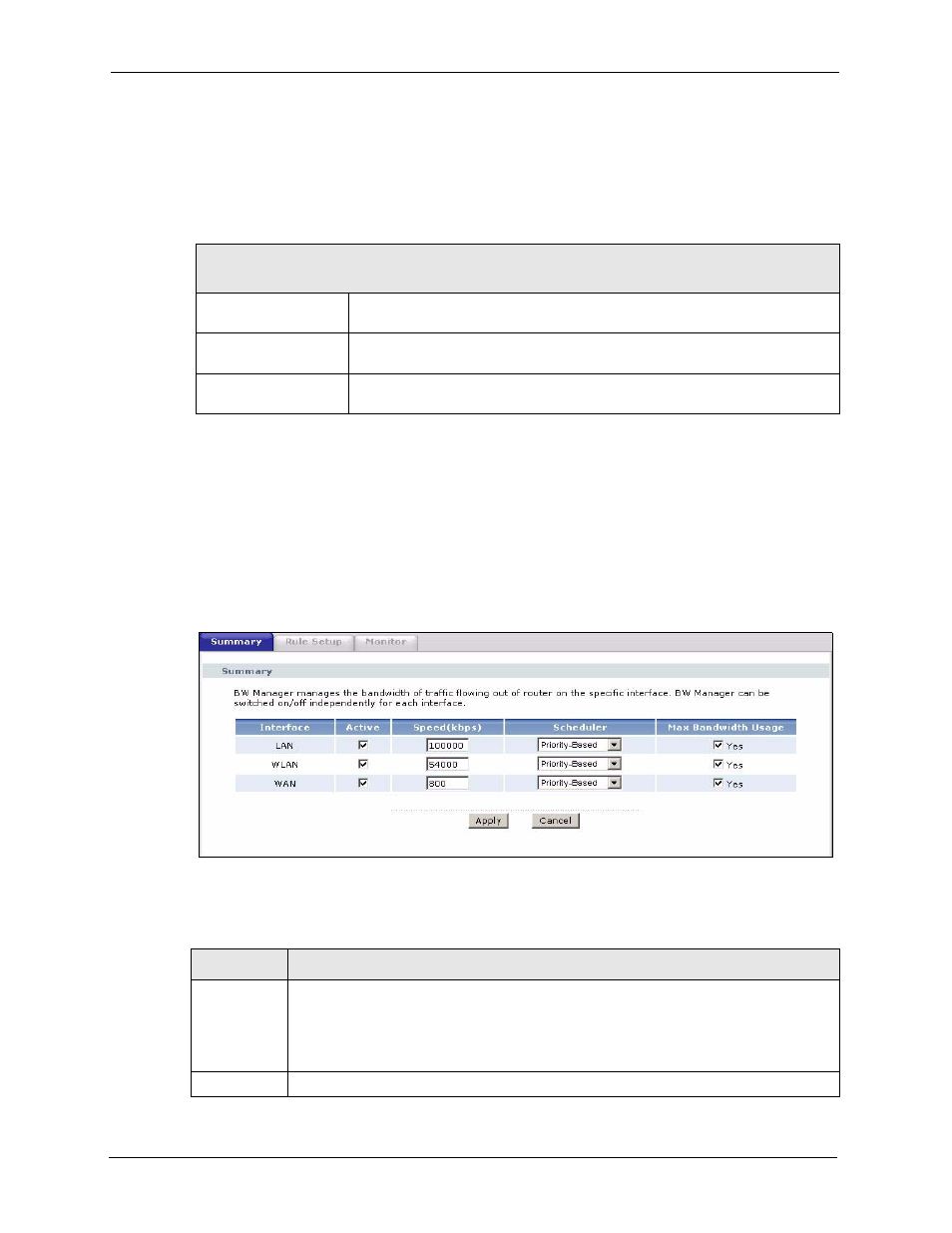
P-661H/HW Series User’s Guide
240
Chapter 15 Bandwidth Management
15.6.4 Bandwidth Management Priorities
The following table describes the priorities that you can apply to traffic that the ZyXEL
Device forwards out through an interface.
15.7 Configuring Summary
Click Advanced > Bandwidth MGMT to open the screen as shown next.
Enable bandwidth management on an interface and set the maximum allowed bandwidth for
that interface.
Figure 136 Bandwidth Management: Summary
The following table describes the labels in this screen.
Table 98 Bandwidth Management Priorities
PRIORITY LEVELS: TRAFFIC WITH A HIGHER PRIORITY GETS THROUGH FASTER WHILE
TRAFFIC WITH A LOWER PRIORITY IS DROPPED IF THE NETWORK IS CONGESTED.
High
Typically used for voice traffic or video that is especially sensitive to jitter (jitter
is the variations in delay).
Mid
Typically used for “excellent effort” or better than best effort and would include
important business traffic that can tolerate some delay.
Low
This is typically used for non-critical “background” traffic such as bulk transfers
that are allowed but that should not affect other applications and users.
Table 99 Media Bandwidth Management: Summary
LABEL
DESCRIPTION
Interface
These read-only labels represent the physical interfaces. Select an interface’s check box
to enable bandwidth management on that interface. Bandwidth management applies to
all traffic flowing out of the router through the interface, regardless of the traffic’s source.
Traffic redirect or IP alias may cause LAN-to-LAN traffic to pass through the ZyXEL
Device and be managed by bandwidth management.
Active
Select an interface’s check box to enable bandwidth management on that interface.
