Toshiba E-STUDIO 351C User Manual
Page 277
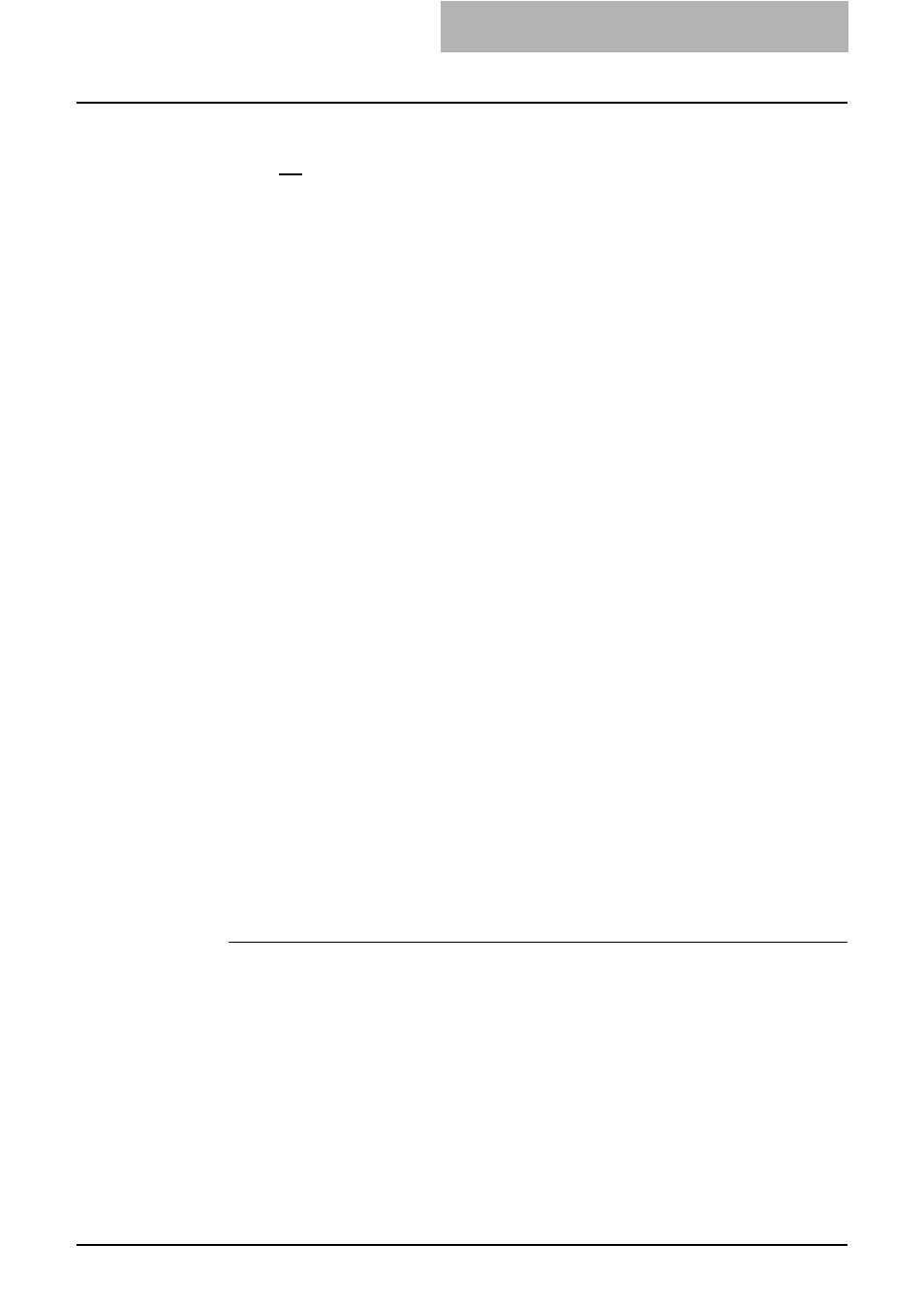
3. Printing
Printing Guide — Printing from Macintosh
277
2) Pure Black and Gray
Select whether printing the document in gray scale.
-
Off — Select this to print the document in color mode.
-
Pure Black only — Select this to print the contents in black where the percent-
age of all colors (cyan, magenta, and yellow) is 100%.
-
Pure Black and Pure Gray — Select this to print the contents in black where
the percentage of all color —cyan, magenta, and yellow— is 100% (C=100% ->
K=100%, M=100% -> K=100%, Y=100% -> K=100%), and print the contents in
gray scale where the percentage of each color —cyan, magenta, and yellow— is
the same percentage (C=M=Y=n% -> K=n%).
3) Black Over Print
Select this when printing background content that has black text overlayed on it. If
this is not enabled, the background of the black content will not print. When you print
a document that has any of its content on background with black text overlayed,
enable this option.
4) Smoothing
Select whether printing the texts and graphics smoothly.
5) Toner Save
Select this to print in the toner save mode.
Printing from Application on Mac OS X 10.2.4 to Mac OS X 10.3.x
Once you have installed the PPD file as described in "Installing the Printer on Mac OS X
10.2.4 to Mac OS X 10.3.x" on page 156, you can print directly from most Mac OS
applications.
How to Print from Mac OS X 10.2.4 to Mac OS X 10.3.x
All writers are managed within the Print Center utility and there is no need to switch the
printer.
Once you add a printer to the Printer List, all printers can be selected directly from Print
Setup dialog box.
— Setting Options and Printing from Macintosh Computers
In Mac OS applications, print options are set from both the Page Setup dialog box and
the Print dialog box.
Printing from Macintosh applications
1.
Open a file and select [Page Setup] from the [File] menu of
the application.
