Toshiba E-STUDIO 351C User Manual
Page 125
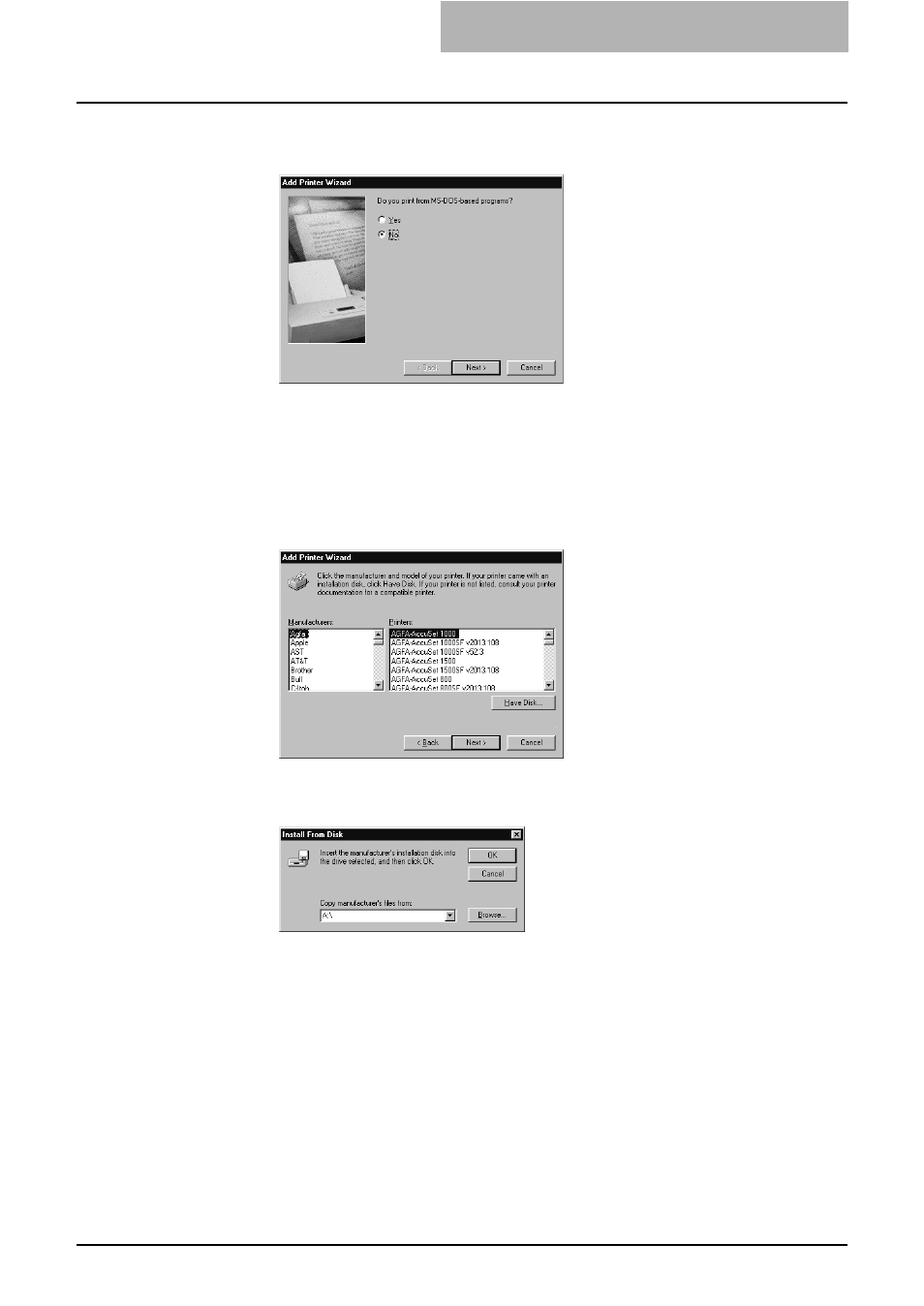
2. Installing Client Software
Printing Guide — Installing Client Software for Windows
125
3.
Select whether printing MS-DOS-based programs and click
[Next].
•
When using the NetWare in NDPS mode and the printer drivers for each
Operating System are installed to a NDPS broker, the printer driver is auto-
matically installed. Skip to Step 10.
•
Unless using the NetWare in NDPS mode and printer drivers for each Oper-
ating System are installed to a NDPS broker, the Add Printer Wizard dialog
box appears. Continue to the next step.
4.
Click [Have Disk...].
•
The Install From Disk dialog box appears.
5.
Click [Browse...].
•
The Open dialog box appears.
6.
Insert the Client Utilities CD-ROM into the CD-ROM drive.
•
When inserting the Client Utilities CD-ROM, the installer may automatically
start. Click [Cancel] to exit the installer and continue the operation.
